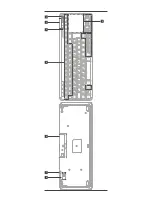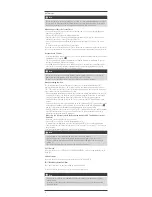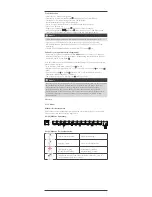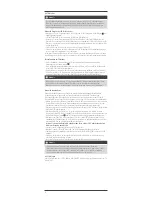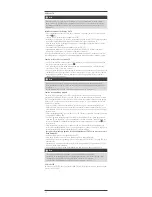3
5. Getting started
•
Always use two AAA batteries.
•
Remove the battery compartment cover
8
on the bottom of the remote control.
•
Remove the USB receiver kept in the battery compartment. (Dongle shipment: attached inside the
box)
•
Match the polarity markings on the batteries ( +/-) with those on the battery compartment.
•
Insert the batteries.
•
Replace the battery compartment cover
8
on the remote control.
•
If the power display [
] flashes on the LCD
3
replace the two AAA batteries and dispose of
the dead batteries in accordance with the disposal instructions.
Note
•
The settings will remain stored on the remote control when you replace the batteries.
•
Insert the USB receiver into a free, suitable USB port (for example, HID support) on the terminal
device (TV, set-top box, DVB-T/-C/-S tuner, PC or audio device).
•
Switch on the remote control using the [ON/OFF switch]
6
.
Changing the preset connection mode
•
The first time you switch on the remote control,
TV modus
is automatically enabled and a
connection is made to the USB receiver. If you wish to use the remote control with a different
terminal device, change the
2
mode.
If the connection to the remote control’s USB receiver does not work automatically, please proceed
as follows:
•
You can switch to PC mode by pressing the PC button
2
.
•
Press and hold [ESC + K] at the same time for 5 seconds until the display flashes
on the
3
LCD.
•
When the display
appears constantly on the
3
LCD , you are successfully connected to a
different terminal device in the corresponding mode.
•
To deactivate, press (FN+R) until
goes out on the display.
Note
Where possible, the TV will always switch on again (in standby mode) if the keyboard’s wireless
connection to the USB dongle is enabled (manufacturer-dependent).
To prevent the TV from switching on unnecessarily, we generally recommend that you disable the
wireless USB transmission (FN+R) and enable it using the above-mentioned shortcut key (ESC+K)
only when required. By deactivating the wireless connection, you can also extend battery life (the
infrared functions will not be impaired).
6. Operation
6.1 PC mode
Windows keyboard functions
These functions may be possible, depending on operating system; or they may be possible on
different devices and to a different degree.
Example – Windows application:
SUBTITLE
AVMODE
MYKEY
TEXT
PORTAL
RATIO
MYAPPS
AD
ENERGY
TV/RAD
SLEEP
FAV
Q.MENU
Example – Windows touchpad functions:
Single-finger swipe
Mouse pointer control
Single tap
Click at position of mouse pointer
Two-finger swipe (horizontal or
vertical)
Horizontal or vertical mouse movement
(scroll wheel)
Pinch to zoom. Move two fingers apart to zoom in; move two fingers closer
together to zoom out.
Summary of Contents for ROC3506
Page 2: ......
Page 3: ...1 2 6 8 4 3 5 7...