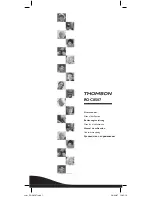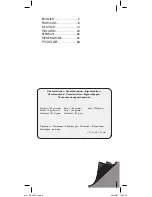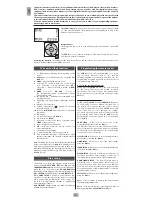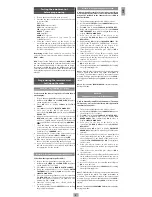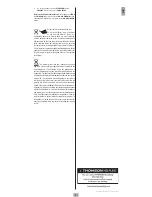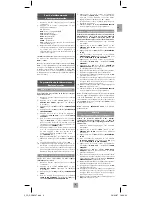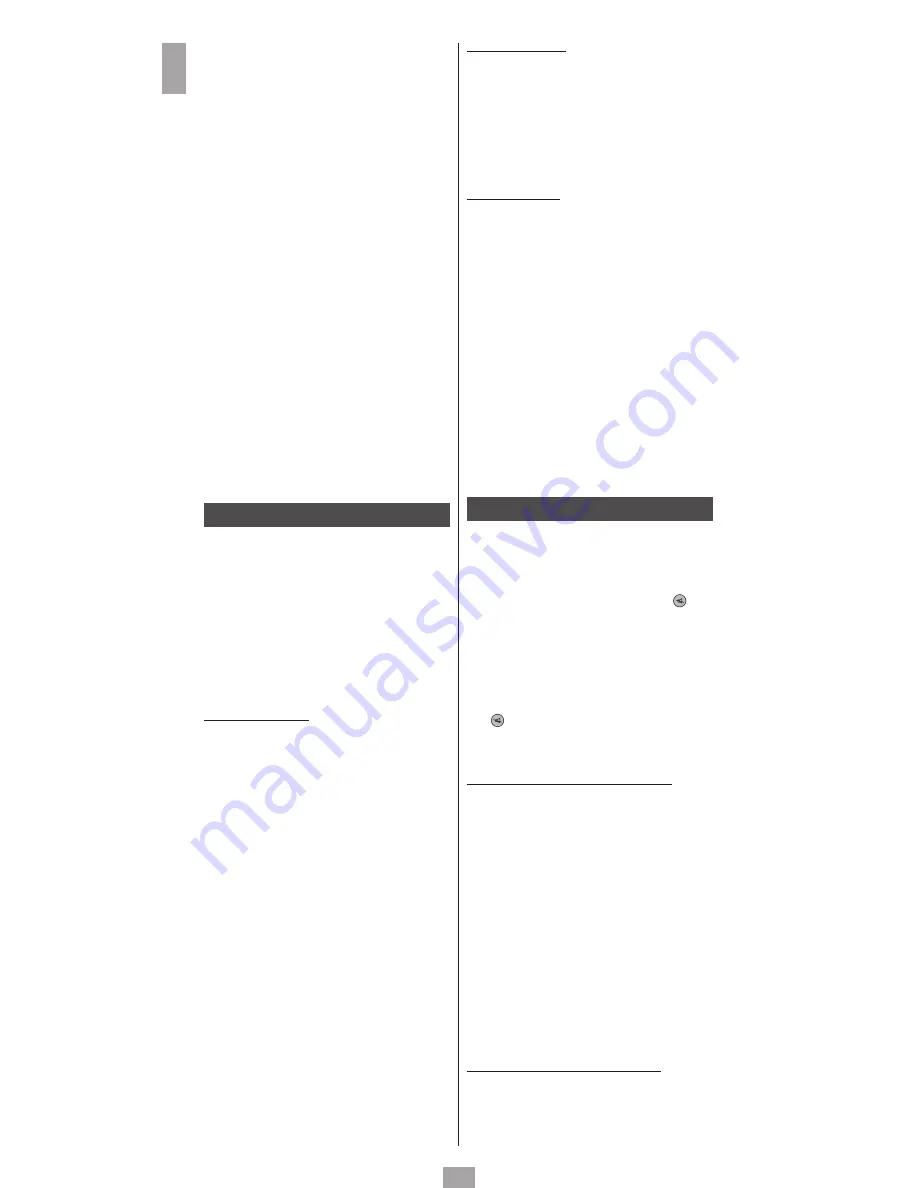
6
GB
Notes on learning
: Do not try to perform learning
directly under fluorescent lights or in weak lighting
conditions since this could cause interference with the IR
transmissions. Place the remote control at least 1 metre
[3 feet] from any light source • Avoid copying the volume
and mute keys on your original remote control, unless
you are sure that they activate the same target device;
for example, certain original DVD remote controls may
also include a TV volume/mute key: they may have two
different types of codes • Avoid learning VCR keys on your
original remote control unless you are sure that they
activate the same target device; for example, certain
original TV remote controls may also include a VCR key:
they may have two different types of codes • Copying
a key may take up to 3 seconds. Do not release the key
being copied unless the “
Success
” or “
Key Learn Error
”
screens are displayed.
If copying the fi rst or second keys for a certain mode
constantly cause errors, use the following procedure:
i.
End the learning session by pressing the
EXIT
key.
ii. Clear the commands learned for this mode.
iii. Verify that the IR LED’s are properly aligned between the
two remote controls.
iv. Ajust the gap between the two remote controls so as to
reduce or increase the distance (from 15 mm to 50 mm
[1/2 to 2»]).
v. Try learning the original remote control again for this
mode.
If the problem continues for the same key, verify that the key
on the original remote control was properly learned; does
it send the signals? Does it activate the target device? Try
copying this key using a diff erent mode. If the learning is
correct, the type of code may be diff erent from the others
and cannot be copied in the same mode.
Macro commands
This function permits storing sequences of commands
using the
MACRO
key. You can program and store up
to 3 sequences of successive keystrokes for several
keys of your choice. By pressing the respective Macro
digital key, this sequence of successive keystrokes
(IR commands) is sent. Any sequence of successive
keystrokes performed frequently may be reduced to
only two commands (
MACRO
key plus one of the
1, 2
or
3
keys). For example, by pressing
MACRO
and then only
one key, you can turn on your TV set, display your favorite
channel, turn on your VCR and start a recording, etc.
You can store a sequence of 10 commands for each 1, 2
or 3 key.
How to set up a macro
Tip
: Set up your macro on a sheet of paper by
writing down the series of 10 keystrokes (maximum)
that it is composed of. As an example, if you want to
turn on your TV set to Channel 3 and then turn on a
satellite receiver to Channel 5, you should write down:
MACRO, 1 (for storage for this key), TV (
Ђ
), 3, SAT (
Ђ
),
5, MACRO.
1.
Using
the
SETUP
keys (hold down for 7 seconds),
and navigation keys
5
,
6
,
4
,
3
,
OK
, display
CODE
SETUP
then navigate up to
MACRO SETUP
(press
OK
) then
MACRO KEY SET
(press
OK
) then
SELECT A
MACRO KEY.
2. Press once on the
1, 2
or
3
key to which you wish to
assign the macro.
3. The indication
SELECT MACRO X MODE?
appears.
4.
Press once on the desired mode key (
TV, DVD,
VCR,
etc.) to select the device that will receive the
command
SELECT MACRO X KEY?
is displayed.
Note
: The fi rst key in the Macro sequence must always be
a mode key.
5. Press each of the keys in order that make up the
macro.
6. Store the macro by pressing the
MACRO
key once.
7.
The display briefl y indicates
PLEASE WAIT
before
leaving this mode.
Note
: the Macro is automatically stored the 10th time the
key is pressed.
8.
The
display
briefl y indicates
SUCCESS
before leaving
this mode.
How to clear a macro
1.
Using
the
SETUP
keys (hold down for 7 seconds),
and navigation keys
5
,
6
,
4
,
3
,
OK
, display
CODE
SETUP
then navigate up to
MACRO SETUP
(press
OK
)
then
MACRO KEY CLEAR
(press
OK
) then
SELECT A
MACRO KEY.
2. Press once on key
1, 2
or
3
of the macro to be cleared
to display
CONFIRM OK TO CLEAR
3.
Press
OK
once.
4.
The
display
briefl y indicates
SUCCESS
before leaving
this mode.
How to use a macro
In normal operation, to activate the Macro, press and
release the
MACRO
key, then (within 20 seconds) press
and release key
1, 2
or
3
to display
MACRO X
while the
Macro sequence is being run and remote control returns
to normal function. While the Macro is being executed,
the remote control must be pointed at the devices to be
controlled.
Note
: if there is no Macro stored for the number key selected,
“
Macro X Void
“ is displayed.
Notes on macros
: The time elapsed between each automatic
command during the execution of a macro is 1/2 second.
For certain commands, you may have to add pauses in a
macro sequence (for example, to allow the TV set to warm
up). These pauses may be adjusted by using the
PAUSE
key,
followed by a number of seconds from 1 to 9. The fi rst key
stored in a Macro sequence must be a Mode key (
TV, VCR,
etc.). The
SETUP, HOME CINEMA
and
MACRO
keys may
not be included in a Macro. Press
SETUP
in order to exit
Macro Setup
.
Home Cinema Function
The Home Cinema function uses up to
5 devices with
one mode key:
the HOME CINEMA key
. The 5 devices
correspond to the fi ve mode keys (TV, DVD, AMP...) that
will be associated with predefi ned keys. The keys are:
a. The 2 program keys
PROG
+ / -
.
b. The 3 volume
VOL
+ / -
keys and the mute (
)
key.
c. The 6 run keys Play, Pause, Stop, Fast Forward, Fast
Rewind and Record
7
,
4
,
8
,
=
,
<
,
;
.
d. Directional keys: up, down, right and left
5
,
6
,
4
,
3
and the
MENU, EXIT, OK
keys.
e. For the remaining keys: "base" mode
HOME CINEMA
(any one of the other modes).
Example
: In Home Cinema mode, you can set up the
PROG+/-
keys to control the satellite receiver, the
VOL +/-
and
(
)
keys to control the amplifi er, the Run keys (
PLAY,
PAUSE
, etc.) to control the DVD player, the
MENU, EXIT
, etc.
keys to control the DVD player, and the other keys to control
the TV set.
How to program the Home Cinema function
1.
Using
the
SETUP
keys (hold down for 7 seconds),
and navigation keys
5
,
6
,
4
,
3
,
OK
, display
CODE
SETUP
then navigate to
HOME CINEMA SETUP
(press
OK
) then
HOME CINEMA SET
(press
OK
) then
PROG/
CHAN KEY GROUP MODE?.
2. Choose a mode key (
TV, DVD, VCR,
etc.) for the
PROG
+ / -
keys.
>
VOLUME & MUTE KEYS MODE?
appears.
3. Choose a mode key (
TV, SAT, AMP, AUDIO,
etc.) for
the
VOL
+ / -
keys.
>
RUN KEYS MODE?
appears.
4.
Choose a mode key (
TV, DVD, VCR,
etc.) for the
7
,
4
,
8
,
=
,
<
,
;
run keys.
>
xxx MENU, OK, EXIT MODE?
appears
5.
Choose a mode key (
TV, DVD, VCR,
etc.) for the
navigation keys
MENU, EXIT, OK
.
>
ALL OTHER KEYS MODE?
appears.
6. Choose a mode key (
TV, DVD, VCR,
etc.) for the other
remote control keys to be used for Home Cinema
mode.
The display briefl y indicates
PLEASE WAIT
then
SUCCESS
before returning to
CODE SETUP.
How to delete the Home Cinema function
1.
Using
the
SETUP
keys (hold down for 7 seconds),
and navigation keys
5
,
6
,
4
,
3
,
OK
, display
CODE
SETUP
then navigate to
HOME CINEMA SETUP
(press
OK
) then
HOME CINEMA RESET.
2. Press
OK
once to display
CONFIRM OK TO RESET
.
3. Press
OK
once.
Summary of Contents for ROC8507
Page 4: ......