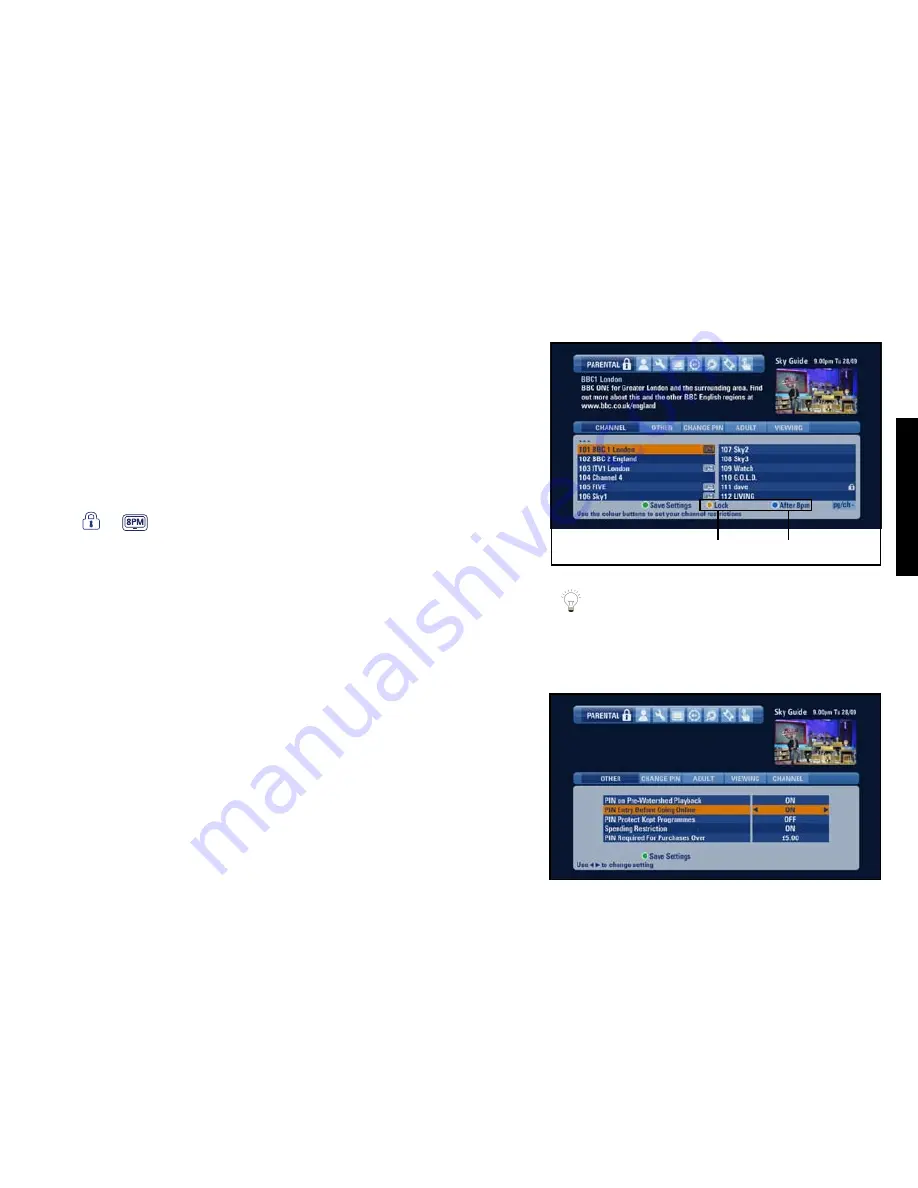
CONTROL
KIDS’
VIEWING
57
Restricting specific channels
If there is just one or a few specific channels you would prefer members of the
family not to watch, you can lock them one-by-one, as follows:
1 Go to
Parental Control
>
Channel
.
This page lists all the channels by channel number.
2 To find the channel, key in the channel number if you know it, or use
ch-
or
ch+
to go one page up or down.
3 Highlight the channel you want, then press
yellow
(
Lock
) to lock it at any
time of day, or the
blue
button to lock it between 8pm and 6am only.
or appears next to the channel, depending on your selection.
4 Press
green
(
Save Settings
) when you’re done.
Controlling the use of charged services
You can help prevent Box Office programmes being bought without your
permission or prevent the use of interactive services that demand a call charge:
1 Go to
Parental Control
>
Other
.
2 Highlight
PIN Entry Before Going Online
and use the
left
/
right
arrow to
choose
ON
. Now anyone who wants to use the phone line within an
interactive service subject to a call charge has to enter the PIN first.
3 Highlight
Spending Restriction
and use the
left
/
right
arrow to choose
ON
.
Press
down
and set a limit to the cost before the PIN is needed. Set it to
£0.00 to enter the PIN every time you order a Box Office programme.
4 Press
green
(
Save Settings
) when you’re done.
To turn these settings off, just select
OFF
in step 2 above.
use the options
Lock
or
After 8pm
to restrict specific channels
These settings do not apply to Anytime TV
listings. See
Restricting Anytime TV viewing
(page 50) instead.
Summary of Contents for Sky+HD DSI8215
Page 91: ...91...















































