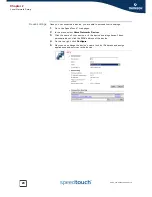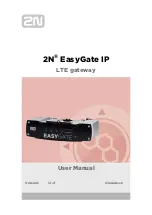Chapter 1
Your SpeedTouch™
E-DOC-CTC-20050429-0095 v1.0
12
1.3.2 Access via CLI
Command Line
Interface (CLI)
You can access the Command Line Interface (CLI) via:
A Telnet session
This requires that TCP/IP connectivity exists between the host from which the
Telnet session is opened and the SpeedTouch™. Your SpeedTouch™ and the
connected PC must have an IP address in the same subnet.
Quote site commands (over FTP)
For more information, see
“ Quote site command” on page 16
.
For information on CLI commands, see the SpeedTouch™ CLI Reference Guide.
Summary of Contents for SPEEDTOUCH 510V4
Page 1: ...SpeedTouch 510v4 Residential ADSL Gateway User s Guide Release R4 3 1 ...
Page 2: ......
Page 3: ...SpeedTouch 510v4 User s Guide R4 3 1 ...
Page 8: ...Contents E DOC CTC 20050429 0095 v1 0 iv ...
Page 10: ...About this User s Guide E DOC CTC 20050429 0095 v1 0 2 ...
Page 26: ...Chapter 1 Your SpeedTouch E DOC CTC 20050429 0095 v1 0 18 ...
Page 94: ...Chapter 6 Troubleshooting E DOC CTC 20050429 0095 v1 0 86 ...
Page 95: ......