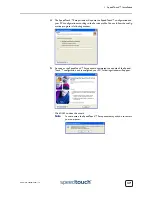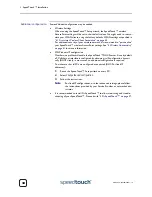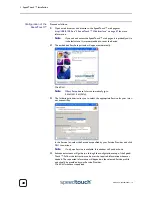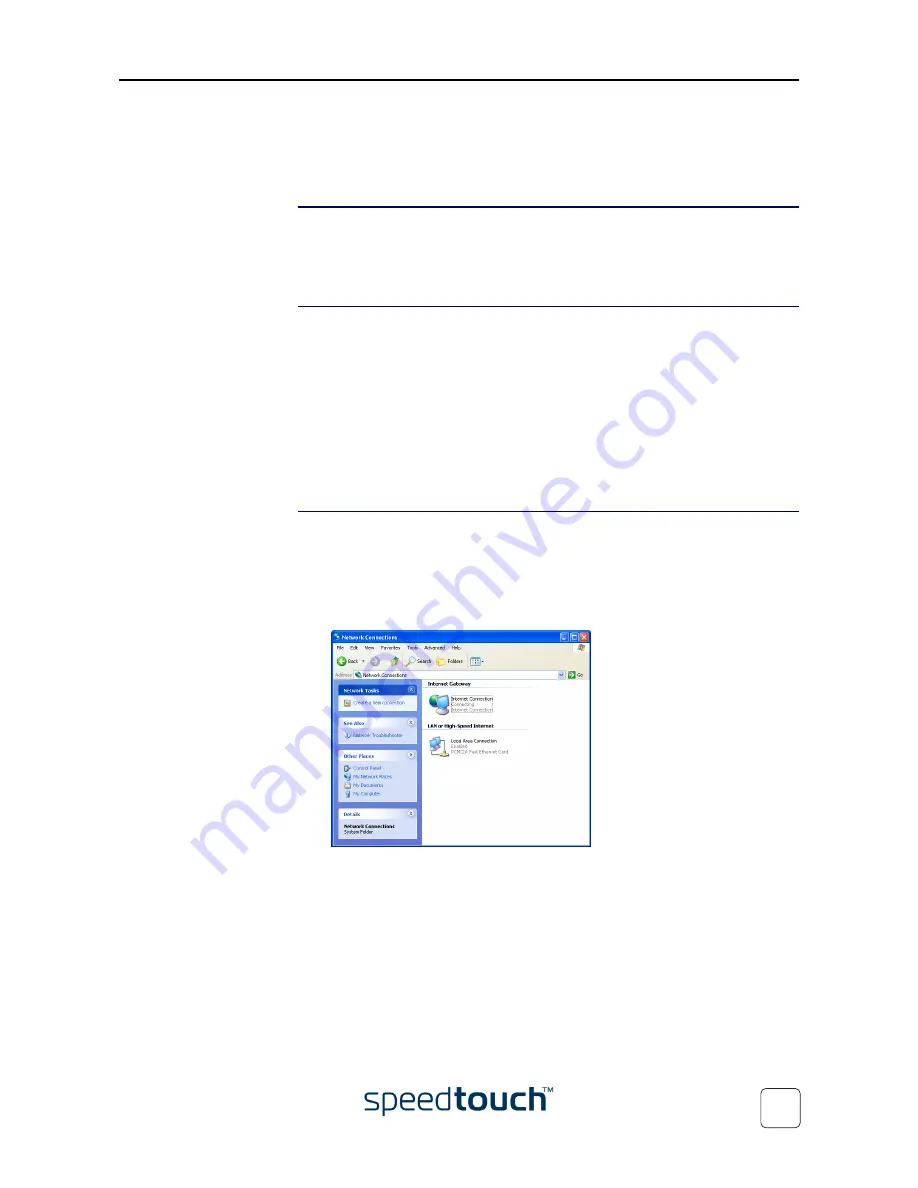
2 SpeedTouch™ Internet Connectivity
E-DOC-CTC-20030814-0001 v1.0
25
2.1.1 Using the MS Windows XP Internet Gateway
Device Control Client
Introduction
MS Windows XP users can easily establish PPP sessions, without the need of first
browsing to the SpeedTouch™ web pages, due to MS Windows XP’s Internet Gateway
Device Discovery and Control Client that allows you to control the SpeedTouch™
directly from you PC.
Preconditions
Following conditions must be met:
•
UPnP™ (subcomponent of Windows XP’s Networking Services) must be added
to your Windows XP system (see
“7.5 UPnP™ on Windows XP Systems” on
page 89
)
•
Internet Gateway Device Discovery and Control Client (subcomponent of
Windows XP’s Networking Services) must be enabled on your Windows XP
system (see
“7.5 UPnP™ on Windows XP Systems” on page 89
)
•
Make sure UPnP™ is fully enabled on the SpeedTouch™ (see
“ NAPT” on
page 59
)
Starting an Internet
session
Proceed as follows:
1
Click (Settings >)
Control Panel
on the
Start
menu.
2
The Control Panel window appears. Go to (
Network and Internet Connections
>)
Network Connections
.
3
The
Network Connections
window appears:
Next to your Network connection(s), you can find an
Internet Gateway
icon, repre-
senting the SpeedTouch™ Internet Gateway Device Internet connection ability.
4
Double-click the
Internet Connection
icon.
As a result SpeedTouch™’s embedded PPP dial-in client establishes the Internet connec-
tion. The Internet Gateway icon displays
connected
and your PC is online.
You can open a web browser and surf the Internet.
Summary of Contents for SpeedTouch 545
Page 1: ...SpeedTouch 545 570 Multi User ADSL Gateways Setup and User s Guide Release R4 2 1 500 SERIES ...
Page 2: ......
Page 3: ...SpeedTouch 545 570 Setup and User s Guide Release R4 2 1 ...
Page 38: ...2 SpeedTouch Internet Connectivity E DOC CTC 20030814 0001 v1 0 36 ...
Page 42: ...3 Dr SpeedTouch E DOC CTC 20030814 0001 v1 0 40 ...
Page 96: ...7 Support E DOC CTC 20030814 0001 v1 0 94 ...
Page 97: ......