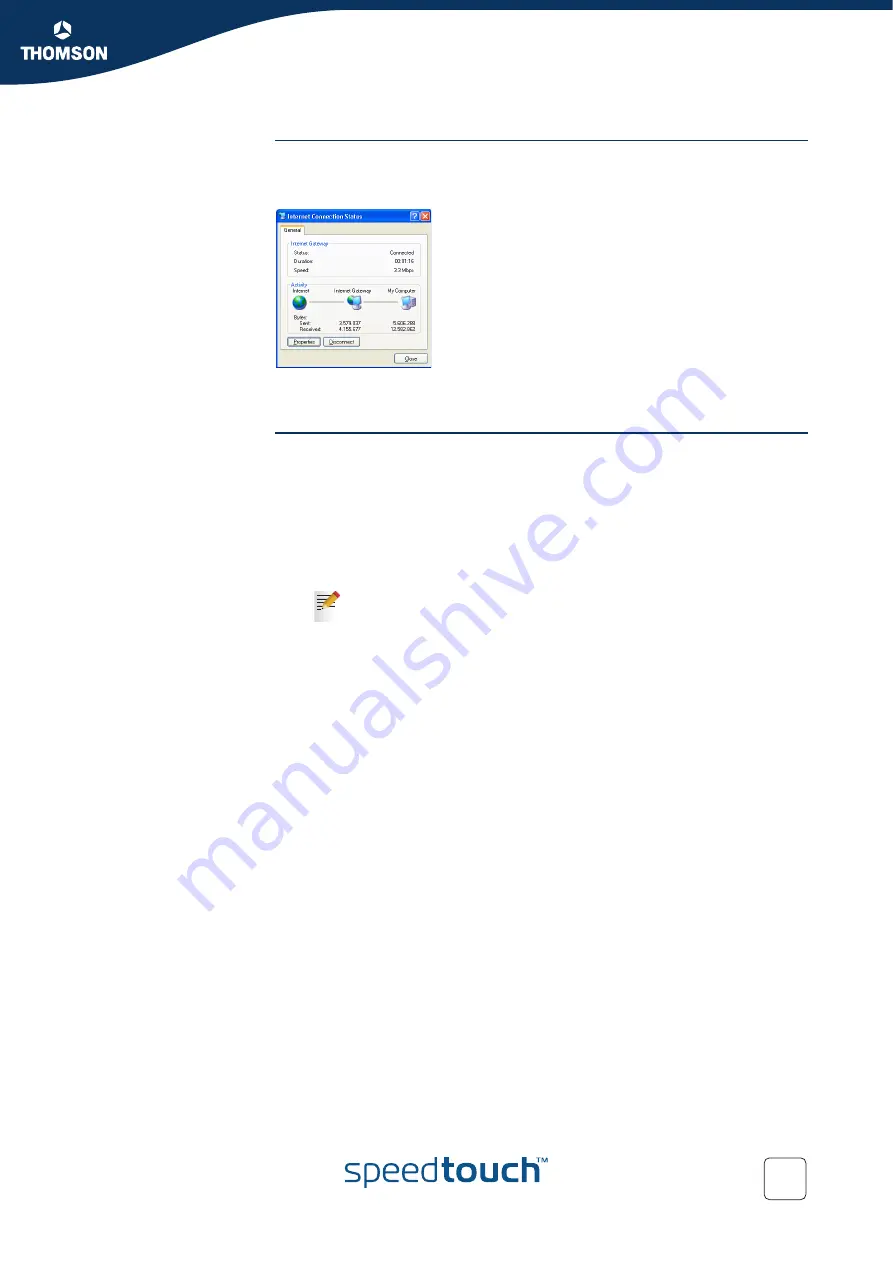
Chapter 4
SpeedTouch™ Internet Connectivity
E-DOC-CTC-20041126-0014 v3.0
41
The connected Internet
Gateway
As long as the SpeedTouch™’s embedded PPP dial-in client is connected, you are
able to view the connection status and some counters by double-clicking the
Internet
Connection
icon in your PC’s
Network Connections
window:
More detailed monitoring is provided via the SpeedTouch™
Status
pages. See
.
Terminating an Internet
session
Proceed as follows:
1
Click
(Settings >) Control Panel
on the
Start
menu.
2
The
Control Panel
window appears.
Go to
(Network and Internet Connections >) Network Connections
.
3
The
Network Connections
window appears.
4
Right-click the
Internet Connection
icon and select
Disconnect to close the
session
.
As a result SpeedTouch™’s embedded PPP dial-in client will close the Internet
connection. The
Internet Gateway
icon displays
disconnected
and your computers
are offline.
You can also double-click the icon. As a result the
Internet Connection
Status
window appears from which a
Disconnect
button is available
to close the session.
Summary of Contents for SpeedTouch 716
Page 1: ...SpeedTouch 716g only SpeedTouch 716 716g Broadband Voice IAD User s Guide Release R1 0 ...
Page 2: ......
Page 3: ...SpeedTouch 716 716g User s Guide R1 0 ...
Page 8: ...Contents E DOC CTC 20041126 0014 v3 0 6 ...
Page 10: ...About this User s Guide E DOC CTC 20041126 0014 v3 0 8 ...
Page 40: ...Chapter 3 Configuration E DOC CTC 20041126 0014 v3 0 38 ...
Page 98: ...Chapter 7 Advanced Configuration E DOC CTC 20041126 0014 v3 0 96 ...
Page 109: ......
















































