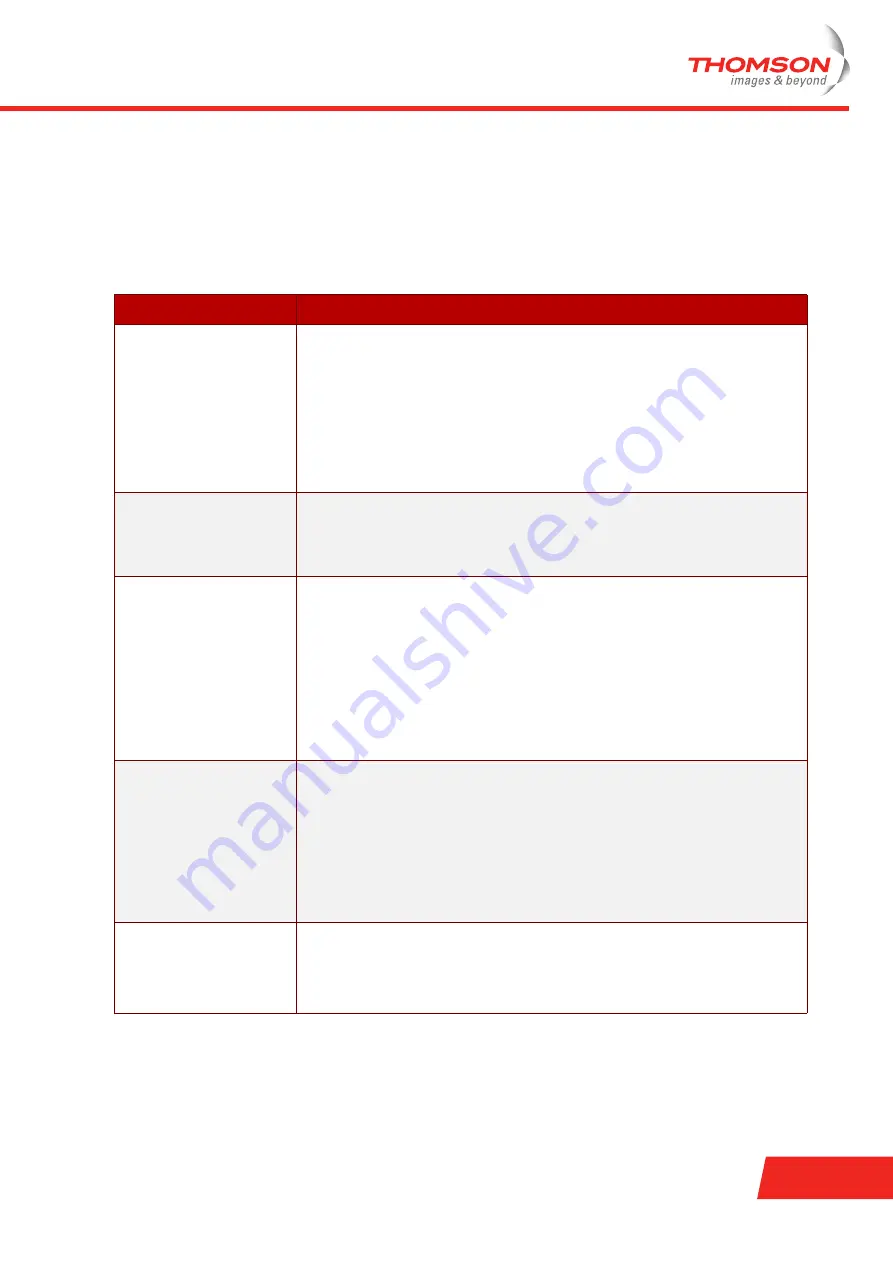
E-DOC-CTC-20060911-0057 v1.0
Chapter 4
Troubleshooting
33
4.2
LED Diagnostics
Checking the LEDs
After establishing a connection with the Internet, at least the following LEDs should solidly light green:
Power, DSL, PPP.
LED status
Possible solutions
No LEDs are lit
The Thomson Gateway is not turned on, or turned off.
>
Make sure the Thomson Gateway is plugged into an electrical outlet.
>
Make sure you are using the correct power supply for your Thomson
Gateway. The Thomson Gateway electrical power requirements are
indicated on the label on the bottom of your Thomson Gateway.
>
Make sure the Thomson Gateway is turned on.
>
Unplug the Thomson Gateway, restart your computer and then plug the
Thomson Gateway back in.
Power LED is lit red or
flashing amber
The Thomson Gateway is malfunctioning or not able to start up.
>
Fully unplug the Thomson Gateway from your computer and disconnect
it from its power supply. Wait five seconds, connect the Thomson
Gateway again and turn it back on.
DSL LED is flashing green
or no DSL LED
Your DSL service is unable to synchronise.
>
Make sure the Thomson Gateway is plugged into the DSL-enabled phone
line.
>
Make sure micro-filters are correctly fitted (if not, it is very likely that your
regular telephone service is not working properly).
>
Make sure you have the correct Thomson Gateway variant (ISDN or
POTS) according the DSL/phone service provided to your premises.
>
If you have previously had a working connection, call your ISP to check
for service outages.
No Ethernet LEDs
No Ethernet connectivity:
>
Make sure the Ethernet cable(s) are firmly connected to the 10/100Base-T
port.
>
Make sure you are using the correct cable type for your Ethernet
equipment.
>
Make sure the Ethernet NIC driver is correctly installed and enabled on
your computer. Power safe options for the Ethernet NIC should preferably
be disabled.
No USB LED
No USB connectivity:
>
Make sure the USB cable is firmly connected to the USB port.
>
Make sure the USB driver is correctly installed and enabled on your
computer.
Summary of Contents for ST716v5
Page 2: ......
Page 3: ...Thomson ST716v5 WL Installation and Setup Guide ...
Page 6: ...E DOC CTC 20060911 0057 v1 0 Contents ii ...
Page 8: ...E DOC CTC 20060911 0057 v1 0 2 About this Installation and Setup Guide ...
Page 10: ...E DOC CTC 20060911 0057 v1 0 Chapter 1 Introducing the Thomson Gateway 4 ...
Page 28: ...E DOC CTC 20060911 0057 v1 0 Chapter 2 Basic Installation 22 ...
Page 50: ...E DOC CTC 20060911 0057 v1 0 Chapter 4 Troubleshooting 44 ...
Page 51: ......














































