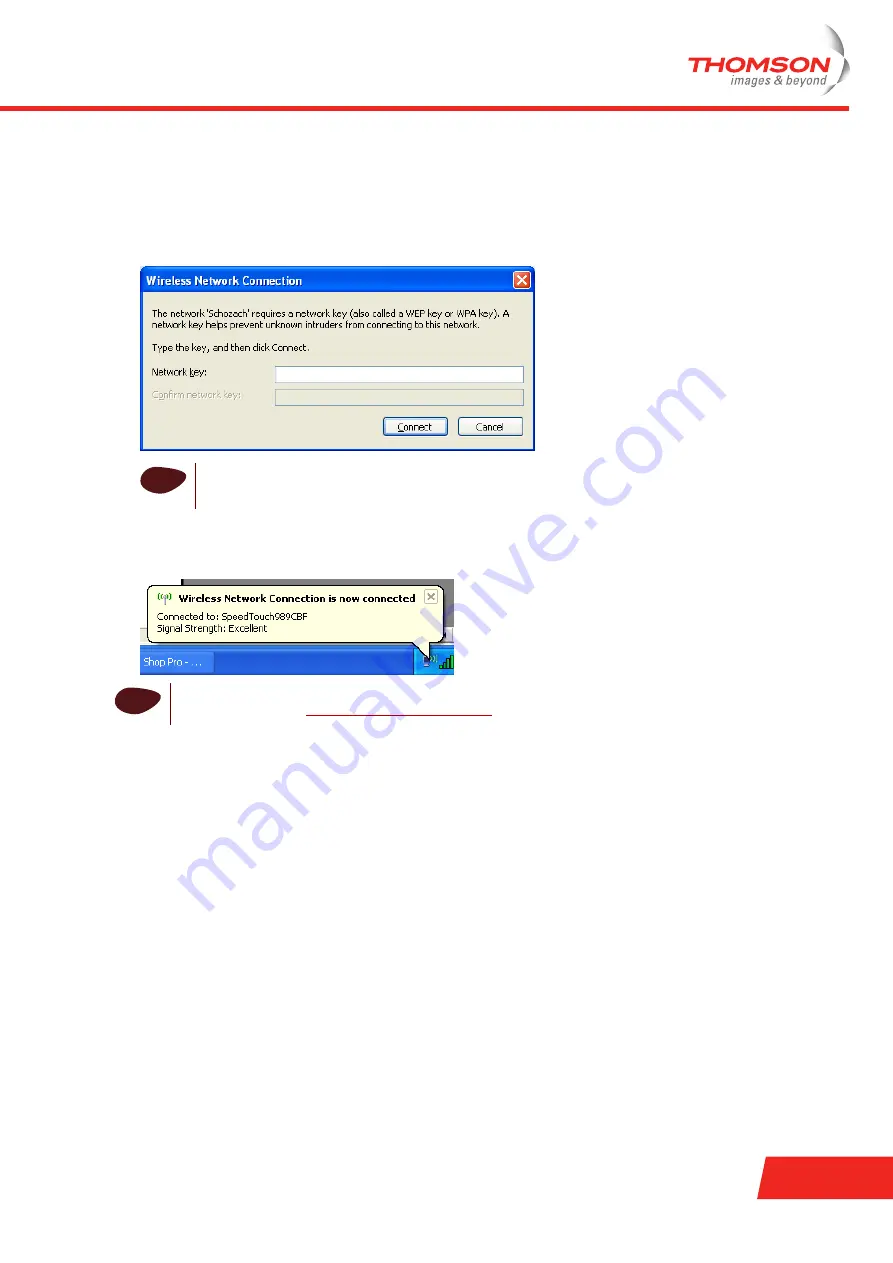
E-DOC-CTC-20060911-0057 v1.0
Chapter 4
Troubleshooting
41
How to Establish a Wireless Connection using the WZC
Proceed as follows to start and use the WZC service:
1
Open the
Wireless Network Connection
window (see above)
2
From the list, double-click the network you wish to connect to, or select it and click
Connect
.
Result:
The WZC may prompt you for an SSID and a WPA or WEP Key (in case of a secure network):
3
If applicable, fill in the SSID and the key and click
Connect
.
Result:
a wireless connection to your Thomson Gateway will be established. When the connection is
ready, Windows informs you through a popup balloon in the notification area:
i
The typical SSID is SpeedtouchXXXXXX where XXXXXXrepresents a set of alphanumerical
characters. You can find the SSID and the key on the label on the bottom of the Thomson
Gateway.
i
For more detailed information about starting and using the WZC service, visit the Microsoft
knowledge base on
http://support.microsoft.com.
Summary of Contents for ST716v5
Page 2: ......
Page 3: ...Thomson ST716v5 WL Installation and Setup Guide ...
Page 6: ...E DOC CTC 20060911 0057 v1 0 Contents ii ...
Page 8: ...E DOC CTC 20060911 0057 v1 0 2 About this Installation and Setup Guide ...
Page 10: ...E DOC CTC 20060911 0057 v1 0 Chapter 1 Introducing the Thomson Gateway 4 ...
Page 28: ...E DOC CTC 20060911 0057 v1 0 Chapter 2 Basic Installation 22 ...
Page 50: ...E DOC CTC 20060911 0057 v1 0 Chapter 4 Troubleshooting 44 ...
Page 51: ......






































