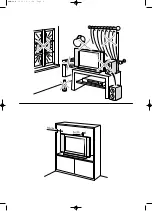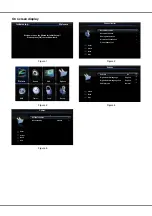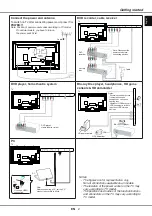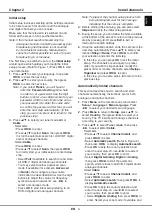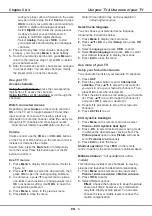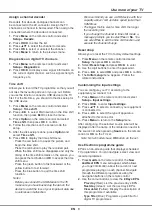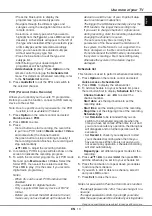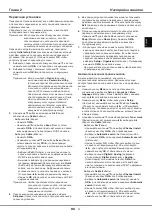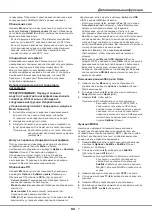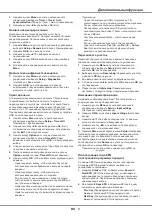EN
7
Use system standby
System standby enables you to press the button on,
for example, your TV remote control. This switches
your TV and all connected HDMI devices to standby
mode.
Network update
Press
Menu
on the remote control, then select
Options > Network update
. Select
On/off
to enable
or disable the Network update function.
- When this function is on, the TV will automatically
update channels if your DTV service provider
updates his DTV network.
- When this function is off, you need to run the
channel search again to get new channels or
remove unavailable channels if your DTV service
provider adds or removes channels from their DTV
network.
Common interface
Encrypted digital TV channels can be decoded with a
common interface module and a card provided by a
digital TV service operator.
The common interface module may enable several
digital services, depending on the operator and
services you choose (for example, pay TV). Contact
your digital TV service operator for more information
about services and terms.
Use the common interface module
WARNING: Switch off your TV before inserting a
common interface module. Be sure to follow the
instruction described below. Wrong insertion of a
common interface module may damage both the
module and your TV.
1.
Following the directions printed on the common
interface module, gently insert the module into the
common interface slot on the TV.
2.
Push the module in as far as it will go.
3.
Turn on the TV and wait for the common interface
function to be activated. This may take several
minutes.
N
ote: Do not remove the common interface module
from the slot. Removing the module will
deactivate the digital services.
Access common interface services
After inserting and activating the common interface
module, press
Menu
on the remote control and select
Options > Common interface
.
This menu option is only available if the common
interface module is correctly inserted and activated.
On-screen applications and content are provided by
your digital TV service operator.
Software update
Press
Menu
on the remote control and select
Options > Software update
. Press
OK
/
to enter.
(Refer to Figure 5.)
-
Current version
: Checks the current version of the
software.
-
Product name
: Displays the product name of your
set.
-
Serial number
(if available): Displays the serial
number of your set.
-
OAD
(over air download): Enables you to install the
latest version of the software if available. Select
OAD
and press
OK
/
to enter.
• Use / to se
lect
Yes
under
Auto download
to automatically download the latest software if
available. After the software has been downloaded
successfully, you will be prompted to decide if you
want to install it right now. If yes, follow the on-
screen instructions to complete your installation.
You can also select to ignore the installation here.
•
Select
No
under
Auto download
to decline the
automatic download.
•
Select
Manual
OAD
download
and press
OK
/
to start manual scanning the latest software.
Follow the on-screen instructions to complete.
During the scan, press
OK/Exit
to cancel or exit
the process.
Change to Shop or Home mode
1.
Press
Menu
on the remote control and select
Options > Location
.
2.
Press
/
to select your location
Shop
or
Home
.
3.
Press
Exit
to exit.
Note: According to the regulation of European
Commission 2009/125/EC, in Home mode, TV
will be put into standby mode automatically if
there is no operation in 4 hours. This feature
can be deactivated in
Options
menu.
MHEG function
Some digital TV broadcasters offer dedicated digital
text or interactive services (for example, BBC1).
These services work like normal Teletext with the
addition of number, colour and navigation buttons.
1.
Press
Menu
on the remote control and select
Options > Subtitle > Subtitle
.
2.
Press
/
to set
Subtitle
to
Off
.
Note: MHEG and subtitles are mutually exclusive
and cannot coexist on the same screen. If
Subtitle
is set to
On
, MHEG will not appear.
3.
Press the red button or
TEXT
on the remote control.
4.
Press / / / to select or highlight items.
5.
Press
OK
to conirm or activate.
6.
Press one of the colour buttons to select an option.
7.
Press
TEXT
or
Exit
to exit.
Use more of your TV