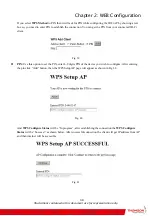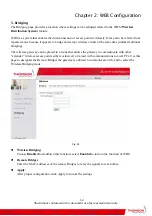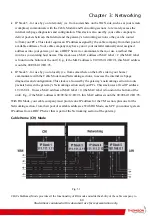Chapter 3: Networking
56
configure its networking side; when you communicate with the networking side, your
communication is following this path.
Each packet on the Internet addressed to a PC in your home travels from the Internet down- stream on the
cable company’s system to the WAN side of your Wireless Cable Gateway. There it enters the Cable
Modem section, which inspects the packet, and, based on the results, proceeds to either forward or block
the packet from proceeding on to the Networking section. Similarly, the Networking section then decides
whether to forward or block the packet from proceeding on to your PC. Communication from your home
device to an Internet device works similarly, but in reverse, with the packet traveling upstream on the
cable system.
Cable Modem (CM) Section
The cable modem (or CM) section of your gateway uses EURO-DOCSIS Standard cable modem
technology. EURO-DOCSIS specifies that TCP/IP over Ethernet style data communication be used
between the WAN interface of your cable modem and your cable company.
A EURO-DOCSIS modem, when connected to a Cable System equipped to support such modems,
performs a fully automated initialization process that requires no user intervention. Part of this
initialization configures the cable modem with a CM IP (Cable Modem Internet Protocol) address, as
shown in Figure 3, so the cable company can communicate directly with the CM itself.
Networking Section
The Networking section of your gateway also uses TCP/IP (Transmission Control Protocol/ Internet
Protocol) for the PCs you connected on the LAN side. TCP/IP is a networking protocol that provides
communication across interconnected networks, between computers with diverse hardware architectures
and various operating systems.
TCP/IP requires that each communicating device be configured with one or more TCP/IP stacks, as
illustrated by Figure 4. On a PC, you often use software that came with the PC or its network interface (if
you purchased a network interface card separately) to perform this configuration. To communicate with
the Internet, the stack must also be assigned an IP (Internet Protocol) address. 192.168.100.1 is an
example of an IP address. A TCP/IP stack can be configured to get this IP address by various means,
including a DHCP server, by you directly entering it, or sometimes by a PC generating one of its own.
Ethernet requires that each TCP/IP stack on the Wireless Cable Gateway also have associated with it an
Ethernet MAC (Media Access Control) address. MAC addresses are permanently fixed into network
devices at the time of their manufacture. 00:90:64:12:B1:91 is an example of a MAC address.
Data packets enter and exit a device through one of its network interfaces. The gateway offers Ethernet
and 802.11b/g wireless network interfaces on the LAN side and the EURO-DOCSIS network interface on
the WAN side.
Illustrations contained in this document are for representation only.