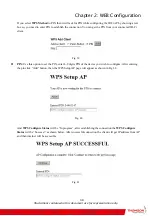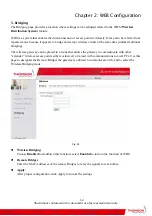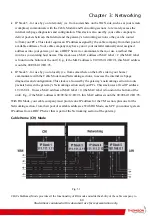Chapter 2: WEB Configuration
49
3. Access Control
This page allows you to make access control to the AP (Access Point) or connected clients by offering the
MAC Addresses of the clients.
Fig. 42
Administration Web page Access:
It Allow or Deny access to Administration Web Page from PC
connected over WiFi.
Wireless Interface:
By default it will be having two interfaces, “Primary Network interface” and “Guest
Network Interface”. The “Primary Network interface” will be available for all users. If you want to access
the “Guest Network Interface” then you need to contact cable operator.
MAC Restrict Mode:
Click
Disabled
to welcome all of the clients on the network; select
Allow
to
permit only the clients on the list to access the cable modem; or choose
Deny
to prevent the clients on the
list to access this device.
MAC Address:
Your Gateway identifies wireless PCs by their WiFi MAC Address. This address consists
of a string of 6 pairs of numbers 0-9 and letters A-F, such as 00 90 4B F0 FF 50. It is usually printed on
the WiFi card of the device (e.g. the PCMCIA card in a laptop). It can also be determined from a
Windows DOS prompt as explained below.
Enter the MAC addresses of the connected clients into the fields, and then click Apply to add them to the
list for access control.
Apply :
After proper configuration, click Apply to invoke the settings.
Connected Clients :
The information of currently connected clients will be displayed here.
Illustrations contained in this document are for representation only.