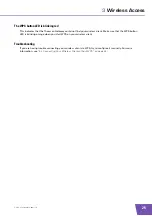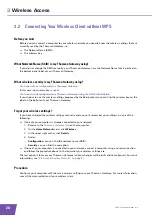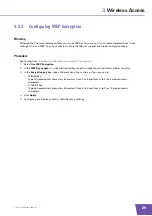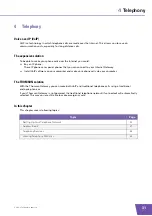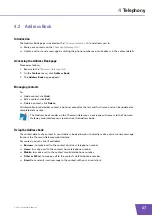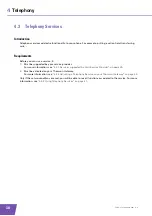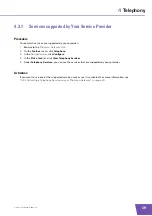E-DOC-CTC-20090619-0001 v1.0
24
3
Wireless Access
3.1
Connecting Your Wireless Client via WPS
WPS
Wi-Fi Protected Setup (WPS) allows you to add new wireless clients to your network in a swift and easy way,
without the need to enter all your wireless settings (network name, wireless key, encryption type).
Requirements
Your wireless client must support WPS. Check the documentation of your wireless client for this.
Your Thomson Gateway must use WPA(2)-PSK encryption (default encryption) or no encryption. WPS
with WEP encryption is not possible.
Procedure
Proceed as follows:
1
Shortly press the WPS button on the Thomson Gateway:
2
The WPS button LED starts blinking orange. This indicates that the Thomson Gateway is now searching
for wireless clients that are in registration mode. You now have two minutes to start WPS on your
wireless client.
3
Start WPS on your wireless client.
The WPS button LED is solid green
This indicates that you have successfully registered your wireless client. You are now connected to the
Thomson Gateway network.
Summary of Contents for TG782
Page 1: ...Setup and User Guide THOMSON TG782 Wireless Multi User VoIP ADSL2 Gateway...
Page 2: ......
Page 3: ...THOMSON TG782 Setup and User Guide...
Page 8: ...E DOC CTC 20090619 0001 v1 0 2 About this Setup and User Guide...
Page 36: ...E DOC CTC 20090619 0001 v1 0 30 3 Wireless Access...
Page 80: ...E DOC CTC 20090619 0001 v1 0 74 8 Internet Security...
Page 89: ......