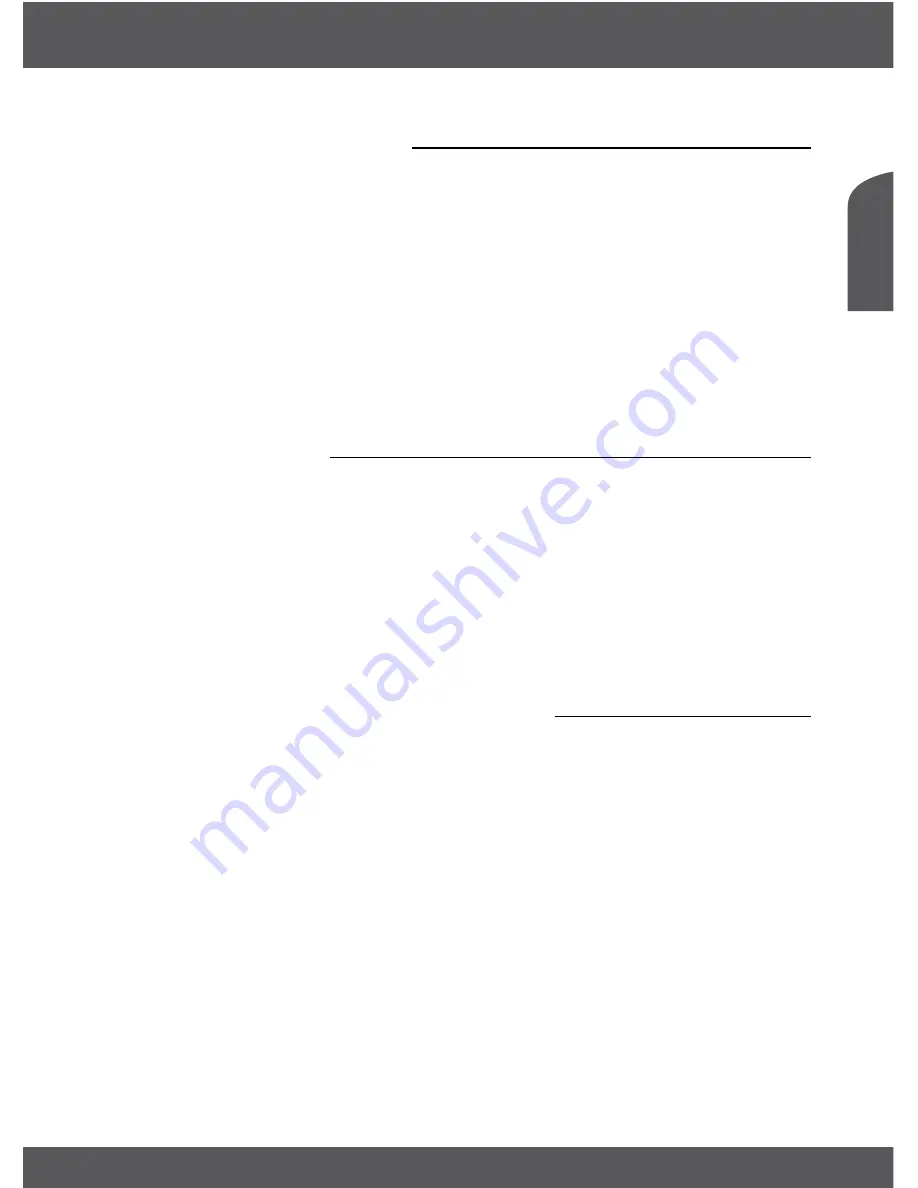
INTRODUCTION
P3
En
gl
is
h
1.3 Equipment Set-up
Werecommendyouconsultaprofessionalinstallertosetupyourequipment.Otherwise,please
followtheinstructionsbelow:
•
RefertotheusermanualofyourTVandantenna.
•
MakesurethattheHDMIcableandoutdoorcomponentsareinagoodcondition.
•
UseonlyaHDMI1.3cableorhigherformaximumperformance.
•
IfyouuseTVSCARTconnection,usethenwellshieldedSCARTcable.
Thismanualprovidescompleteinstructionsforinstallingandusingthisreceiver.Thefollowing
symbolswillserveasfollow.
Warning
Indicateswarninginformation.
Tips
Indicatesanyotheradditionalimportantorhelpfulinformation.
MENu
Representsabuttonontheremotecontrolorthereceiver.
(bold Characters)
Move to
Representsamenuitemwithinawindow.
(Italic Characters)
1.4 accessories
•
Usermanual
•
1remotecontrolunit
•
2xbatteries(AAAtype)
WaRNINg:
The batteries should not be recharged, disassembled, electrically short-
circuited, be mixed or used with other types of batteries. If rechargeable
accumulators instead of batteries are going to be used (e.g. NiMH), we
recommend using types with low self-discharge to ensure long time operation
of your remote control.
1.5 usage of external uSb devices
•
ItisrecommendedtouseUSB2.0storagedevicesorhigher.Ifyourdeviceisnotcompatibleto
USB2.0specifications,recording,playbackandothermultimediafunctionsofthereceivermight
notworkproperly.
•
ToensurebestperformanceofyourUSBstoragedevicepleaseformatitviayourreceiver(through
themenu“
Media
”)toFAT32system.Otherfilesystemsarenotsupportedbythereceiver.However,
itispossibletousealreadyNTFSformatteddisks.
•
THOMSONcannotguaranteecompatibilitywithalltypesofUSBstoragedevices.
•
IfyouaregoingtouseexternalUSBHDDs(HardDiskDrives),pleaseconsiderthatpower
specificationsmayexceedthesupportedoutputofyourreceiver(max.5V/500mA).Ifso,please
connectyourUSBHDDtoanaccordingexternalpoweradapter.
•
ItisadvisednottostoreimportantinformationonUSBstoragedevicesusedwiththereceiver.
AlwaysmakebackupsofdataonyourUSBstoragedevicebeforeusingitwiththisreceiver.
THOMSONwillnottakeresponsibilityforanylossofinformationorcircumstancescausedbyloss
ofinformation.







































