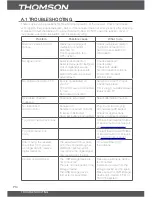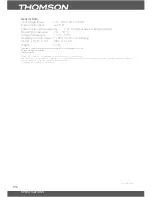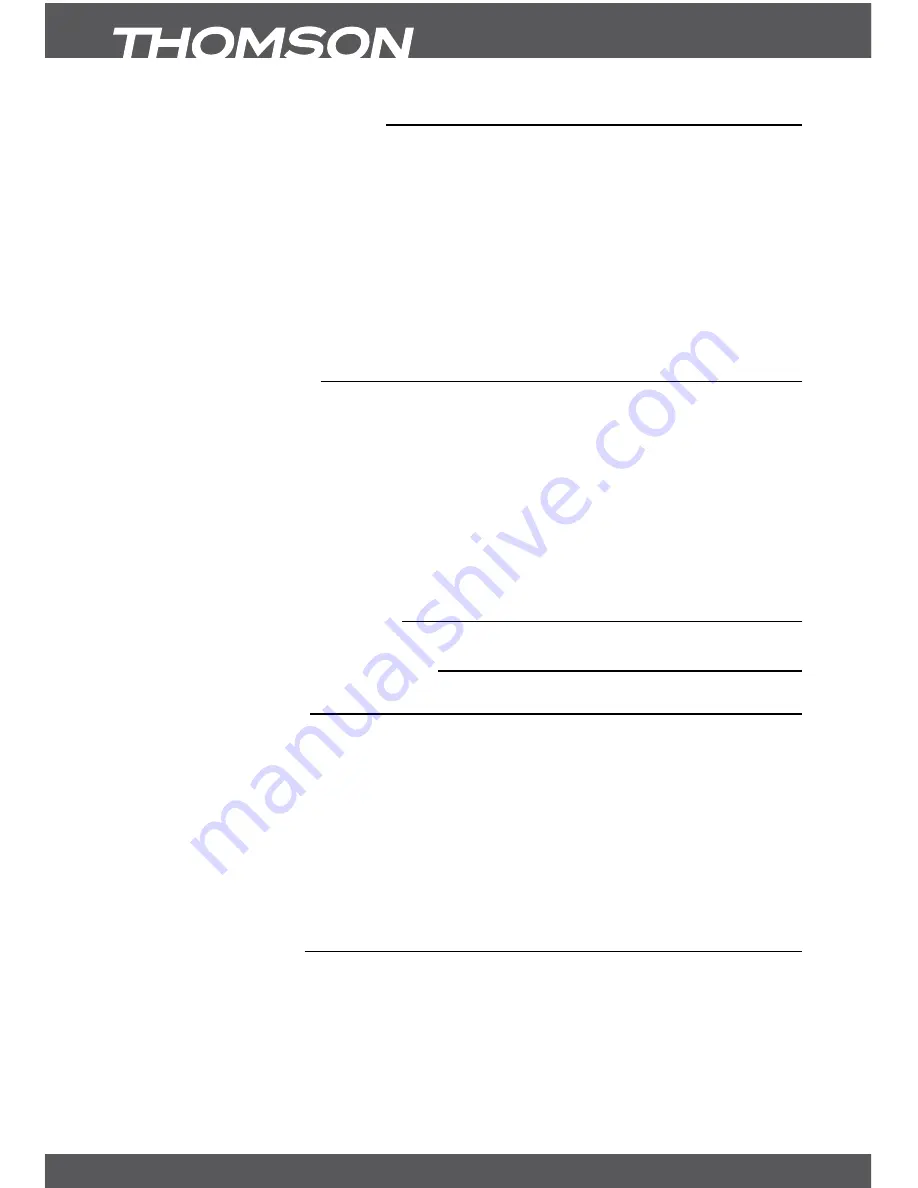
P4
yourrECEIvEr
1.3Equipmentset-up
We recommend you consult a professional installer to set up your equipment. Otherwise,
please follow these instructions carefully:
y
y
Refer to the user manual of your TV and your antenna.
y
y
Make sure that the Audio/Video connectors and outdoor components of the antenna are in a
good condition and the Audio/Video connections are well shielded.
This manual provides complete instructions for installing and using this receiver.
The following symbols will serve as follow.
WarnIng
Indicates a warning information.
Tips
Indicates any other additional important or helpful information.
mEnu
Represents a button on the remote control.
(boldCharacter)
Move to
Represents a menu item within a window.
(Italic Character)
1.4accessories
1. 1 User Manual
2. 1 Remote control unit
3. 2x Batteries (AAA type)
4. 1 IR extender
noTE:
The batteries should not be recharged, disassembled, electrically short-circuited or be
mixed or used with other types of batteries. If rechargeable accumulators instead of batteries are going to
be used, we recommend using (e.g. NiMH) types with low self-discharge to ensure long time operation of
remote control.
2.0yourrECEIvEr
2.1PIncodedefault:8888
2.2frontpanel
Fig. 1
1.
Powerbutton
Turns your receiver ON/Stand-by
2.
P+/P-
To change channels without using the remote control
3.
v+/v-
To change the volume without remote control
4.
remotecontrolsensor
Receives the signal from the remote control
5.
standbyindicator
Shows power state of the receiver
green LED - receiver is turned on
red LED - receiver is in standby mode
6.
lEddisplay
Shows channel number
7.
usb
To connect external storage devices
2.3rearpanel
Fig. 2
1.
anTIn
To connect an antenna for reception of
broadcasting signal.
2.
ToTv
To connect a TV set or to connect an extra receiver.
3.
IrIn
To connect the IR extender
4.
s/PdIfCoaXIal
To connect to digital audio amplifier.
5.
TvsCarT
To connect receiver with your TV set using a
SCART cable.