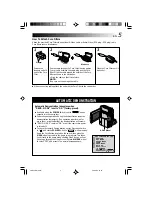Reviews:
No comments
Related manuals for VMD22

iD820
Brand: Polaroid Pages: 94

RUGGED-EYES
Brand: Vantage Point Products Pages: 6

SDR-H85PSDR-H85PCSDR-H85EB
Brand: Panasonic Pages: 101

SDR-S7P/PC
Brand: Panasonic Pages: 116

SDR-H250EB
Brand: Panasonic Pages: 116

SDR-S71PC
Brand: Panasonic Pages: 132

PV-GS9PL
Brand: Panasonic Pages: 120

Quasar PV-D300
Brand: Panasonic Pages: 199

CAMERACORDER FVD-C1
Brand: Fisher Pages: 176

VPC-C4GX
Brand: Fisher Pages: 187

MC6500GOPRO
Brand: HeliBEST Pages: 5

HDV155
Brand: Jazz Pages: 39

DH-HAC-EW2501
Brand: Dahua Pages: 18

LEGRIA FS405
Brand: Canon Pages: 125

AW-HE38HWPC
Brand: Panasonic Pages: 140

HC-V770M
Brand: Panasonic Pages: 48

HC-V770
Brand: Panasonic Pages: 246

HC-V730
Brand: Panasonic Pages: 229