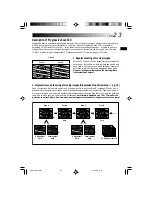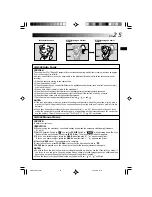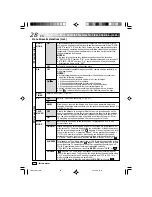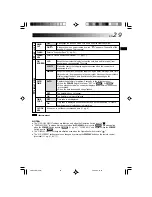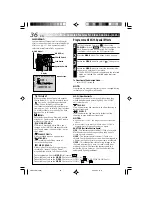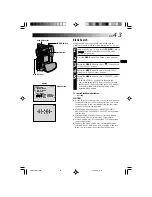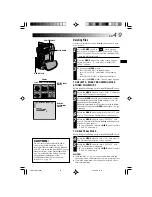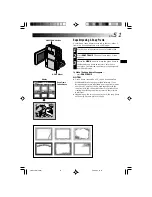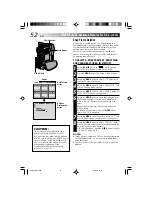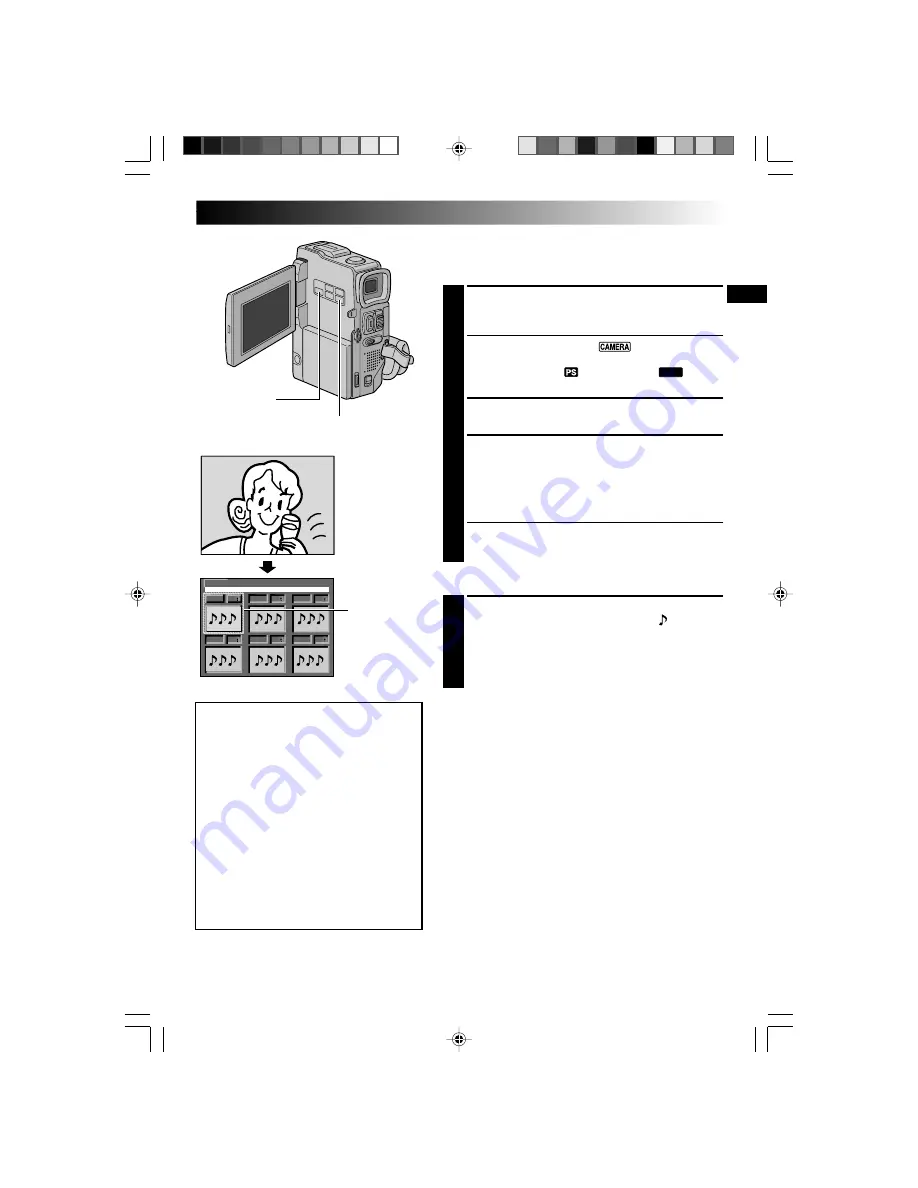
E N
3 7
F
S
F
S
F
F
0 0 1
0 0 2
0 0 3
0 0 5
0 0 4
E X I T
100-DVC00001
0 0 6
S O U N D
Digital Sound Effects
SOUND EFFECT MODE SELECTION
1
Load a multimedia card on which you have stored
some sound effects (
墌
pg. 12) and a cassette
(
墌
pg.10).
2
Set the
POWER
Switch to “
” while pressing
down the Lock Button located on the switch and set
the
MODE
Dial to “
”, “VIDEO” or “
DUAL
”. Open
the LCD monitor fully or pull out the viewfinder fully.
3
Press
INDEX
. The SOUND Index Screen appears.
4
Rotate the
MENU
wheel to select the desired sound
effect.
•Pressing
DIGITAL SOUND
starts playback of the
currently selected sound effect so you can check it
without recording it onto the tape. Press
DIGITAL
SOUND
again to stop the sound effect playback.
5
Press the
MENU
wheel. The selection is complete.
SOUND EFFECT RECORDING
6
Press
DIGITAL SOUND
during recording. The
selected sound effect indication with a “ ” mark
appears blinking and the sound effect is recorded
onto the tape.
•The sound effect cannot be heard from the speaker
during recording. Use a headphone set to hear the
sound effect.
To cancel recording the sound effect midway . . .
.... press
DIGITAL SOUND
again. The camcorder stops
recording the sound effect and the sound effect
indication disappears.
NOTES:
●
Sound effects can also be used for Audio Dubbing
(
墌
pg. 77).
●
Sound effects created on a PC can be transferred to a
MultiMediaCard by copying them into the
MultiMediaCard’s sound folder with the specified file
name. For details, refer to the instruction manual of the
provided software.
INDEX Button
DIGITAL SOUND Button
Display
Selected
(framed in green)
You can download sound data available at
our Web Site (see below for URL) and
transfer them from your PC to the
MultiMediaCard:
http://www.thomson-music.com
• Use the supplied MultiMediaCard reader
to copy the sound files from your PC on
to the MultiMediaCard.
• Sound data should be copied into the
MultiMediaCard’s DCSD\100JVCGR\
folder.
• The file names should be in numerical
sequence starting from DVC00001.mp3.
You need to first use the MultiMediaCard
in your camcorder to store sound for
correct files formatting.
VMD22 EN(34/65)
29/08/00, 15:13
37