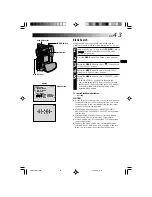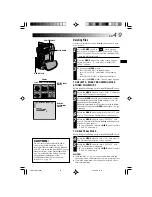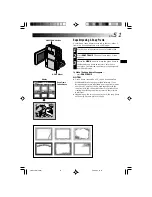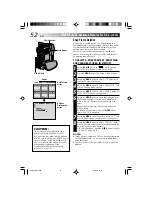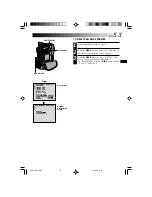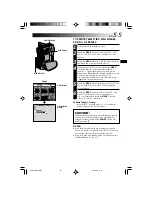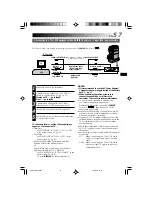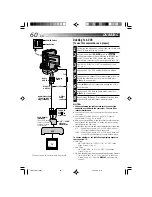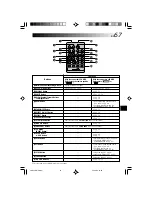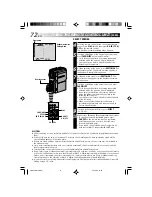E N
5 7
NOTES:
●
It is recommended to use the AC Power Adapter/
Charger as the power supply instead of the battery
pack (
墌
pg. 7).
●
When connecting the cables, make sure to
connect the ends with a core filter to the
camcorder. The core filter reduces interference.
●
To monitor the picture and sound from the
camcorder without inserting a tape or
MultiMediaCard, set the camcorder’s
POWER
Switch to “
”, then set your TV to the
appropriate input mode.
●
Make sure you adjust the TV sound volume to its
minimum level to avoid a sudden burst of sound
when the camcorder is turned on.
●
If you have a TV or speakers that are not specially
shielded, do not place the speakers adjacent to the
TV as interference will occur in the camcorder
playback picture.
●
While the Audio/Video cable is connected to the
AV OUT connector, sound cannot be heard from
the speaker.
●
Set the video out select switch of the cable adapter
as required:
Y/C
: When connecting to a TV or VCR which
accepts Y/C signals and uses an S-Video
cable.
CVBS : When connecting to a TV or VCR which
does not accept Y/C signals and uses an
audio/video cable.
C. Connection to a TV or VCR equipped with an S-VIDEO IN and/or A/V input (RCA type) connectors
Audio/Video cable
[RCA plug to RCA
plug] (optional)
Red to
AUDIO R IN*
TV
VCR
To S-VIDEO IN
Yellow to VIDEO IN
Red to AUDIO R*
White to AUDIO L*
Yellow to VIDEO
To S
S-Video cable
(optional)
To TV or VCR
p
p
p
p
p
( )
[
[
[
[
[
When an S-Video
cable is not used.
*
The Audio cable is not required for watching still images with the
POWER
Switch set to “
MEMORY
PLAY
”.
White to
AUDIO L IN*
1
Make sure all units are turned off.
2
Connect the camcorder to a TV or VCR as
shown in the illustration (
墌
pg. 56, 57).
If using a VCR . . . go to step 3.
If not . . . go to step 4.
3
Connect the VCR output to the TV input,
referring to your VCR’s instruction manual.
4
Turn on the camcorder, the VCR and the TV.
5
Set the VCR to its AUX input mode, and set the
TV to its VIDEO mode.
To choose whether or not the following displays
appear on the connected TV . . .
•Date/Time
.... set “DATE/TIME” to “AUTO”, “ON” or “OFF”
in the Menu Screen (
墌
pg. 41).
•Time Code
.... set “TIME CODE” to “ON” or “OFF” in the
Menu Screen (
墌
pg. 41).
•Playback Sound Mode, Tape Speed And Tape
Running Displays for video playback
Or
Directory/File Names and Image Number/Total
Number of Images for D.S.C. Playback
.... set “ON SCREEN” to “LCD” or “SIMPLE” in the
Menu Screen (
墌
pg. 41).
Or, press
DISPLAY
on the remote control.
VMD22 EN(34/65)
29/08/00, 15:15
57