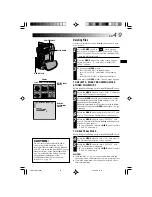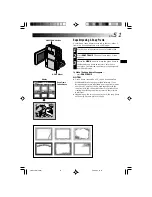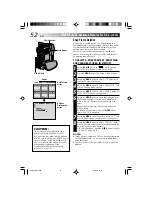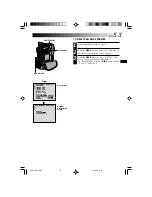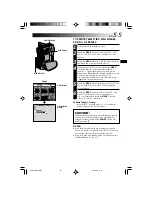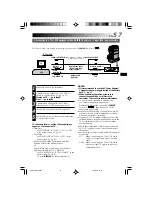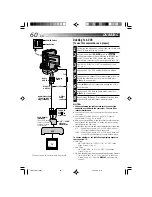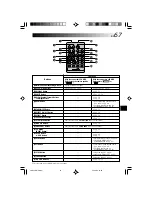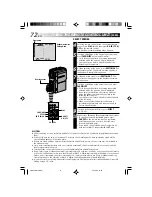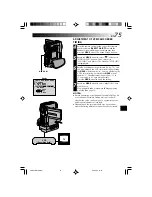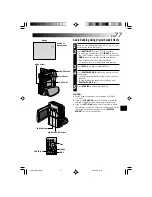62
EN
PLAY (
4
)
STOP (
5
)
Dubbing To A Video Unit Equipped With A
DV Connector (Digital Dubbing)
It is also possible to copy recorded scenes from the
camcorder onto another video unit equipped with a DV
connector. Since a digital signal is sent, there is little if any
image or sound deterioration.
[To use this camcorder as a player]
1
Make sure the camcorder’s power is off.
2
Connect the camcorder to your video unit equipped
with a DV connector using a DV cable as shown in
the illustration.
3
Set the camcorder’s
POWER
Switch to “
”
while pressing down the Lock Button located on the
switch. Press
4
to play back the source tape.
4
While watching the playback on the monitor, engage
the DV connector-equipped video unit’s record mode
from the spot on the source tape you want to begin
recording.
NOTES:
●
It is recommended to use the AC Power Adapter/ Charger
as the power supply instead of the battery pack (
墌
pg. 7).
●
If the remote control is used when both the player and
recorder are THOMSON video units, both units will
perform the same operation. To prevent this from
happening, press the buttons on both units.
●
For Digital Dubbing, this camcorder can be connected
only to one device at a time.
●
If a blank portion or disturbed image is played back on
the player during dubbing, the dubbing may stop so that
an unusual image is not dubbed.
●
Even though the DV cable is connected correctly,
sometimes the image may not appear in step
3
. If this
occurs, turn off the power and make connections again.
●
If “Playback Zoom” (
墌
pg. 68), “Playback Special
Effects” (
墌
pg. 69) or “Snapshot” is attempted during
playback, only the original playback image recorded on
the tape is output from the DV OUT connector.
●
When using a DV cable, be sure it has a core filter
attached. The core filter reduces interference.
DV cable
(optional)
Video unit equipped
with DV connector
To DV IN
To DV OUT
POWER Switch
Core filter
Core filter
Lock Button
Open the
connector cover.
DUBBING
(cont.)
VMD22 EN(34/65)
29/08/00, 15:16
62