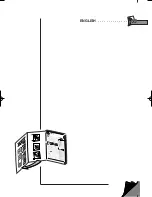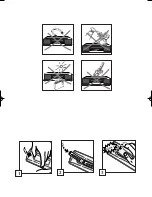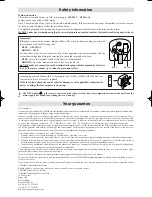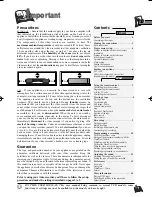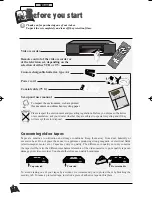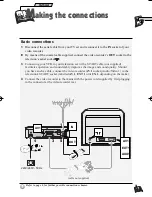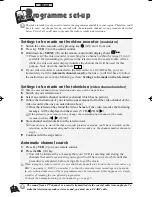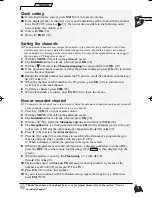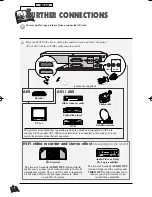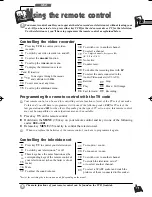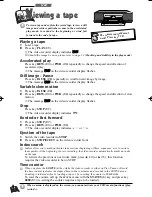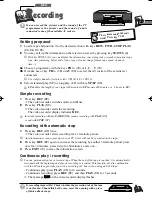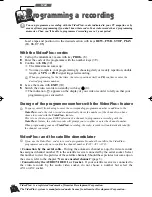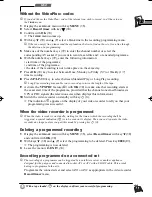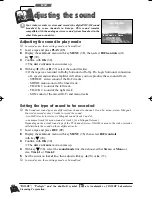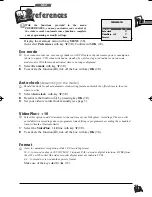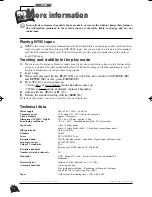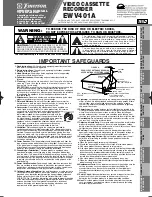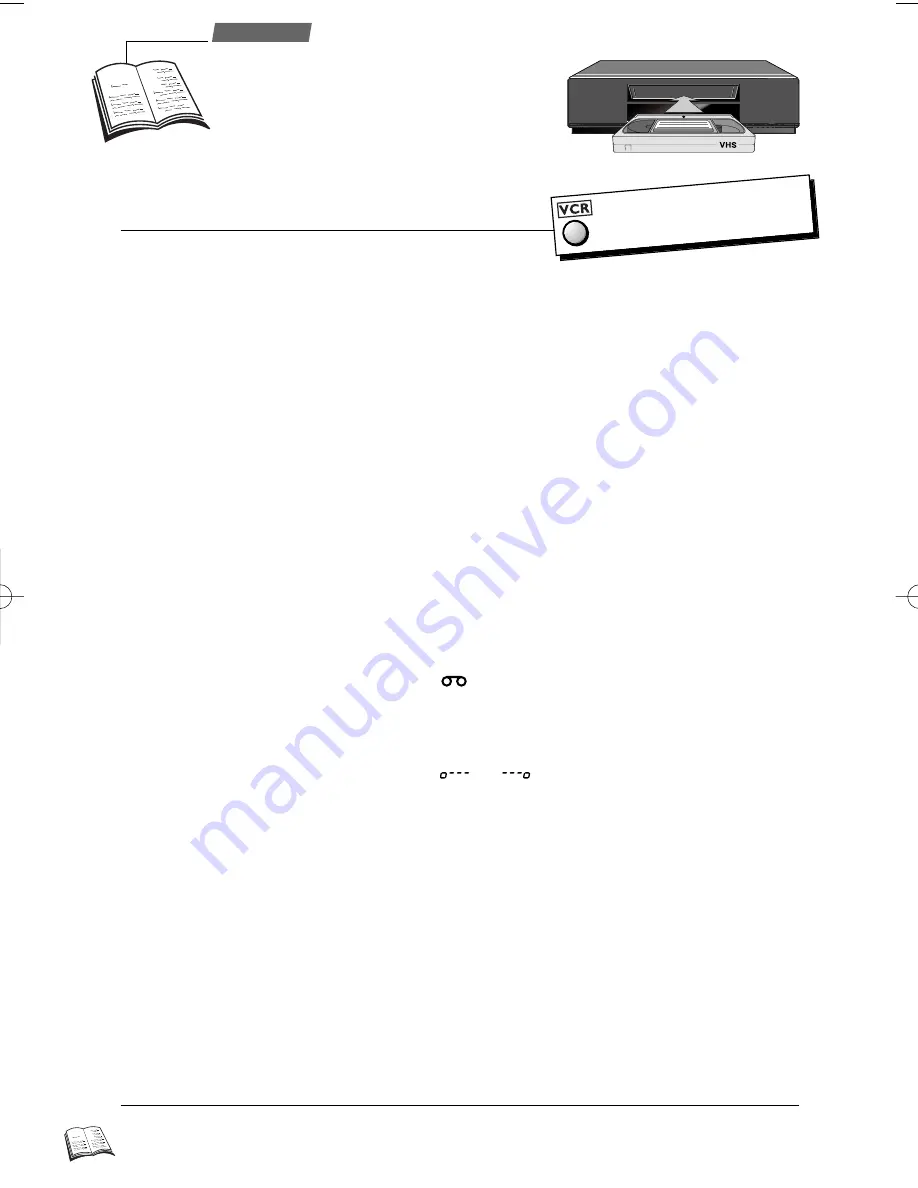
8
V
iewing a tape
Use
J
To view a tape and explore the recordings, to view a still
image and retrieve particular scenes in the accelerated
play mode, to rewind to the beginning or wind fast
forward to the end of a tape.
1
Load a tape.
2
Press key PLAY (
25
).
ð
The video recorder display indicates
PPLLAAYY
.
J
Should the image be poor, please refer to page 14 (Tracking and stability in the play mode).
Playing a tape
Press key REW. (
24
) or FWD. (
26
) repeatedly to change the speed and direction of
accelerated play.
ð
The message
PPLLAAYY
on the video recorder display flashes.
Accelerated play
Press key PAUSE (
28
) repeatedly to wind forward image by image.
ð
The message
PPLLAAYY
on the video recorder display flashes.
Still image - Pause
1
Press key PAUSE (
28
).
2
Press key REW. (
24
) or FWD. (
26
) repeatedly to change the speed and direction of slow
motion.
ð
The message
PPLLAAYY
on the video recorder display flashes.
Variable slow motion
1
Press key STOP (
27
).
2
Press key REW. (
24
) or FWD. (
26
).
ð
The video recorder display indicates
or
.
1
Switch the video recorder to STOP.
2
Press key STOP/EJECT on the video recorder front.
Rewind or Fast forward
Press key STOP (
27
).
ð
The video recorder display indicates
.
Stop
Ejection of the tape
When a menu is displayed on the screen, you cannot activate your VCR’s main functions (play,
rewind...).
J
J
Indices allow you to mark particular tape sections (beginning of films, sequences, etc.) to retrieve
them quickly. At the beginning of every recording, the video recorder automatically marks an index
on the tape.
To retrieve the previous or next index mark, press
C
(
13
) or
B
(
11
); this function
requires the video recorder to be on STOP.
Index search
J
When you press the STATUS (
6
) key while the video recorder is either on Play, Pause or Record,
the time counter indicates the elapsed time in hours, minutes and seconds in the STATUS menu.
Counting is initiated either by loading a tape or by re-setting the counter to 00h00m00s.
To reset the counter, call up the
STATUS
menu with the STATUS (
6
) key and press key
0000 (
21
) (re-setting the counter requires a tape to be loaded).
Time counter
The remote control doesn’
t
work? Press key VCR.
r9-1EN01 24/02/00 12:18 Page 8