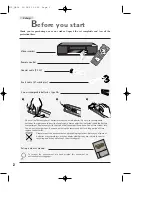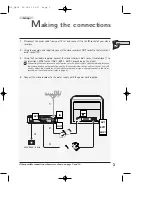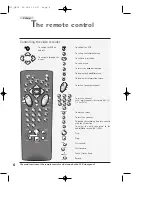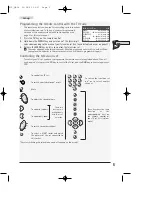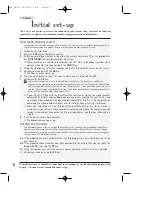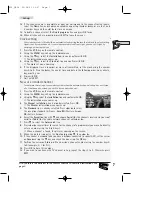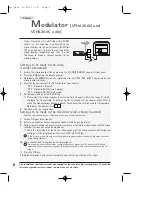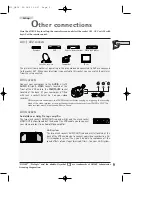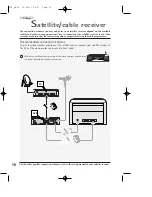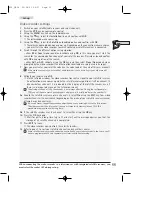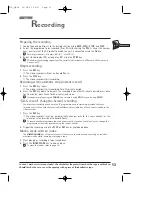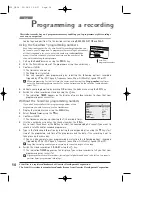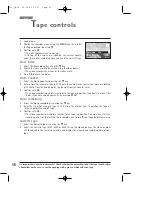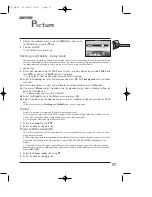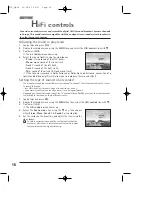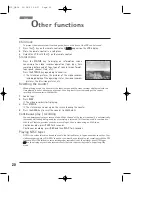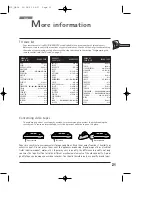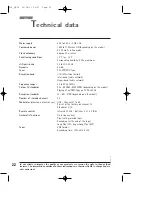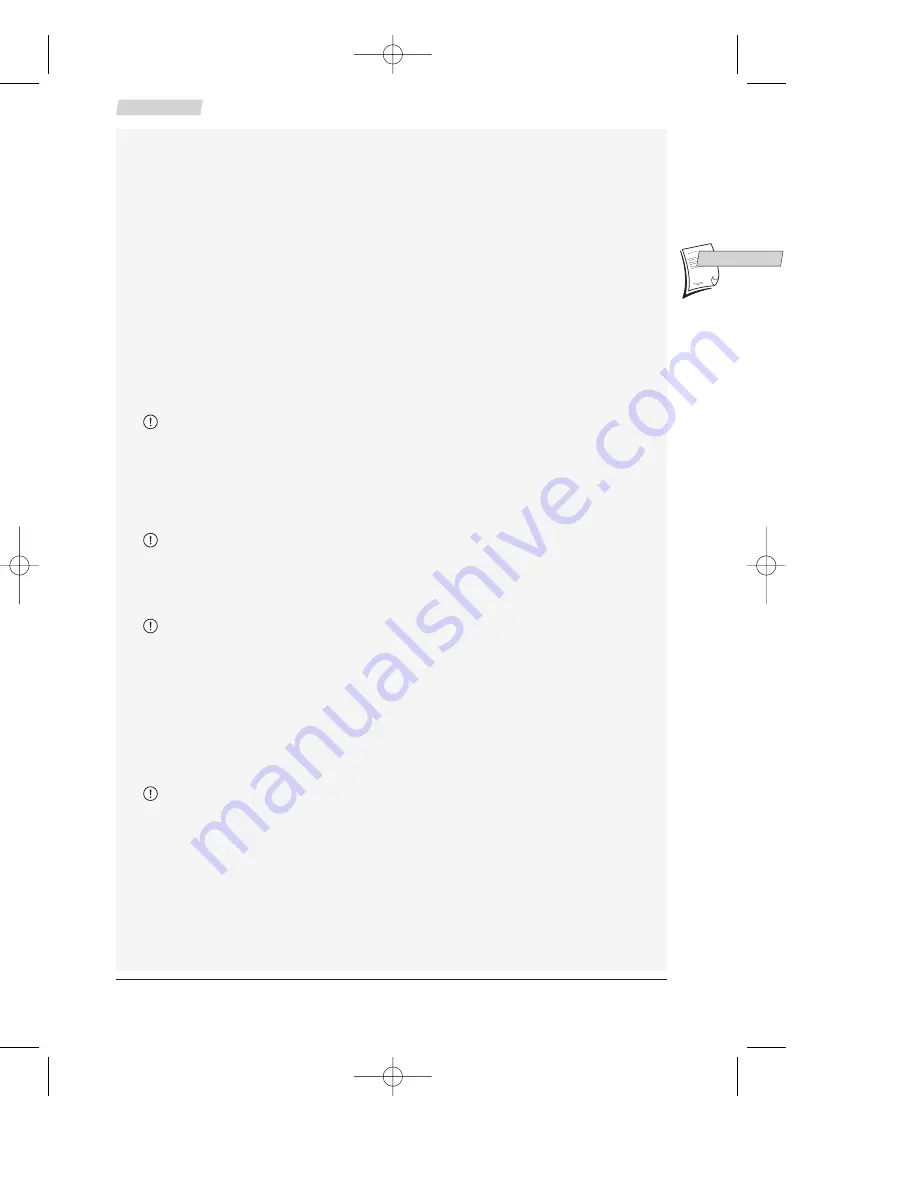
11
Set-up
GB
GB
Video recorder settings
1
Switch on your satellite/cable receiver and select channel 1.
2
Press the VCR key on your remote control.
3
Using the MENU key, call up the
SUMMARY
menu.
4
Using the
▼
key, select the Installation line and confirm with OK.
The
INSTALLATION
menu comes up.
5
Using the
▼
key, select the Satellite and cable box line and confirm with OK.
The
SATELLITE AND CABLE BOX
menu comes up. Depending on the connection scheme chosen,
you must tell the video recorder to which socket your satellite receiver is connected.
6
Scroll through the different options using
C
or
B
:
- either RF or Coax (mono sound) and validate using OK; in this case, you must start the
search for the communication channel of your satellite receiver. Press
C
or
B
and confirm
with OK on completion of the search;
- either AV1 or AV2; validate using the OK key, and then select None (No decoder) when
prompted by the video recorder (the other options available are rarely used in Europe).
7
Now you must enter your satellite code (see the code table at the end of this user manual).
If the make or model of your satellite / cable receiver is not on the list, try out other model
numbers.
8
Validate your choice using OK.
Via the infrared window, the video recorder transmits a signal to your satellite receiver.
A confirmation menu comes up while the satellite receiver positions itself on channel 12
(check whether channel 12 is indicated by the display of the satellite receiver, even if
there is no image to be seen on the television screen).
The display of channel 12 by the decoder is not always effective. During the test (example:
TPS), you will have to watch your decoder's display until it briefly indicates the number 12.
9a
Should the satellite receiver not use channel 12, select No using the EXIT key. Your video
recorder then starts a new search (depending on the make of your satellite receiver, several
attempts may be necessary).
If no code works, repeat the procedure described above by entering 00 into the first screen.
The video recorder then tries out all the codes stored in its memory (about 150). This
procedure may require a fairly long time.
9b
If the satellite receiver uses the channel 12, select Yes using the OK key.
10
Press the OK key again.
Wait for quite a long time (up to 15 minutes), until a message advises you that the
storage of all satellite channels is completed.
11
Press EXIT to leave.
The video recorder now controls the satellite receiver.
12
Refer to page 7 to sort your satellite channels and check their names.
Some satellite receiver models cannot be controlled by your video recorder. In that case, you'll
have to programme both sets separately for timer-controlled recording.
When connecting the video recorder to a television set with integrated satellite receiver, you
must select the socket AV1 during set-up.
X10_GB04 26/04/01 16:57 Page 11