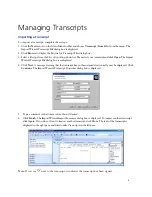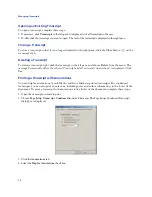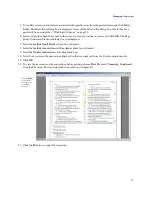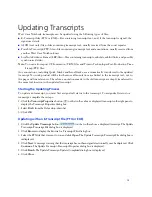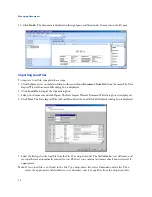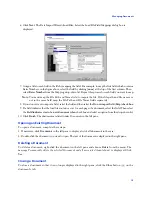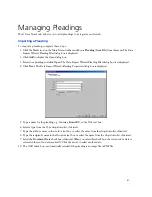Managing Cases
6
7. Click
Close
. The Open Case dialog box is redisplayed with a list of the cases to which you are assigned.
Note:
Two types of folders may be displayed:
• A brown folder indicates a local case or a secure case that is currently being accessed through the
network.
• A blue folder with a key indicates a secure case that was replicated offline and is currently being
accessed locally.
To view cases only secure cases, select
List Cases by Repository
from the drop-down list at the top
of the dialog box, then click the plus symbol (
+
) next to the repository containing the cases you
want to view.
8. Select your case and click
OK
.
Summary of Contents for West Case Notebook
Page 1: ...Version 1 0 and Version 1 1 West Case Notebook User Guide February 2009...
Page 2: ......
Page 3: ...West Case NotebookTM User Guide Version 1 0 and Version 1 1 February 2009...
Page 20: ......
Page 24: ......
Page 28: ......
Page 38: ......
Page 46: ......
Page 62: ......
Page 66: ......
Page 70: ......
Page 78: ......
Page 79: ......