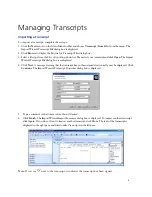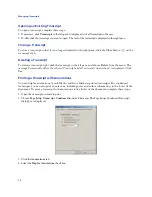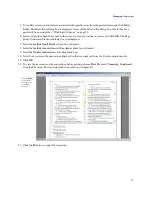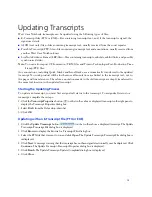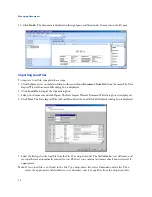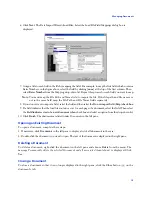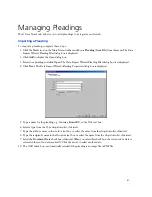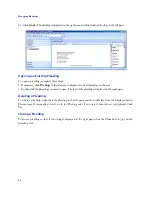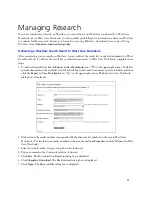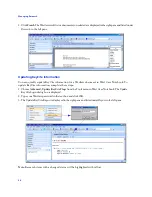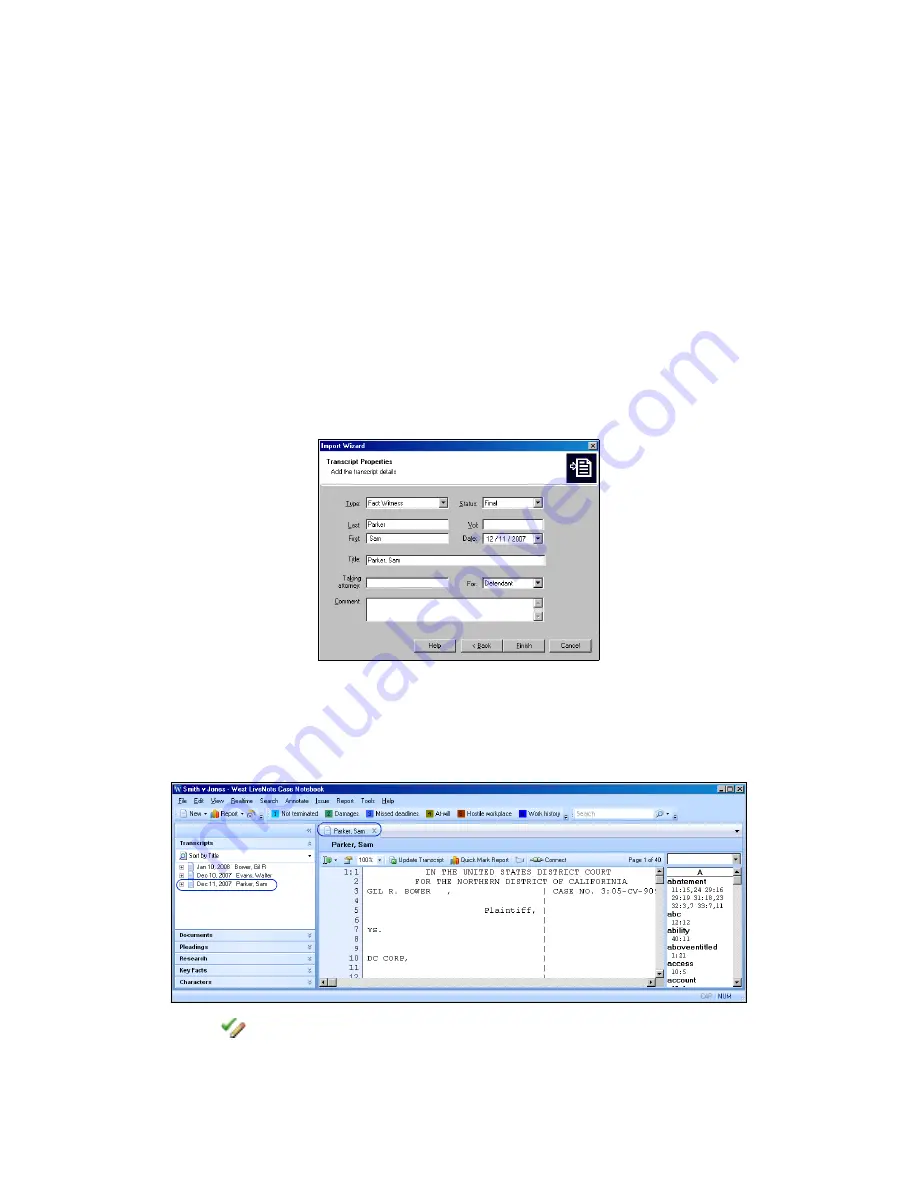
9
Managing Transcripts
Importing a Transcript
To import a transcript, complete these steps:
1. Click the
New
arrow on the Main Menu toolbar and choose
Transcript (from File)
from the menu. The
Import Wizard–Transcript File dialog box is displayed.
2. Click
Browse
to display the Browse for Transcript Files dialog box.
3. Select a file type from the
Files of type
drop-down list. Then select your transcript and click
Open
. The Import
Wizard–Transcript File dialog box is redisplayed.
4. Click
Next
. A message warning that the transcript has not been signed electronically may be displayed. Click
Continue
. The Import Wizard–Transcript Properties dialog box is displayed.
5. Type a comment in the
Comment
text box, if desired.
6. Click
Finish
. The Import Wizard–Import Summary dialog box is displayed. To import another transcript,
click
Again
. If you do not want to import another transcript, click
Close
. The text of the transcript is
displayed in the right pane and listed under
Transcripts
in the left pane.
Note:
If you see
next to the transcript, it indicates the transcript has been signed.
Summary of Contents for West Case Notebook
Page 1: ...Version 1 0 and Version 1 1 West Case Notebook User Guide February 2009...
Page 2: ......
Page 3: ...West Case NotebookTM User Guide Version 1 0 and Version 1 1 February 2009...
Page 20: ......
Page 24: ......
Page 28: ......
Page 38: ......
Page 46: ......
Page 62: ......
Page 66: ......
Page 70: ......
Page 78: ......
Page 79: ......