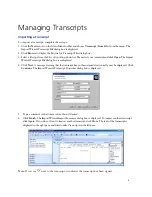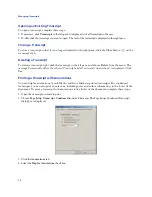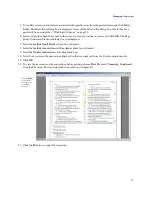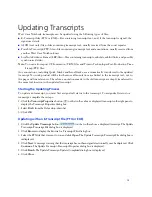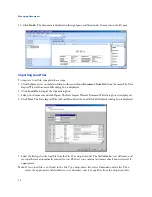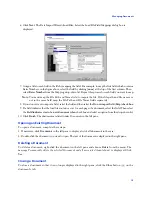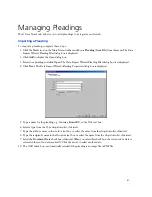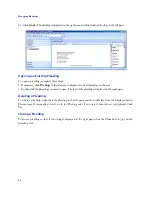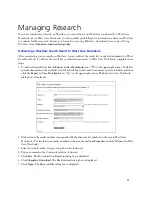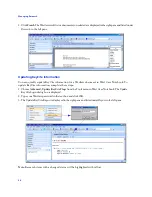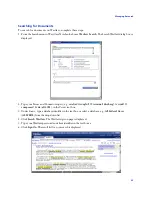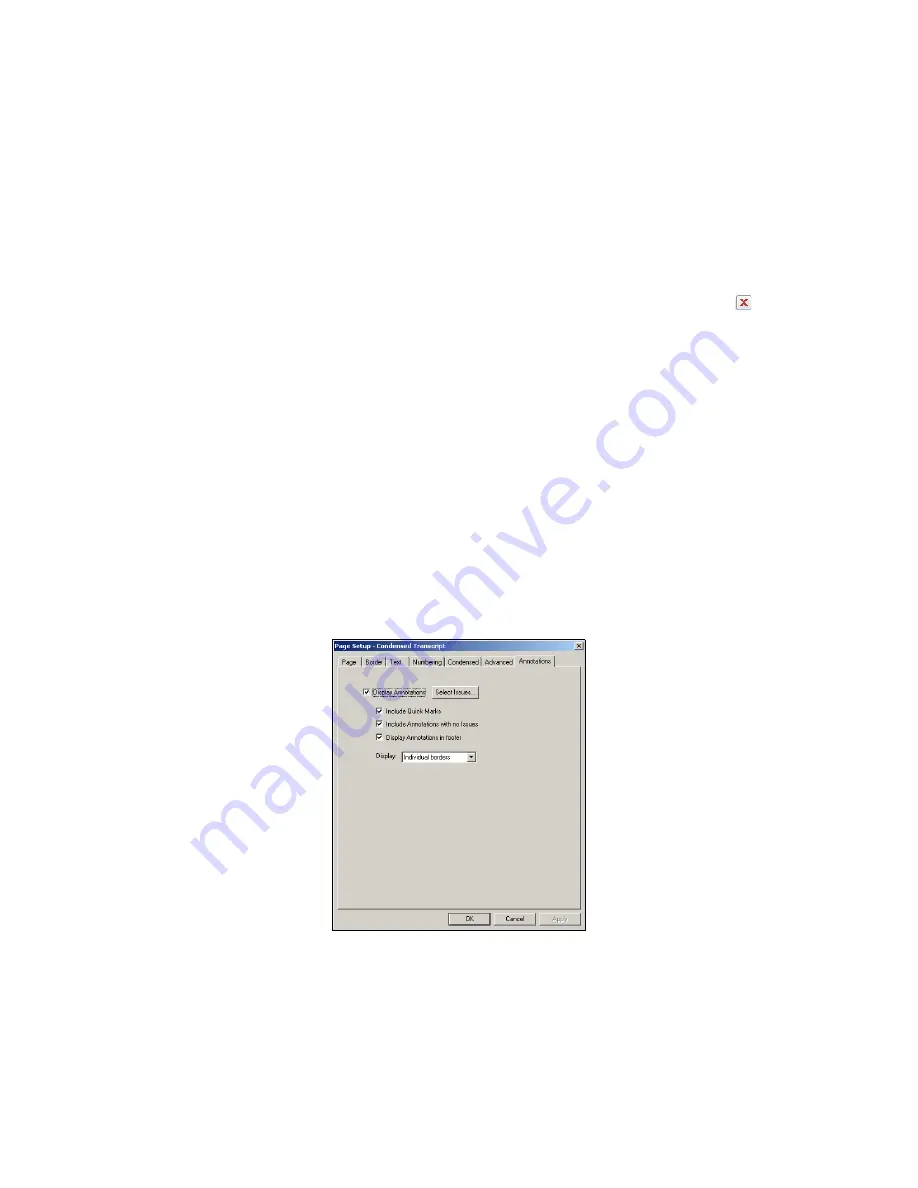
Managing Transcripts
10
Opening an Existing Transcript
To open a transcript, complete these steps:
1. If necessary, click
Transcripts
in the left pane to display a list of all transcripts in the case.
2. Double-click the transcript you want to open. The text of the transcript is displayed in the right pane.
Closing a Transcript
To close a transcript so that it is no longer displayed in the right pane, click the
Close
button (
) on the
transcript’s tab.
Deleting a Transcript
To delete a transcript, right-click the transcript in the left pane and choose
Delete
from the menu. The
message
Permanently delete the selected Transcript and all associated Annotations?
is displayed. Click
Yes
.
Printing a Transcript with Annotations
You can display annotations, Quick Marks, and Issue Marks in printed transcripts. For condensed
transcripts, you can also print annotations, including notes and author information, in the footer of the
document. To print a transcript with annotations in the footer of the document, complete these steps:
1. Open the transcript you want to print.
2. Choose
Page Setup
,
Transcript
,
Condensed
from the File menu. The Page Setup–Condensed Transcript
dialog box is displayed.
3. Click the
Annotations
tab.
4. Select the
Display Annotations
check box.
Summary of Contents for West Case Notebook
Page 1: ...Version 1 0 and Version 1 1 West Case Notebook User Guide February 2009...
Page 2: ......
Page 3: ...West Case NotebookTM User Guide Version 1 0 and Version 1 1 February 2009...
Page 20: ......
Page 24: ......
Page 28: ......
Page 38: ......
Page 46: ......
Page 62: ......
Page 66: ......
Page 70: ......
Page 78: ......
Page 79: ......