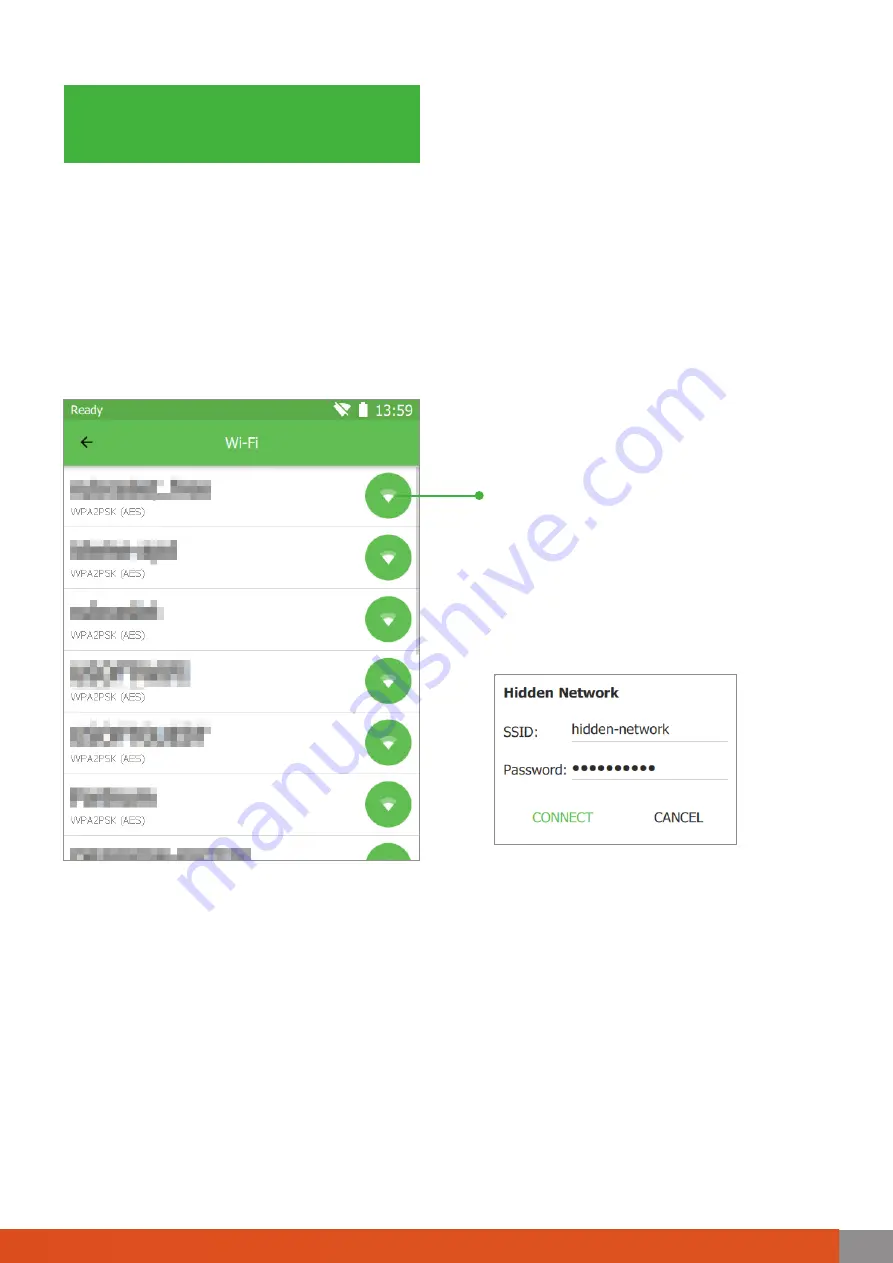
Scanner
operation
To enable wireless data transfer from Drake to a network computer via a local
Wi-Fi connection, first plug in a USB Wi-Fi adapter. An indicator will appear
in the top right corner of the screen (an antenna with a line through it). This
indicates that the Wi-Fi adapter is plugged in, but not yet connected to the
local network. A list of available Wi-Fi connections can be found by selecting
the appropriate option on the side panel from the main screen.
After connecting, this network will be saved and you will not need to enter
your credentials again in the future. This network will now be first in the list
of networks and when connected, an indicator signal strength will appear in
the status bar.
* Aside from a Wi-Fi USB adapter, you can also be using an Ethernet USB adapter to
connect to a local network.
Find the scanner under “Network” on any computer that is also connected to
the same network. Look for a device called “THOR” and after transferring the
data from the scanner, look for it in a folder by the name of “Scans”. For quick
access, press WIN+R: \\THOR\Scans and create a shortcut to this folder.
* Data transfer speeds over Wi-Fi depends on the type of network equipment you
have installed.
Choose the network you would like to
connect to from the list. A pop-up dialog box
will prompt you to enter the Wi-Fi password.
Press
CONNECT
. If the network is hidden,
scroll to the bottom of the list and select
Hidden Network
. Enter the name of the
network (SSID) and password and press
CONNECT
.
Wi-Fi Settings
DRAKE
67
Summary of Contents for Calibry
Page 1: ...3D scanner User manual...
Page 2: ......
Page 24: ......
Page 25: ...3D scanner Software manual...
Page 55: ...3D scanner 53...
Page 58: ......
Page 59: ...User manual DRAKE...
Page 74: ...72 Drake User manual 72...






































