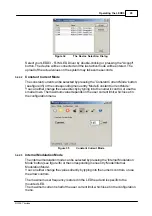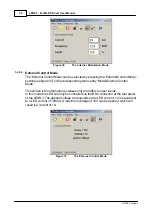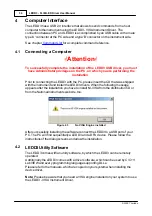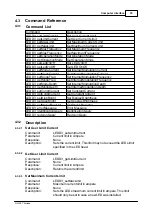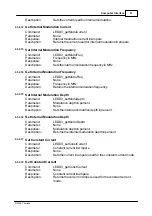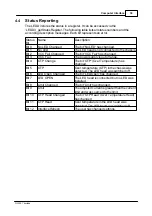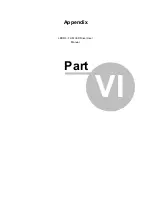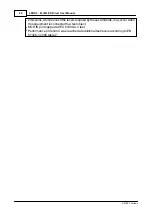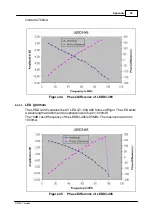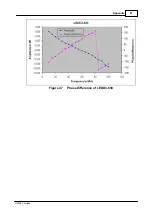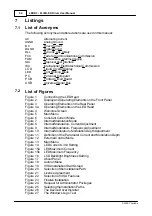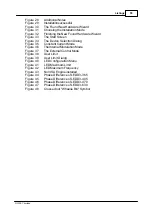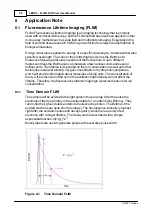Summary of Contents for LEDD3 Series
Page 2: ...Version Date 1 2 03 03 2009 2009 Thorlabs 2009 Thorlabs ...
Page 6: ...General Information LEDD3 FLIM LED Driver User Manual Part I ...
Page 11: ...Getting Started LEDD3 FLIM LED Driver User Manual Part II ...
Page 15: ...Operating the LEDD3 LEDD3 FLIM LED Driver User Manual Part III ...
Page 35: ...Computer Interface LEDD3 FLIM LED Driver User Manual Part IV ...
Page 42: ...Maintenance and Repair LEDD3 FLIM LED Driver User Manual Part V ...
Page 45: ...Appendix LEDD3 FLIM LED Driver User Manual Part VI ...
Page 53: ...51 Appendix 2009 Thorlabs Figure 47 Phase Difference of LEDD3 630 ...
Page 55: ...Listings LEDD3 FLIM LED Driver User Manual Part VII ...
Page 59: ...Application Note LEDD3 FLIM LED Driver User Manual Part VIII ...
Page 62: ......