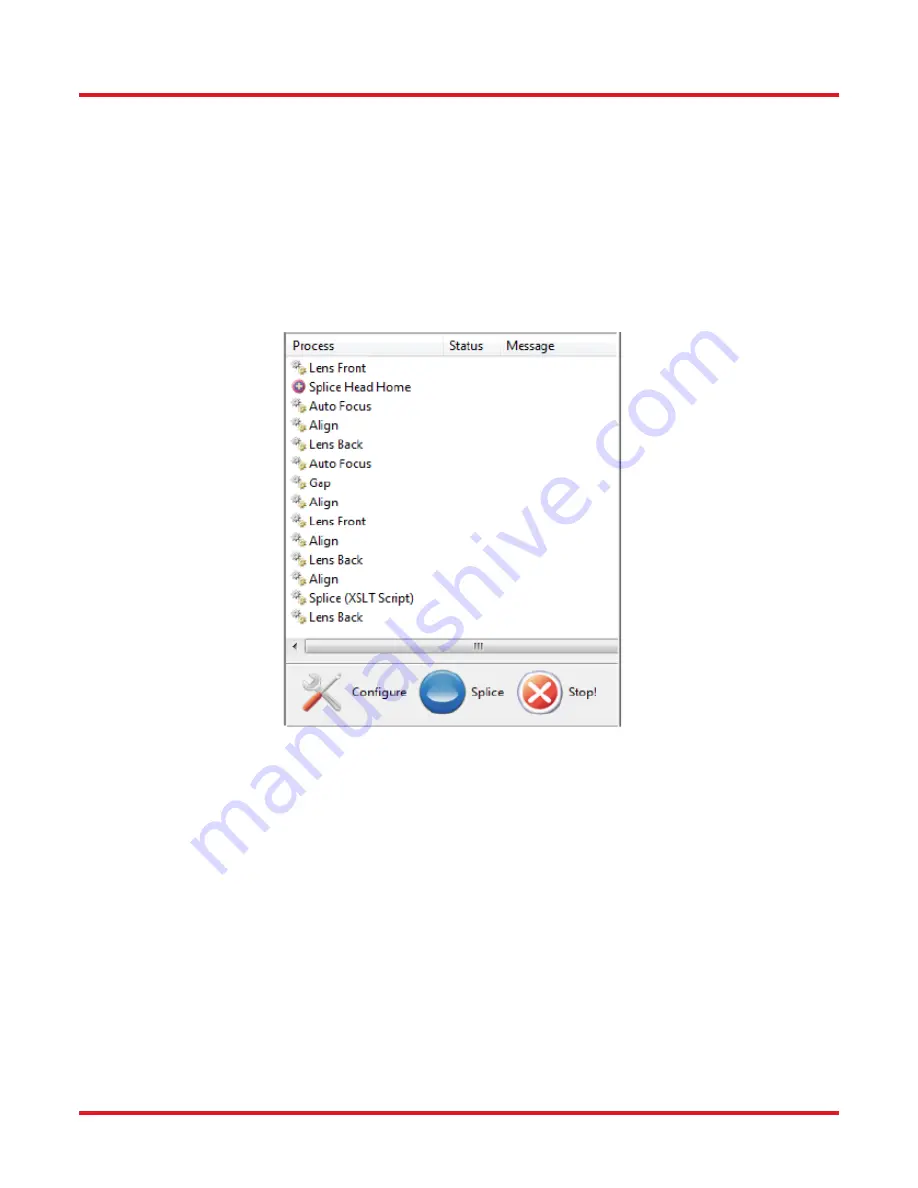
GPX3800 and GPX3850 Glass Processors
Chapter 5: Operation
Page 32
TTN047534-D02
5.6. Steps of a Basic Splice with One Button Process
The section will discuss the use of the One Button Splice process. The idea of the One Button Splice is to run all
the steps necessary to complete a splice once the fibers are loaded and the filament has been centered (Section
7.4.2) and normalized (Section 5.5.2).
5.6.1. Basic One Button Splice
Select the appropriate splice file from the file directory for the splice you are looking to complete. Files are
typically named with the filament size, followed by the type of fiber, the operation (splice, taper, etc.), the date file
was created, and the software version. For example, a file named
GF-1.0-1.0-0.46-V2-16 SMF SMF Splice
19Dec11 v1302
is a splice using a FTA V2 filament for SMF to SMF created on December 19
th
, 2011 with V1302
software.
Figure 12
Splice Process List
The next step is to load a set of fibers into the glass processor. Place the fibers into the fiber holding blocks
utilizing the transfer inserts described in Section 3.4.2: Fiber Holding Blocks. Then press the
Load Fibers
button to
bring the fibers into the correct viewing position. While the transfer clamp insert hold a very accurate position,
using different cleave lengths will require different load positions. To modify the load positions, simply right-click
on the
Load Fibers
icon (or Configuration > Mechanical> Load Fiber Positions) and input a new set of positions.
Once the fibers are in position, the user can simply press the
One Button Process
button to execute the splice.
The steps associated to the One Button Process will vary with each splice file. The steps for a basic splice are
shown in the Splice Process List. (View> Splice Process List)
The fibers are focused, aligned, gapped, and spliced through an automated succession of steps. The final step
brings the camera back into view so the user can view the splice. During the splice, both fibers are moved from
loading position and brought closer during the Gap and Splice processes. Simply unload the splice and press the
Load Fibers
button before inputing a new set of files to prevent new fibers from crashing into one another.
















































