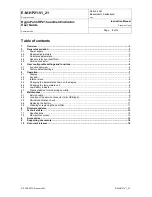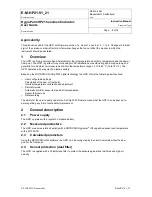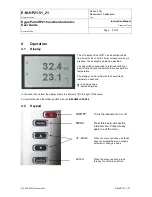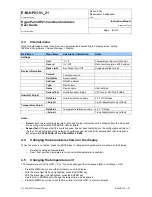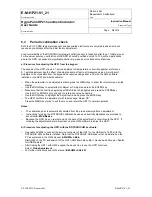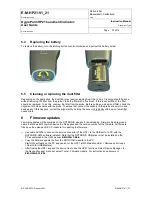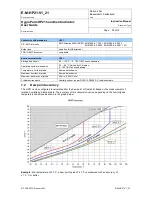E-M-HP21-V1_21
Rotronic AG
Bassersdorf, Switzerland
Document code
Unit
HygroPalm HP21 hand-held indicator:
User Guide
Instruction Manual
Document Type
Page
11
of 14
Document title
© 2009-2010; Rotronic AG E-M-HP21-V1_21
5.4 Replacing the battery
To replace the battery, turn the latching button counter-clockwise and pull out the battery holder.
5.5 Cleaning or replacing the dust filter
Depending on the application, the dust filter may require cleaning from time to time, Cleaning should be done
without removing the filter from the probe. Clean the filter with a fine brush. If this is not sufficient, the filter
should be replaced. To do this, unscrew the filter from the probe. Before putting on a new dust filter, check the
alignment of both sensors with the probe. The wires that connect the sensors to the probe are very thin and
bend easily. If this happens, correct the alignment by holding the sensor very gently with a pair of small flat
nosed pliers.
6
Firmware updates
Firmware updates will be available on the ROTRONIC website for downloading. Firmware files are given a
name that shows both to which device the file applies and the version number of the firmware. All firmware
files have the extension HEX. Procedure for updating the firmware:
Use cable AC3006 to connect the service connector of the HP21 to the USB port of a PC with the
ROTRONIC HW4 software installed. Note that the ROTRONIC USB driver must be installed on the
PC as explained in the HW4 manual
E-M-HW4v3-Main
Copy the firmware update file from the ROTRONIC website to the PC.
Start HW4 software on the PC and search for the HP21 (HW4 Main Menu Bar > Devices and Groups
> Search for USB Masters).
After finding the HP21, expand the device tree to see the HP21 functions. Select Device Manager. In
the Device Manager menu bar select Tools > Firmware Update. For instructions see document
E-M-HW4v3-F2-004