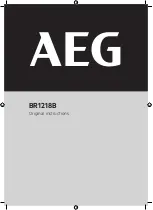Chapter 3: Service & maintenance
Troubleshooting guide
57
33333
Service & maintenance
Replacing the fuse in the SAILOR 6090 Power Converter
One fuse is installed in the SAILOR 6090 Power Converter. If the fuse is blown,
do as follows:
1. Track down why the fuse was blown and solve the problem.
2. Take out the old fuse.
3. Insert the new fuse. The fuse rating is 10 A T.
Figure 3-2:
Summary of Contents for SAILOR 6222
Page 1: ...USER MANUAL SAILOR 6222 VHF DSC ...
Page 2: ......
Page 3: ...SAILOR 6222 VHF DSC User manual Document number 98 131184 C Release date January 5 2012 ...
Page 22: ...Chapter 1 Introduction 8 Accessories available ...
Page 61: ...Chapter 2 Operation Setup 47 22222 Operation SETUP EXIT Top level standby ...
Page 64: ...Chapter 2 Operation 50 Setup ...
Page 74: ...Chapter 3 Service maintenance 60 Warranty and returning units for repair ...
Page 91: ......