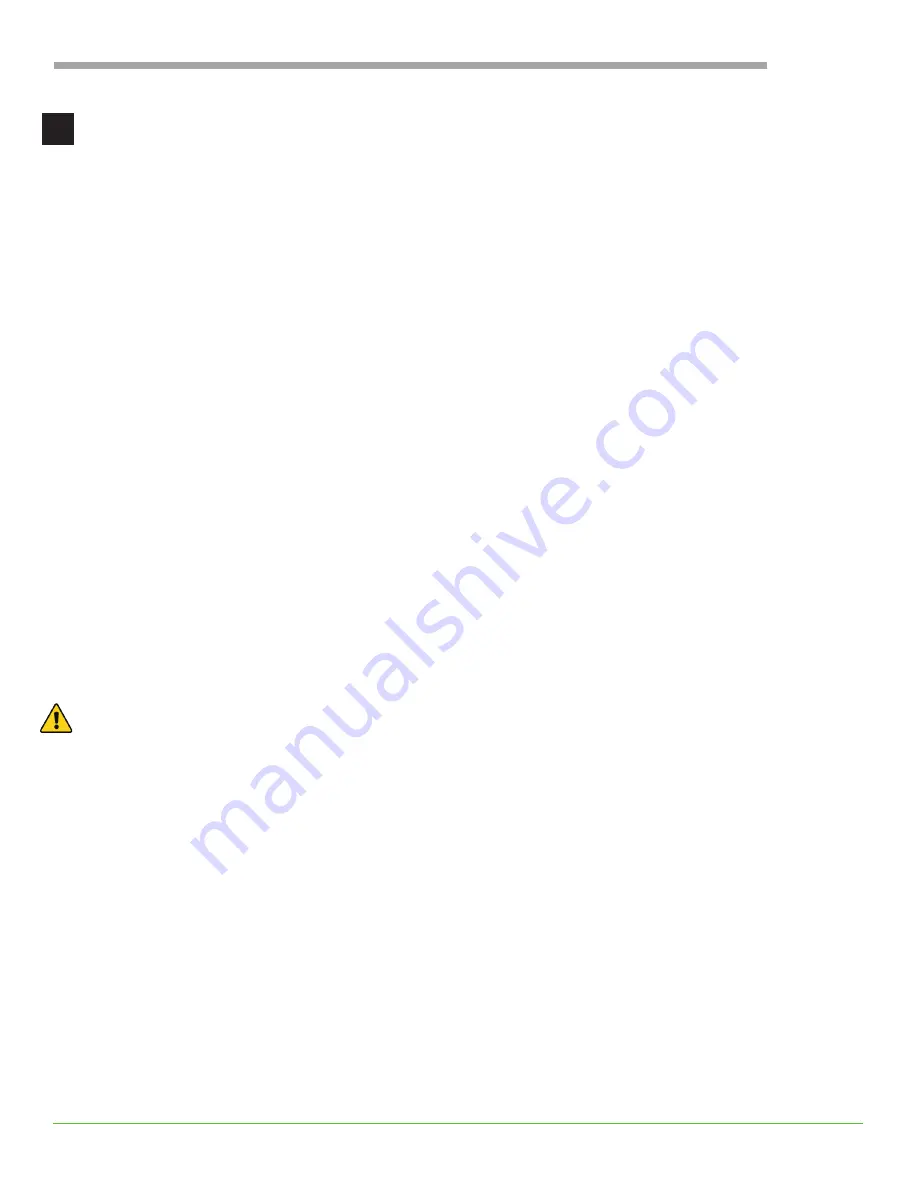
19
USER GUIDE
Configure Multiple Flight Modes
The Riot comes configured to Rate Mode. Rate Mode gives pilots full control of the drone. This is the
recommended setting for aspiring drone racers. For new or beginner pilots we also recommend practicing
with a flight simulator, or configuring a switch to the Angle Mode. The Riot can be configured for multiple
flight modes in Betaflight.
Common flight modes
ANGLE MODE:
Angle mode is a stabilized mode that will not allow your quad to spin in any direction past
a set angle (50 degrees). This means that with your hands off the controls, it will use the accelerometer and
the gyroscope to keep the quad level. This is the default flight mode.
HORIZON MODE:
Horizon mode is a mix between Angle and Air mode, offering stabilization while the
pitch/roll stick is near center, but using rate mode settings when sticks are at their endpoints. This allows a
pilot to fly in a stabilized manner, but still perform rolls and flips when really pushing on the pitch/roll stick.
RATE MODE:
This is the most difficult mode for flying but also the most responsive. Air mode uses the
gyro sensor which takes the pitch/roll stick inputs speed and angle and translates it into the rate at which
the craft rotates on that particular axis. Once you have become a skilled pilot, the reason you may want
to fly in air mode is so that you won’t have the stabilization provided by the other modes, which can with
skilled piloting lead to smoother flying and better video capture. It will also let you perform banked turns
and make small adjustments to get through small gaps much more easily than a stabilized mode.
Like arm and disarm, flight modes can also be set to switches on the radio. Since all radios have their own
procedure, refer to your TX (radio) manual for directions on how to program the aux switches on your radio.
Typically a 3 position switch is set up for arm/disarm.
After setting up the aux switch for flight modes, verify in Betalight.
WARNING!
Be sure props are removed before switch verification.
4
Summary of Contents for 250R PRO
Page 1: ...USER GUIDE WWW THRUST UAV COM...
Page 12: ...12 USER GUIDE...
Page 13: ...13 USER GUIDE...
Page 14: ...14 USER GUIDE...
Page 15: ...15 USER GUIDE...
Page 21: ...21 USER GUIDE Click save in the lower right corner of Betaflight to set the new modes...
Page 28: ...WWW THRUST UAV COM...

































