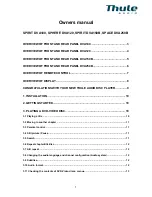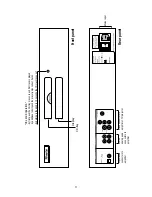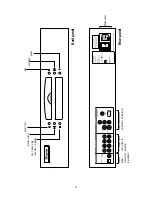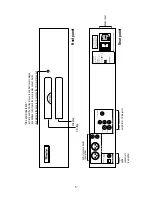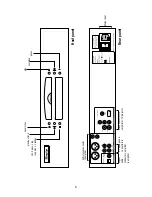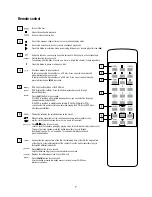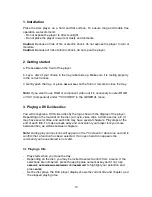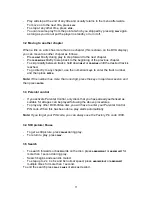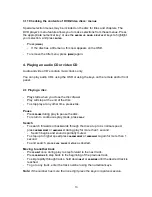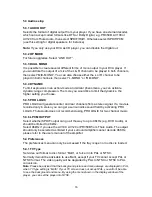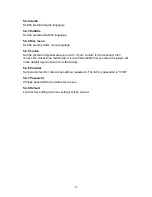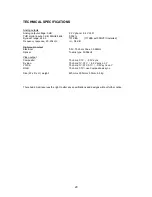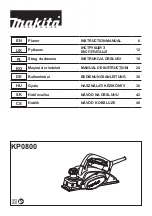11
-
Play will stop at the end of any title and usually returns to the menu afterwards.
To move on to the next title, press
PLAY
.
-
To stop at any other time, press
STOP.
-
You can resume play from the point at which you stopped by pressing
PLAY
again,
as long as you do not put the player in standby or turn it off.
3.2 Moving to another chapter
When a title on a disc has more than one chapter (this is shown on the DVA display),
you can move to another chapter as follows:
-
Press
NEXT
briefly during play to step forward to the next chapter.
-
Press
PREVIOUS
briefly to step back to the beginning of the previous chapter.
-
To skip rapidly between tracks, hold down
NEXT
or
PREVIOUS
until the desired track is
reached.
-
To go directly to any chapter, use the numerical keys to enter the track number
and then press
ENTER
.
Note:
If the number has more than one digit, press the keys in rapid succession and
then press
ENTER
.
3.3 Parental control
-
If you activate Parental Control, only discs that you have already authorised as
suitable for all ages can be played following the above procedures.
-
To play any other DVD-Video disc, you will have to enter your Parental Control
PIN code. When this has been done, play starts automatically.
Note:
If you forget your PIN code, you can always use the Factory Pin code 3308.
3.4 Still picture/ Pause
-
To get a still picture, press
PAUSE
during play.
-
To return to play, press
PLAY
.
3.5 Search
-
To search forwards or backwards on the disc, press
ARROW RIGHT
or
ARROW LEFT
for
more than 1 second during play.
-
Search begins and sound is muted.
-
To step up to 2x, 4x, 6x and 8x normal speed, press
ARROW RIGHT
or
ARROW LEFT
multiple times for more than 1 second.
To end the search press
PLAY
,
PAUSE
or
STOP
as desired.