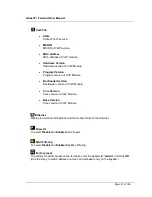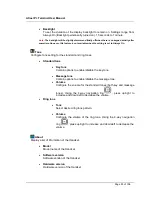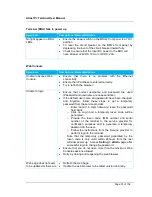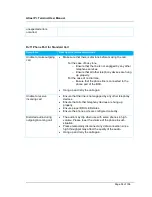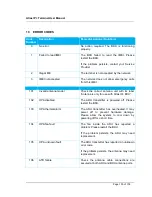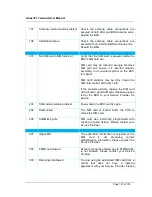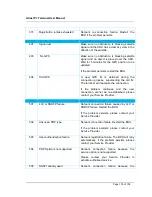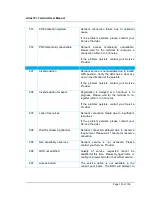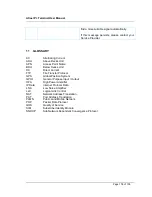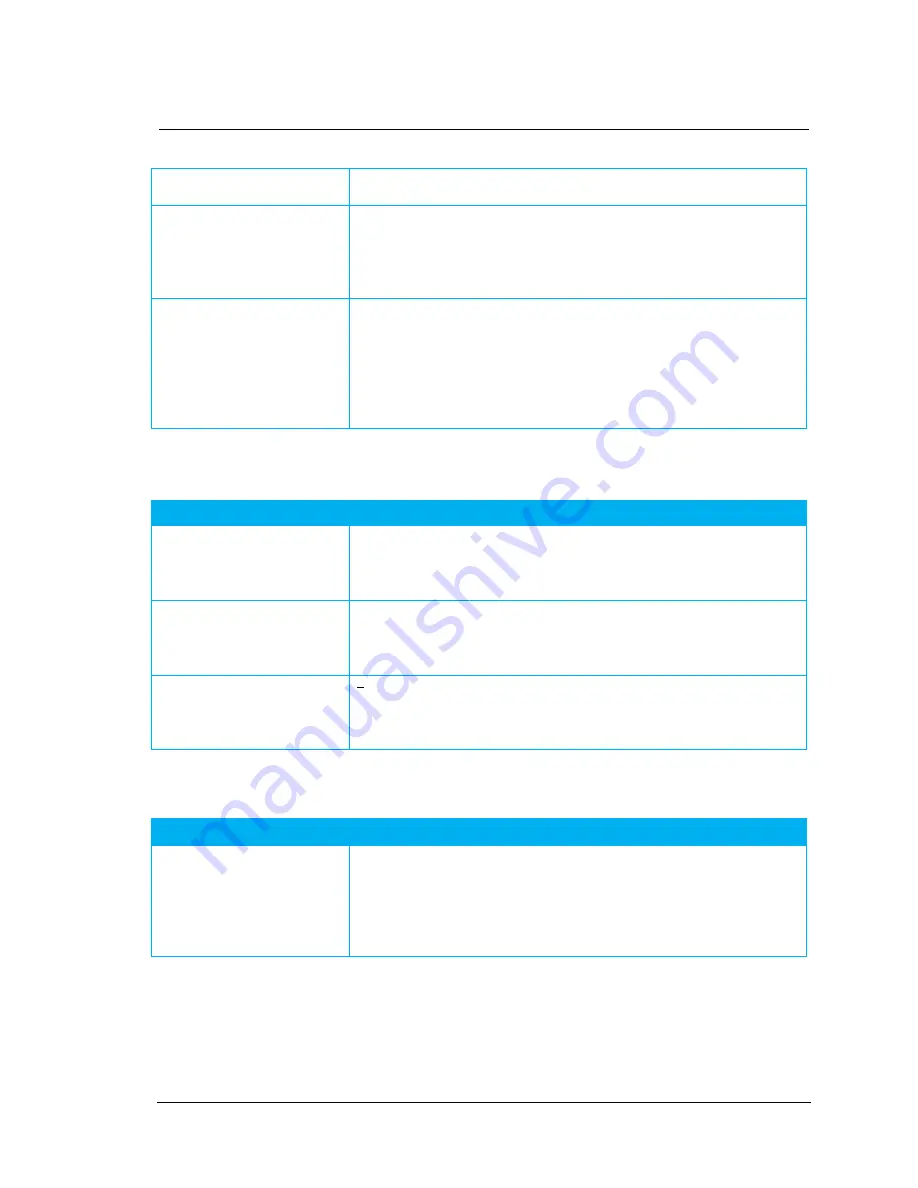
Atlas IP+ Terminal User Manual
Page 96 of 106
Check to ensure that the Ethernet Port on your PC / Laptop
is working fine.
Unable to acquire IP
address.
PC shows “Limited
connectivity”
Try to release and reconnect the Ethernet Cable to LAN
port.
Try to reboot the BDU.
Try to restart your PC/Laptop.
Unable to ping the BDU
Ensure that the LAN indication LED is active.
Ensure that the IP address of the BDU is set correctly.
Ensure that PC/laptop Mac address is not listed under
Reject list under Mac Filtering.
Make sure that there is no firewall or proxy settings in your
PC/laptop that prevent access to the BDU.
Handset
Symptoms
Descriptions / Remedial Actions
No display on handset
Check the DC power is supplied into the BDU.
Check the handset is properly inserted to the
HANDSET
port.
Unable to make outgoing
call
Ensure the terminal is set as
Voice
Mode.
Ensure a correct number format is being dialled.
Hang up and retry to make the call.
No audio during incoming
/ outgoing call
Ensure the Handset connector is inserted into the handset
port properly.
Hang up and retry the call again.
SIM Card
Symptoms
Descriptions / Remedial Actions
“
REGISTERED
” LED
is red.
Ensure that a correct Thuraya SIM card is used.
Ensure that a SIM card is properly inserted into SIM Card
slot.
Switch off the BDU, retry by re-inserting the SIM card into
SIM Card Slot and then powering up the BDU.