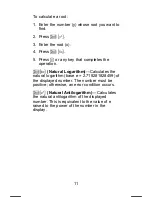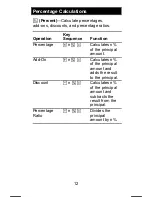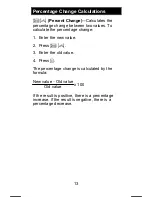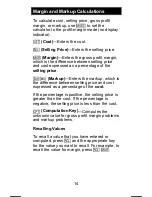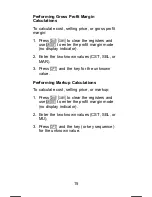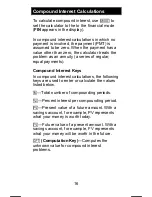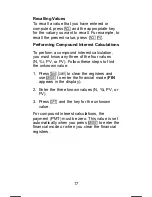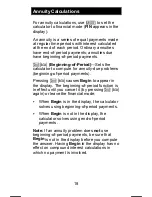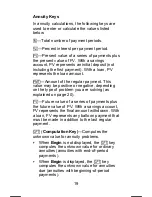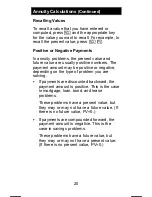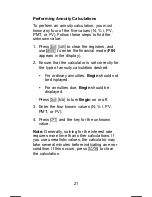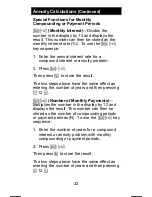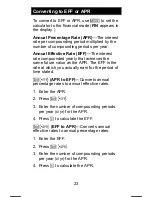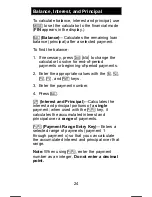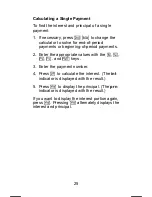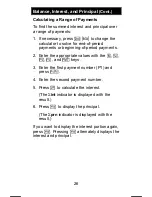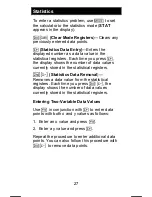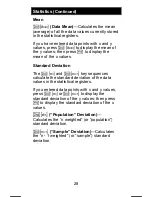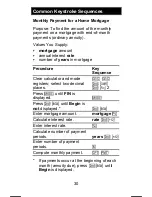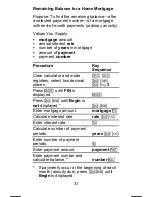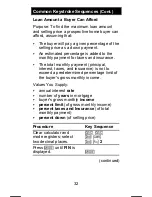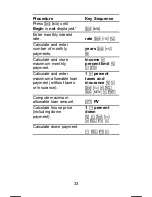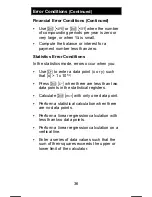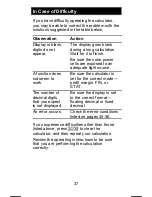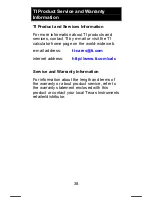25
BA35ENG.DOC BA-35 Solar Quick Reference Guide
Pat Hatcher Revised: 05/08/00 1:13 PM Printed:
05/08/00 1:13 PM Page 25 of 38
Calculating a Single Payment
To find the interest and principal of a single
payment
:
1. If necessary, press
0
a
to change the
calculator to solve for end-of-period
payments or beginning-of-period payments.
2. Enter the appropriate values with the
C
,
I
,
K
,
L
, and
M
keys.
3. Enter the payment number.
4. Press
V
to calculate the interest. (The int
indicator is displayed with the result.)
5. Press
w
to display the principal. (The prn
indicator is displayed with the result.)
If you want to display the interest portion again,
press
w
. Pressing
w
alternately displays the
interest and principal.