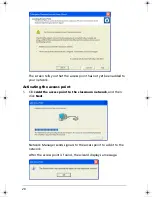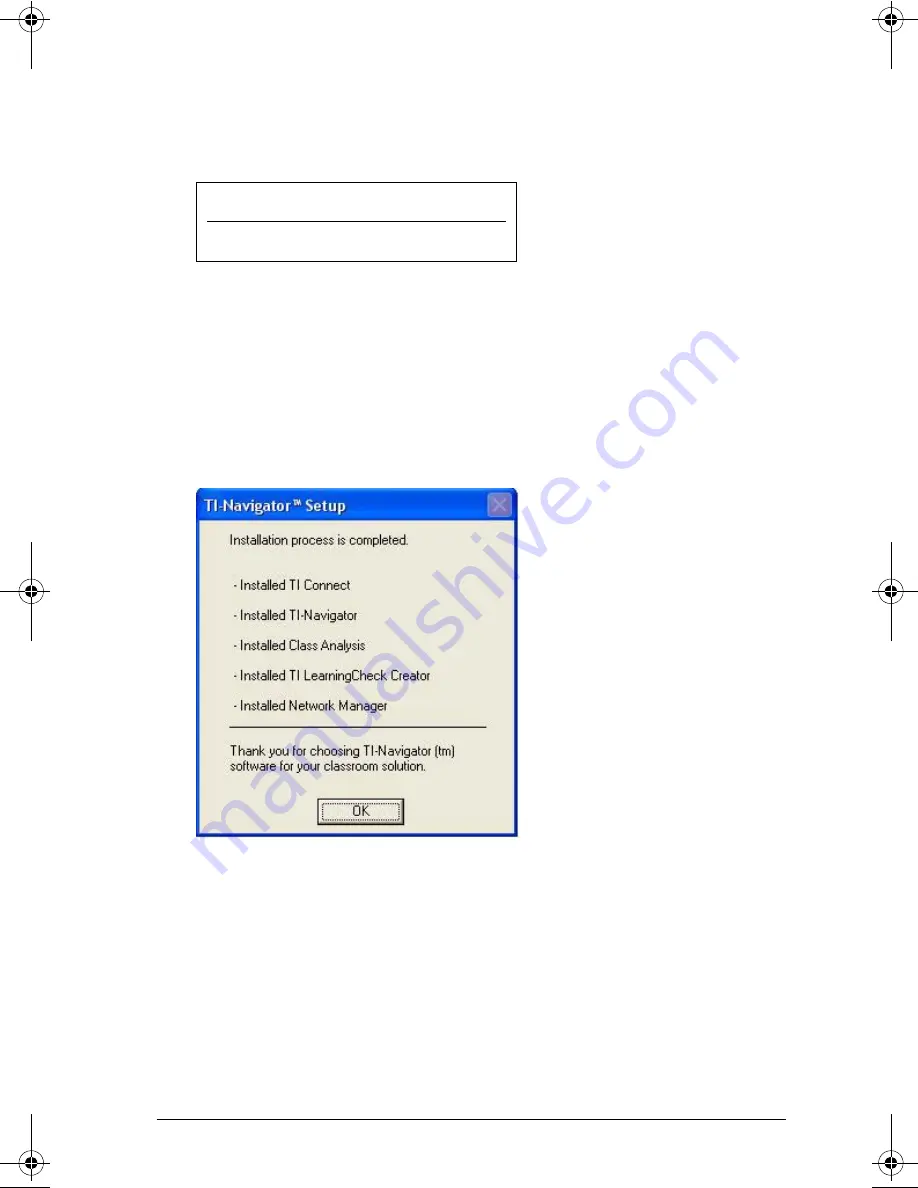
11
When the TI Connect install is complete, you will be prompted to
enter the system ID to install the remaining TI-Navigator™
components
.
5.
Find the system ID in the case with the CD.
6.
When asked, enter the system ID so you can proceed with the
installation.
Note:
Enter the system ID exactly as shown. Be careful not to enter a
zero for the letter O or a letter O for a zero.
7.
When the installation is complete, the TI-Navigator™ Setup dialog
displays the status of installed components.
You are now ready to set up your network.
Note:
If you are using Windows® XP Service Pack 2 and have the built-in
firewall activated, you may have to specify TI-Navigator™ and other
other TI applications as exceptions that you want to allow to
communicate with the TI-Navigator™ network. For more information on
how to allow exceptions for specific applications using the built-in
firewall, see your Windows Help.
(sample)
TI-Navigator™ System ID
48z6-co2j-cyms-qol2x
InstallationGuide.book Page 11 Wednesday, May 3, 2006 10:19 AM