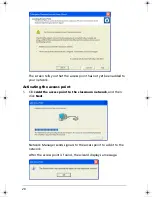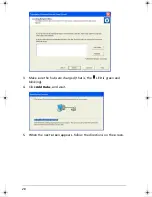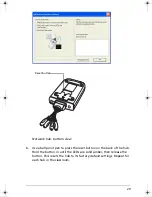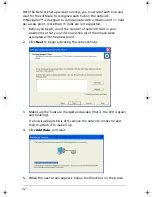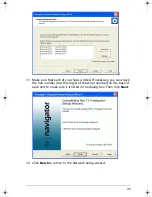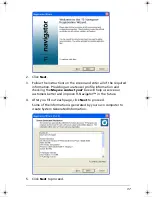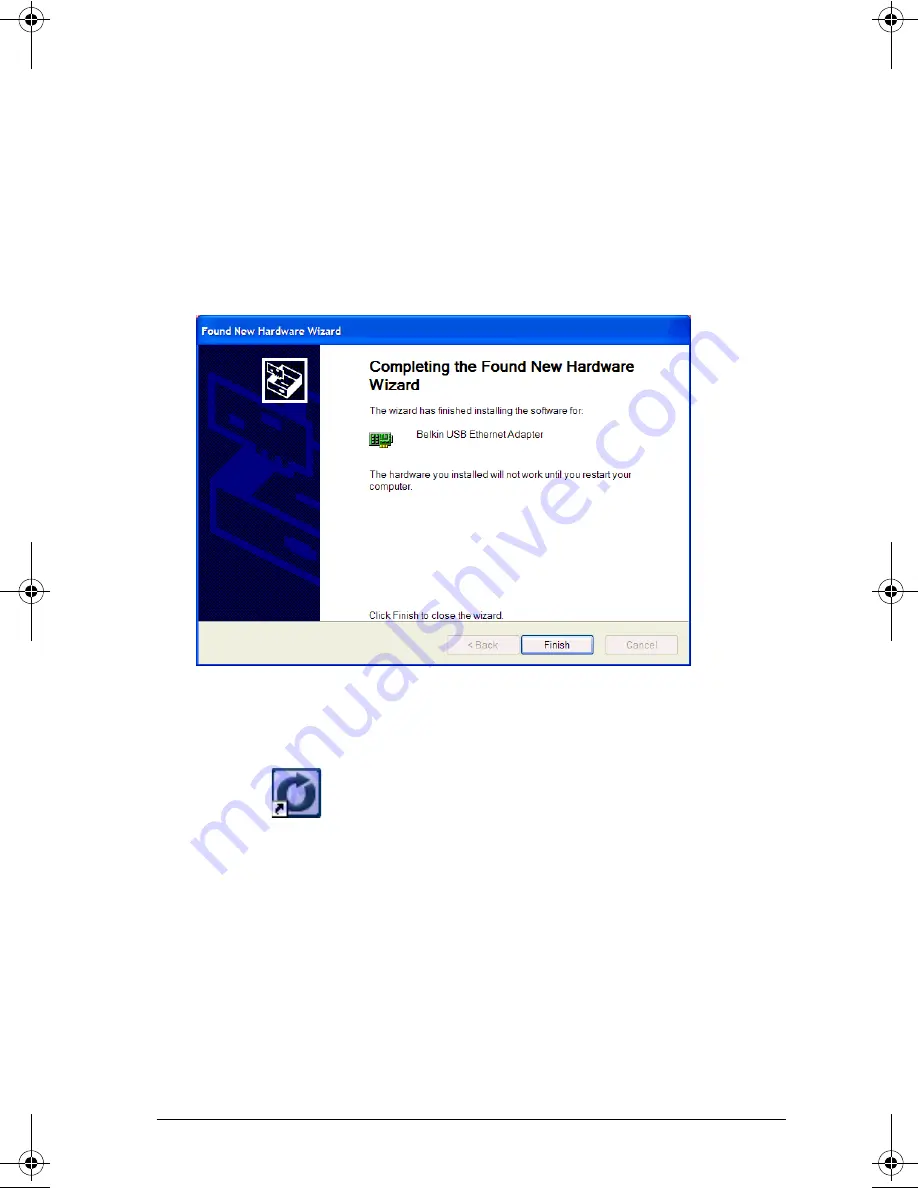
23
10. Make sure your TI-Navigator™ installation CD is in the CD-ROM
drive, select
Install the software automatically
, and click
Next
.
When Windows finds the software driver needed for the USB-to-
Ethernet adapter on the CD, it is installed.
Note:
If you see any messages that the software is not compatible
with Windows, click
Continue Anyway
. This does not mean there is
a problem.
When the driver installation is complete, the following screen
appears.
11. Click
Finish
, and then click
Start > Shut Down > Restart
, and click
OK
to restart your computer.
12. After your computer has restarted, double-click the TI-Navigator™
shortcut
on your Windows® desktop.
The TI-Navigator™ home screen opens.
13. Click
Tools > Network Manager
.
14. Click
Actions > Configure Network Adapter
.
InstallationGuide.book Page 23 Wednesday, May 3, 2006 10:19 AM