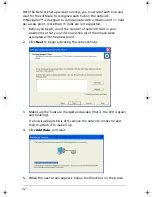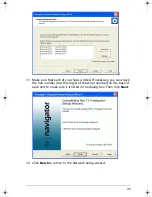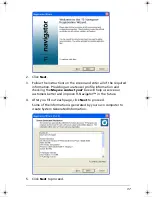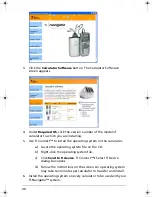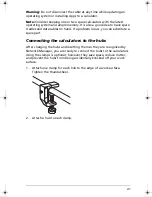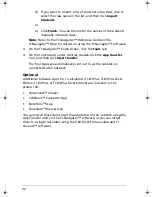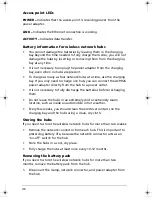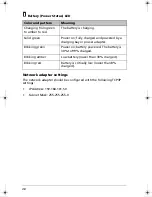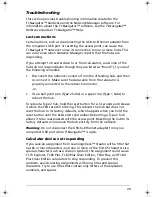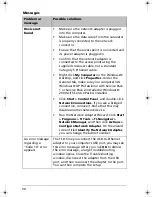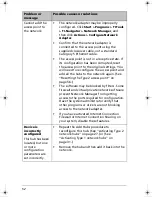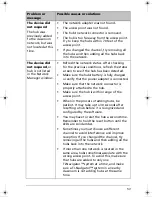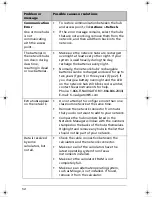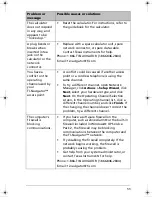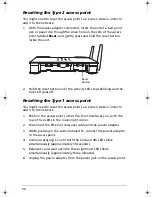44
d)
If you want to import a list of students into a class, click to
select the class name in the list, and then click
Import
Students
.
or
e)
Click
Finish
. You can then enter the names of the students
manually into each class.
Note:
Refer to the
TI-Navigator™ Reference Guide
or the
TI-Navigator™ Help for details on using the TI-Navigator™ software.
3.
On the TI-Navigator™ home screen, click the
Tools
tab.
4.
On the Tools panel, under Utilities, double-click the
App Transfer
icon, and then click
Start Transfer
.
The four Apps are automatically sent out to all the calculators
connected to the network.
Optional
Additional software Apps for TI calculators (TI-83 Plus, TI-83 Plus Silver
Edition, TI-84 Plus, or TI-84 Plus Silver Edition) are included on the
product CD.
•
StudyCards™ Viewer
•
CellSheet™ Converter App
•
NoteFolio™ App
•
TImeSpan™ Viewer App
You can install these items to all the calculators on the network using the
App Transfer utility in the TI-Navigator™ software, or you can install
them to a single calculator using the USB Silver Edition cable and TI
Connect™ software.
InstallationGuide.book Page 44 Wednesday, May 3, 2006 10:19 AM