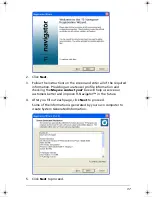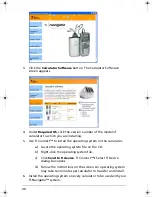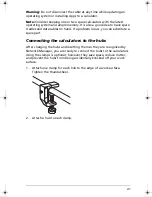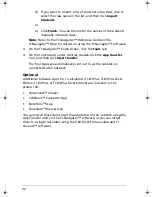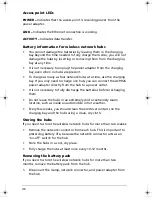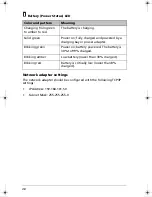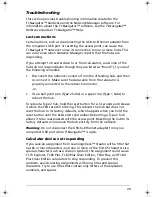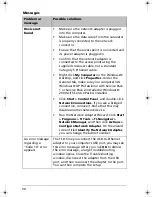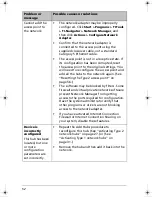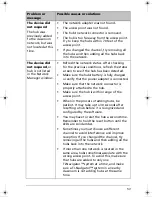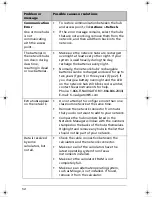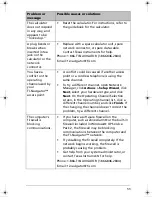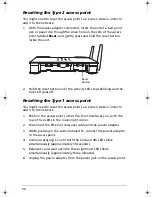50
Messages
Problem or
message
Possible solutions
Device not
found
•
Make sure the network adapter is plugged
into the computer.
•
Make sure the data cable from the calculator
is properly connected to the network
connector.
•
Ensure that the access point is connected and
its power adapter is plugged in.
•
Confirm that the network adapter is
connected to the access point using the
supplied crossover cable, not a standard
Category 5 Ethernet cable.
•
Right-click
My Computer
on the Windows®
Desktop, and click
Properties
. Under the
General tab, make sure your computer lists
Windows® XP Professional with Service Pack
1 or Service Pack 2 installed or Windows®
2000 with Service Pack 4 installed
•
Click
Start > Control Panel
, and double-click
Network Connections
. If you see a bridged
connection, remove it. Note that this may
disable another network device.
•
Run the Network Adapter Wizard. Click
Start
> Programs > TI Tools > TI-Navigator >
Network Manager
, and then click
Actions >
Configure Network Adapter
. On the wizard
screen titled
Identify the Network Adapter
,
you can change the subnet number.
An error message
regarding a
“Code 10” error
appears
The first time you connect the USB-to-Ethernet
adapter to your computer’s USB port, you may see
this error message. After you click
OK
to dismiss
the error message, a large Troubleshooting
window opens. Close the Troubleshooting
window, disconnect the adapter from the USB
port, and then reconnect the adapter to the port.
You can then complete the setup.
InstallationGuide.book Page 50 Wednesday, May 3, 2006 10:19 AM