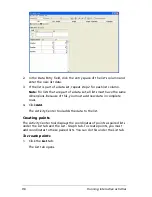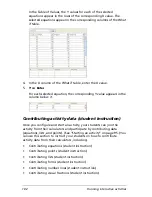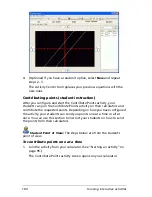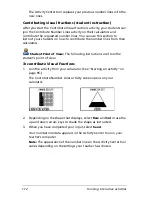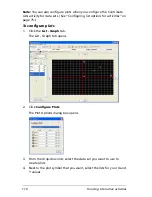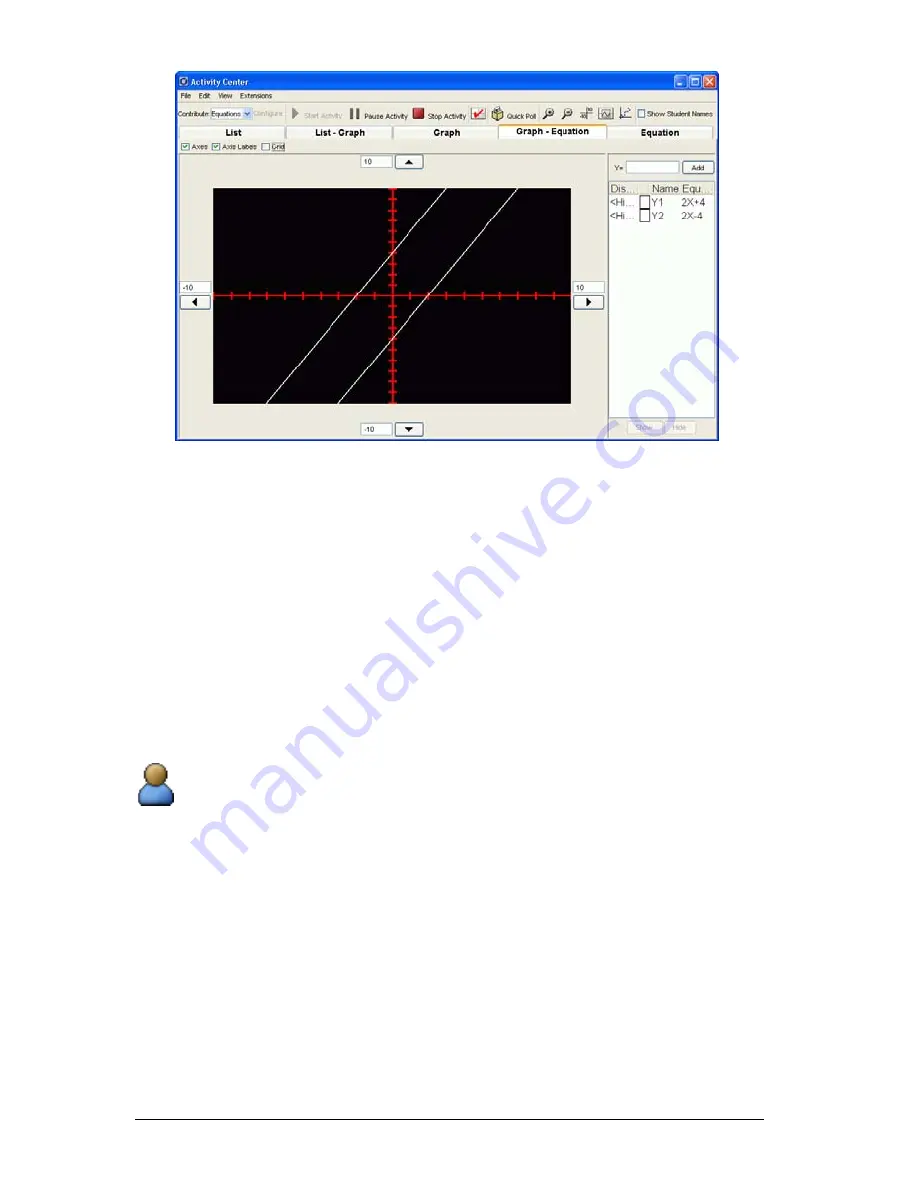
104
Running interactive activities
4.
(Optional) If you have a resubmit option, select
New
and repeat
steps 2 - 3.
The Activity Center tool replaces your previous equations with the
new ones.
Contributing points (student instruction)
After you configure and start the Contribute Points activity, your
students can join the Contribute Points activity on their calculators and
contribute the requested points. Depending on how you have configured
the activity, your students can send you points one at a time or all at
once. You can use this section to instruct your students on how to send
the points from their calculators.
Student Point of View:
The steps below are from the student’s
point of view.
To contribute points one at a time
1.
Join the activity from your calculator. (See “Starting an activity” on
page 95.)
The Contribute Points activity screen opens on your calculator.
Summary of Contents for Navigator
Page 1: ...TI Navigator Reference Guide ...
Page 46: ...40 Managing student accounts ...
Page 64: ...58 Exchanging files with students ...
Page 145: ...Running interactive activities 139 ...
Page 146: ...140 Running interactive activities ...
Page 158: ...152 Polling students ...
Page 164: ...158 Capturing calculator screens ...
Page 167: ...LearningCheck Creator 161 ...
Page 254: ...248 The Class Analysis Tool ...
Page 259: ...Installing Apps and OS files 253 ...
Page 260: ...254 Installing Apps and OS files ...
Page 278: ...272 Glossary ...
Page 302: ...296 Legal Information ...
Page 314: ...308 ...