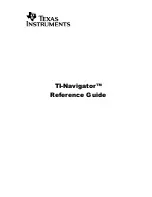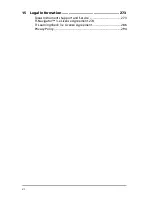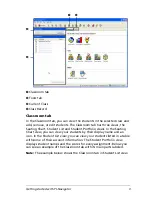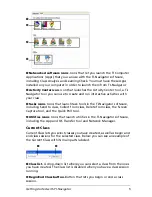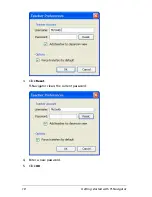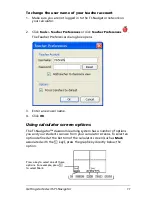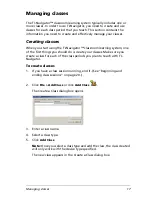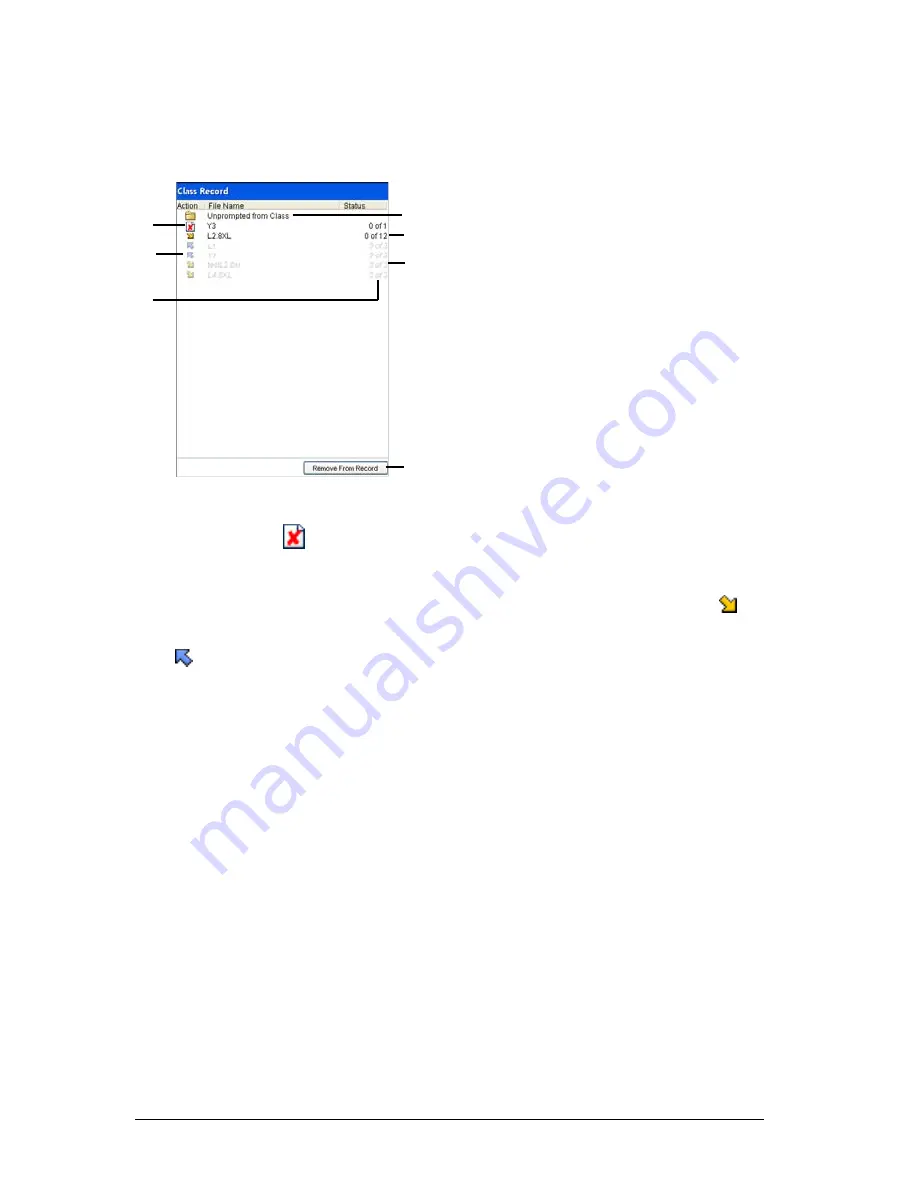
6
Getting started with TI-Navigator
Class Record
The Class Record contains both the current and historical activity for the
selected class. Below you can see an example of the Class Record with its
main parts labeled.
Ê
File deletion
. The deletion of a file from your students’ calculators,
indicated by the
symbol.
Ë
File transfer
. The transfer of files between your computer and your
students’ calculators. Arrows beside files indicate file transfers. The
symbol indicates transfers from your computer to your class’s calculators.
The
symbol indicates transfers from your class’s calculators to your
computer. File transfers remain current until all students receive the file,
you stop the transfer, or you end the class session.
Ì
Status
. The progress of an action. For example, “23 of 25” indicates
that 23 out of 25 students have received a file.
Í
Unprompted from Class folder
. A folder that contains the files
students have sent to you that were not part of a collect action.
Î
Current action
. An action (for example, send) that is still active.
Ï
Historic action
. An action (for example, send) that is inactive. Historic
actions are disabled.
Ð
Remove From Record button
. Button that lets you remove selected
historic or active actions from the Class Record. You can remove a single
action or multiple actions. (See “Removing items from the Class Record”
on page 23.)
Í
Î
Ï
Ì
Ë
Ê
Ð
Summary of Contents for Navigator
Page 1: ...TI Navigator Reference Guide ...
Page 46: ...40 Managing student accounts ...
Page 64: ...58 Exchanging files with students ...
Page 145: ...Running interactive activities 139 ...
Page 146: ...140 Running interactive activities ...
Page 158: ...152 Polling students ...
Page 164: ...158 Capturing calculator screens ...
Page 167: ...LearningCheck Creator 161 ...
Page 254: ...248 The Class Analysis Tool ...
Page 259: ...Installing Apps and OS files 253 ...
Page 260: ...254 Installing Apps and OS files ...
Page 278: ...272 Glossary ...
Page 302: ...296 Legal Information ...
Page 314: ...308 ...