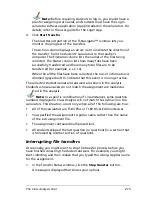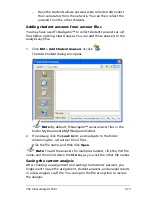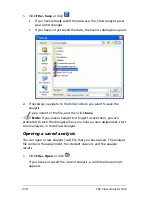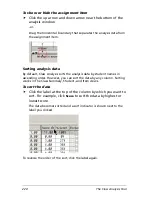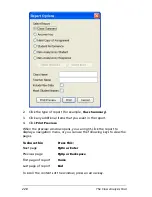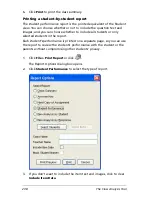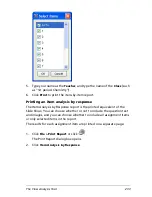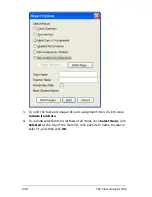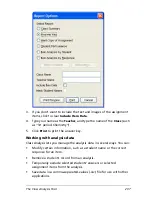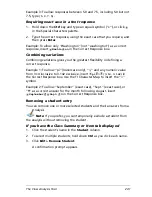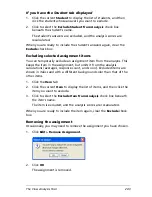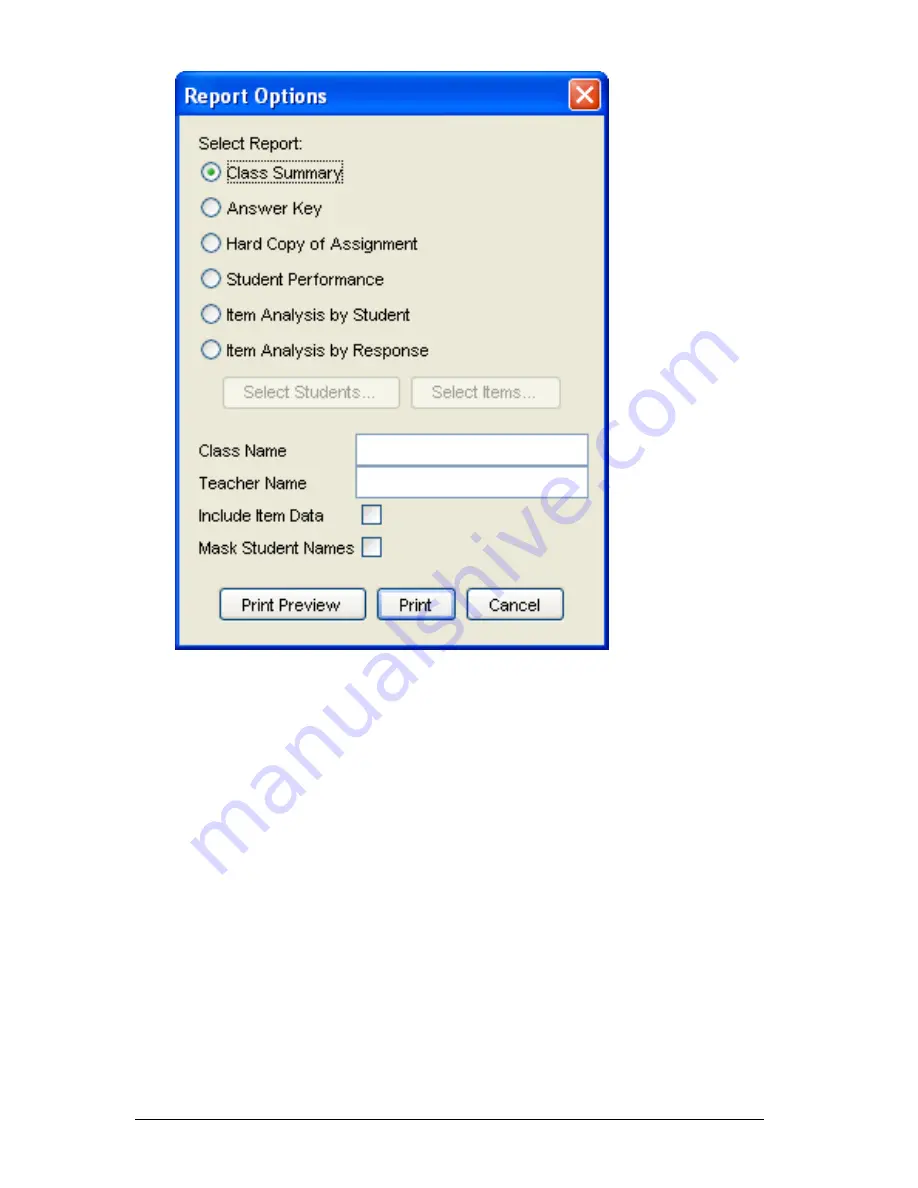
228
The Class Analysis Tool
2.
Click the type of report (for example,
Class Summary
).
3.
Click any additional items that you want in the report.
4.
Click
Print Preview
.
When the preview window opens, you can right-click the report to
display a navigation menu, or you can use the following keys to view the
pages.
To scroll the contents of the window, press an arrow key.
To show this:
Press this:
Next page
PgDn or Enter
Previous page
PgUp or Backspace
First page of report
Home
Last page of report
End
Summary of Contents for Navigator
Page 1: ...TI Navigator Reference Guide ...
Page 46: ...40 Managing student accounts ...
Page 64: ...58 Exchanging files with students ...
Page 145: ...Running interactive activities 139 ...
Page 146: ...140 Running interactive activities ...
Page 158: ...152 Polling students ...
Page 164: ...158 Capturing calculator screens ...
Page 167: ...LearningCheck Creator 161 ...
Page 254: ...248 The Class Analysis Tool ...
Page 259: ...Installing Apps and OS files 253 ...
Page 260: ...254 Installing Apps and OS files ...
Page 278: ...272 Glossary ...
Page 302: ...296 Legal Information ...
Page 314: ...308 ...