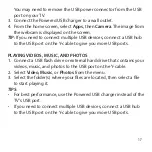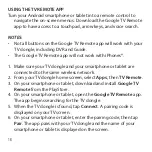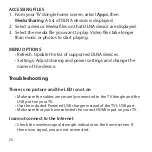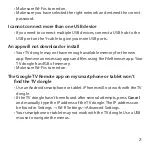6
USB power
connector
USB On-the-Go (OTG) port
Micro USB connector
USB Y-CABLE
•
USB On-the-Go (OTG) port
– Connect standard USB devices to
this port. If you need to connect multiple USB devices, connect a
USB hub to this port to give you more USB ports.
•
Micro USB connector
– Connect to the Micro USB port on the TV
dongle.
•
USB power connector
– Connect to a USB port on a TV.