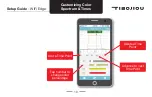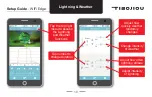Setup Guide - WiFi Edge
Selecting Initial Light
Spectrums & On/Off Times
Toggle between
pre-programmed
colors
Tap to change
time
16
The WiFi Edge Fixtures come pre-programmed
with color spectrums and times. When adding
a new fi xture or group, you will be prompted to
select your choice of pre-programmed options.
Select the color scheme best suited for your
application. You will be able to modify after
initial setup.
Freshwater Options
Marine Options
> Warm
> White
> White
> Cool White
> Cool
> Blue White
After initial setup, it is
possible to adjust the light
intensity, colors and time.
These adjustments can be
made either for a fi xture
or a group.
NOTE: If a fi xture is part
of a group, only the group
can be adjusted.