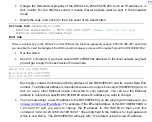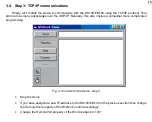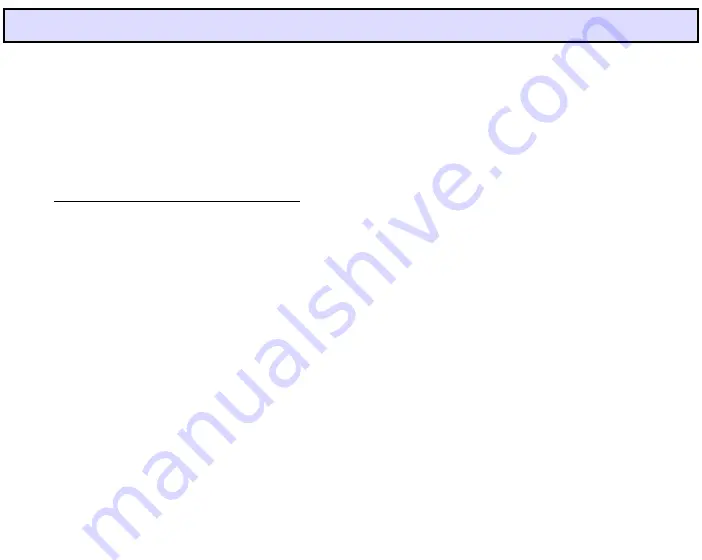
2. Preparing the DS100/EM100SK
2.1. Connecting
cables
To test out the
WinSock Demos
you will need to connect the Ethernet port of the DS100/EM100SK to
the LAN (to which your test PC is also connected), and the RS232 port- to the PC’s COM port. Our
WinSock
Demos
will communicate with the DS100/EM100SK directly via the Ethernet (which is a TCP/IP network).
RS232 side of the link will be served by the
HyperTerminal
- a standard
Windows
software used to send and
receive the serial data.
Assembly the network as follows (
Fig. 1
):
•
Connect the RS232 port of the DS100/EM100SK to the unused Serial port of your PC with the
WAS-1455 serial cable
•
Connect the Ethernet port of the DS100/EM100SK to your office LAN or directly to your PC using
the WAS-1499 or WAS-1498 cable (see below for more information)
•
Power the DS100/EM100SK up using the power adaptor.
There are two ways to connect the Ethernet side of the DS100/EM100SK to the PC:
•
Via LAN
. If you have a LAN installed in your office and your PC is already connected to this LAN,
then you will need a spare cable (coming out of the network hub) to connect the DS100/EM100SK.
If no spare cable is readily available, then our WAS-1499 Device-to-Hub cable can be used. Plug
one side of the cable into the unused 10BaseT connector on your hub, another one- into the
DS100/EM100SK Ethernet port
•
Directly
. You can bypass the LAN and the Hub using our WAS-1498 Device-to-Device cable. Plug
one side of the cable into your PC’s Ethernet port (yes, you need to disconnect your PC from the
office network first), another side- into the Ethernet port on the DS100/EM100SK.