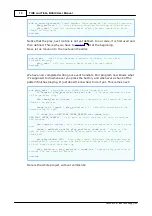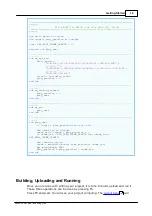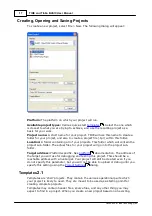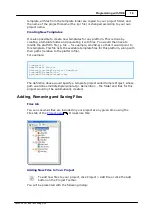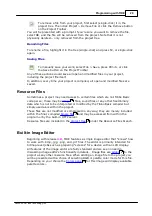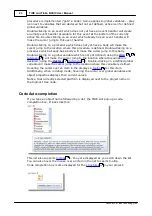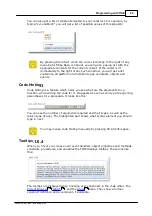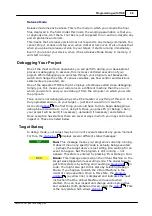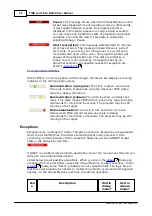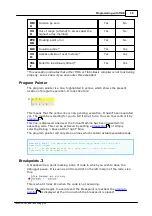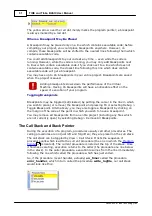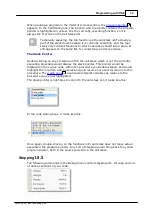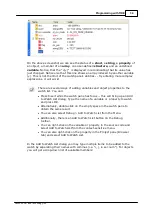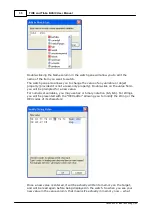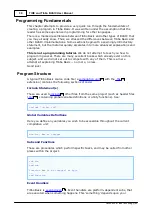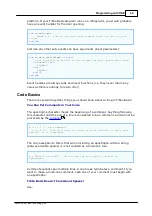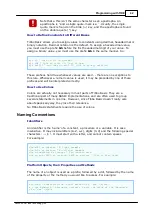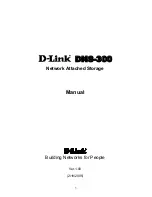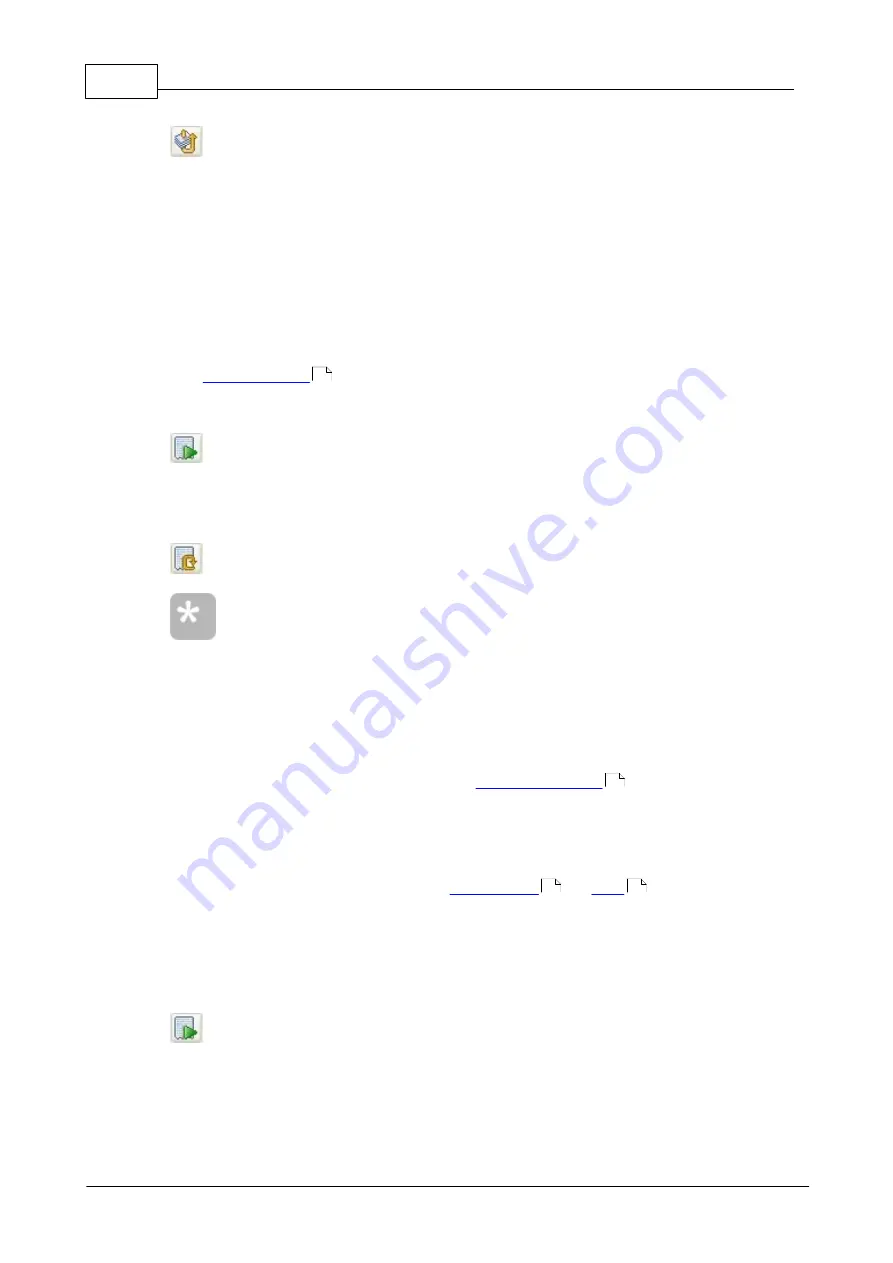
27
TIDE and Tibbo BASIC User Manual
©2000-2008 Tibbo Technology Inc.
To upload your project, you must select Project > Upload or click the
Upload button on the Debug toolbar.
Before uploading, TIDE checks if the project has been changed since it was last
built. If so, it builds the project again and attempts to upload the new build.
Also, the current project hosted on the target will be checked. If it is the same
(same project and same build number) as the project you are trying to upload,
uploading will not occur. Thus, trying to upload a project twice without making any
change in the project will not result in a second upload. Also, before uploading, the
firmware version is checked and if it is incompatible with the firmware version
specified in the platform file, the upload is aborted with an error message.
Running a Binary
(the default version type), uploading the binary does not
automatically start its execution on the target. Once uploaded, it just sits there,
waiting to be executed.
To begin execution, select Debug > Run, press the shortcut key F5 or
click the Run button on the Debug toolbar.
This action optionally builds and uploads your application, if needed. If a new
upload was just performed, it also reboots the target before running it. This
ensures that target starts running the newly uploaded program from a 'fresh' state.
You may also reboot your device manually at any time by selecting
Debug > Restart or clicking the Restart button on the Debug toolbar.
These actions are incremental. This means that when uploading, a
build is performed if needed. When running, a build and an upload are
performed if needed.
4.1.7.1
Two Modes of Target Execution
When you execute a program on the target, it can run in either of two modes
(depending on the setting selected under
:
Debug Mode
In debug mode, your project runs with the assumption that you are right there,
watching the monitor and trying to see what's going on. This means that the
Debug menu is active. You can set up
, or
through your
project, watch the variables, etc.
This also means the project might stop if there's an error, such as division by 0.
And you can pause execution, stop it, etc.
Also, when uploading a project in debug mode, it does not begin to run by default.
By default, it waits for you to run it.
Selecting Debug > Run, pressing F5 or clicking the Run button on the
Debug toolbar would send an explicit command to the target, to start
running the project.
If the device reboots while a project is running in Debug Mode, the project will not
start running automatically after the reboot. You would have to run it explicitly.
38
38
30
32