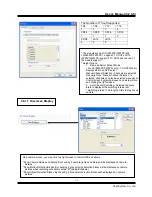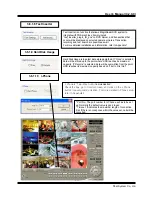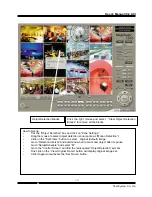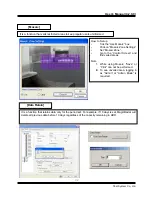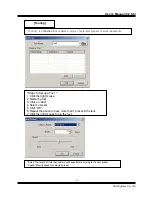User’s Manual (4.2.0.0)
Tibet System Co., Ltd.
33
* Apply All: The same settings will be applied to the rest of the
cameras by clicking on “Apply All”.
* Bit per Second: It is 9600 for most of PTZ cameras. But a few
can have different values.
Refer to camera manual.
Select the port used for PTZ camera.
* Camera ID: Leave it as it is if only one PTZ camera is used.
Otherwise, give each camera a different number.
* Using Previous State : Tick the box and set time period to move
camera back to initial position after a certain period of time.
When using a PTZ camera, check the box
and select a model name. MagicRadar
DVR system supports nearly 40 different
protocols.
[PTZ Camera Setup]
Either click the right mouse on camera picture or click on the Preset (Touring) button for Preset (Touring) setup
and use.
[Preset & Touring]
Summary of Contents for CD08
Page 1: ...User s Manual 4 2 0 0 Tibet System Co Ltd 1 ...
Page 37: ...User s Manual 4 2 0 0 Tibet System Co Ltd 37 ...
Page 48: ...User s Manual 4 2 0 0 Tibet System Co Ltd 48 3 6 4 3 Schedule 3 6 4 2 Input ...
Page 68: ...User s Manual 4 2 0 0 Tibet System Co Ltd 68 ...
Page 72: ...User s Manual 4 2 0 0 Tibet System Co Ltd 72 ...
Page 74: ...User s Manual 4 2 0 0 Tibet System Co Ltd 74 ...
Page 95: ...User s Manual 4 2 0 0 Tibet System Co Ltd 95 Recording Control should be set up this way ...
Page 96: ...User s Manual 4 2 0 0 Tibet System Co Ltd 96 Appendix 3 MDVR ...
Page 109: ...User s Manual 4 2 0 0 Tibet System Co Ltd 109 ...
Page 110: ...User s Manual 4 2 0 0 Tibet System Co Ltd 110 User s Manual for Access Control DVR ...
Page 118: ...User s Manual 4 2 0 0 Tibet System Co Ltd 118 4 2 Execution ...
Page 122: ...User s Manual 4 2 0 0 Tibet System Co Ltd 122 ...