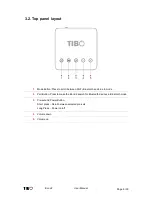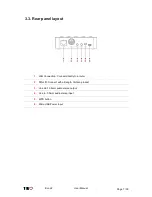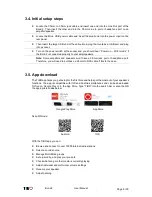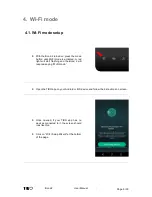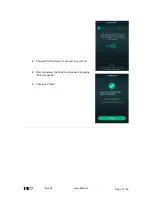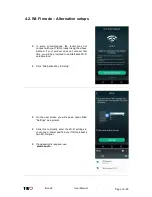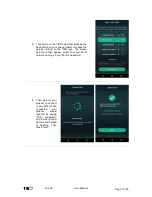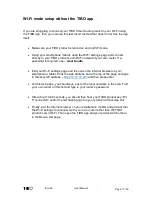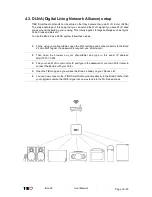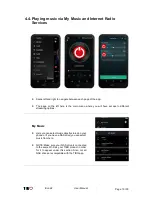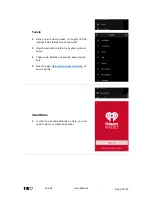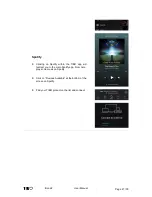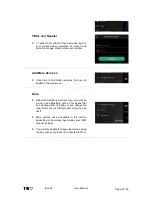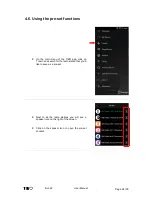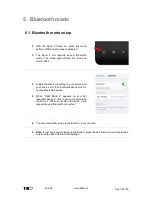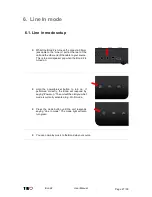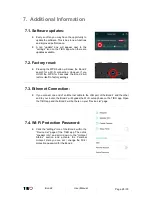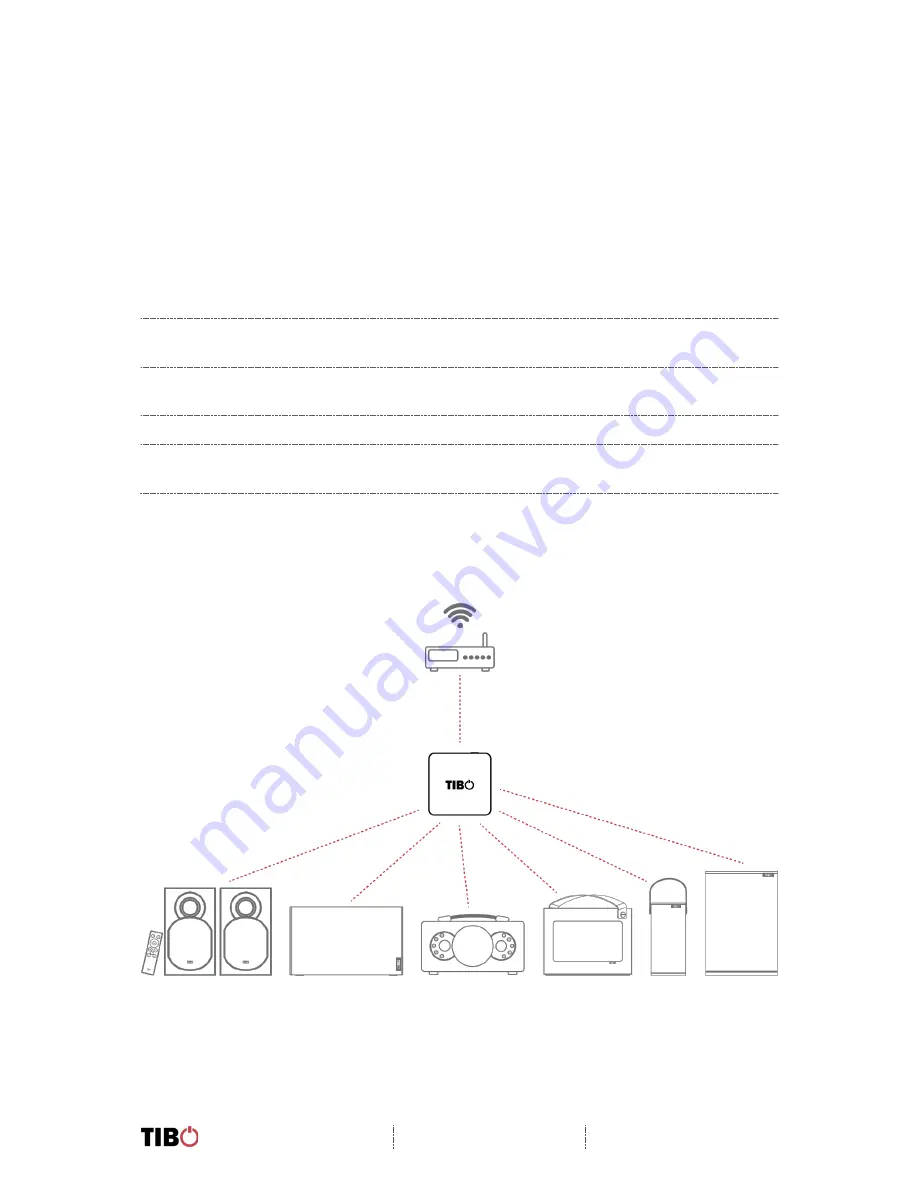
Bond 2
User Manual
Page 18 / 30
4.3. DLNA (Digital Living Network Alliance) setup
TIBO Smart Audio products can be setup so that they become their own Wi-Fi router. (DLNA)
The main advantage of this being that you can extend the Wi-Fi signal if you have Wi-Fi dead
zones around the building you’re using. This mainly applies to large buildings such as Gyms,
Pubs, Clubs and Bars etc.
To use the Bond 2 as a DLNA system follow these steps:
•
Firstly, using your phone/tablet, open the Wi-Fi settings and connect directly to the Bond
2’s own Wi-Fi signal. If a password is required, use ‘smart-audio’.
•
Then open the browser on your phone/tablet and type in this exact IP address:
http://10.10.10.254
•
Find your own Wi-Fi router on this IP and type in the password of your own Wi-Fi router to
connect the Bond 2 with your Wi-Fi.
•
Open the TIBO app and you will see the Bond 2 already on your ‘Device List’.
•
You can now connect other TIBO Smart Audio products directly to the Bond 2 rather than
your original router so that Wi-Fi signal can now extend into the Wi-Fi dead zones.
Summary of Contents for Bond 2
Page 1: ...Bond 2 User Manual...