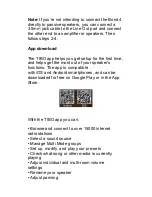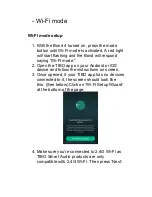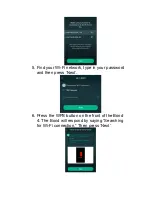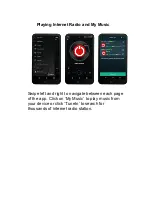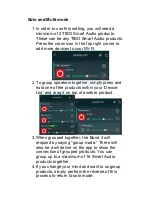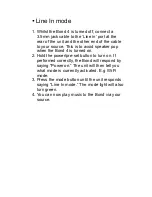•
Line In mode
1. Whilst the Bond 4 is turned off, connect a
3.5mm jack cable to the ‘Line in’ port at the
rear of the unit and the other end of the cable
to your source. This is to avoid speaker pop
when the Bond 4 is turned on.
2. Hold the power/pre-set button to turn on. If
performed correctly, the Bond will respond by
saying “Power on.” The unit will then tell you
what mode is currently activated. E.g Wi-Fi
mode.
3. Press the mode button until the unit responds
saying “Line In mode.” The mode light will also
turn green.
4. You can now play music to the Bond via your
source.
Summary of Contents for Bond 4
Page 1: ...Bond 4 User Guide ...