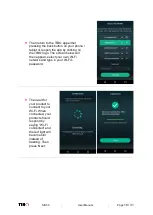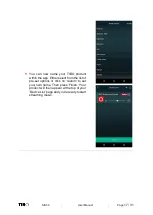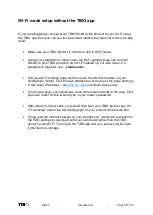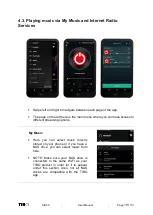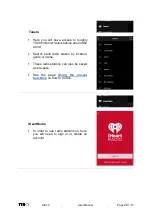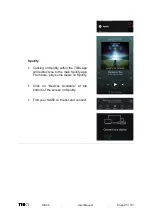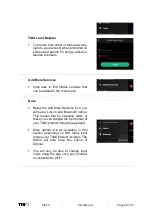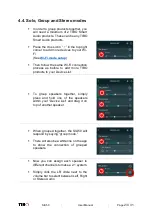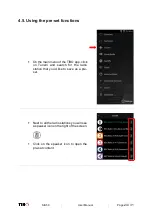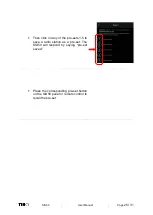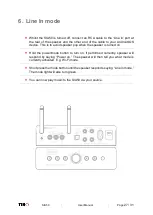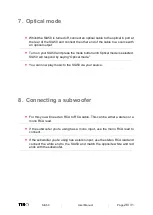SIA50
User Manual
Page
30 / 31
10. Troubleshooting
Problem
Possible Cause
No power
§
Power cord not connected properly.
§
Power switch turned off.
No sound
§
The speakers are disconnected.
§
Volume control is at lowest level.
§
The 3.5 mm jack is not inserted properly.
Suddenly no sound during
operation
§
Speakers may have been disconnected from
Wi-Fi / Bluetooth.
§
The product may have entered overheat
protection mode.
§
3.5mm jack disconnected
Bad sound/sound distorted
§
Audio source problem
§
Bad or incorrect speaker connections.
Product dropping in and out of
Wi-Fi
§
Wi-Fi speed
§
Product too far away from router
Cannot connect to router
§
Ensure router is dual band, as TIBO products
only connect with 2.4GHz and NOT 5GHz
Product dropping in and out of
Bluetooth
§
Source is too far away from speaker
§
Bad Bluetooth signal from source
Summary of Contents for SIA50
Page 1: ...SIA50 User Manual ...