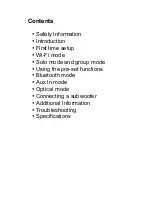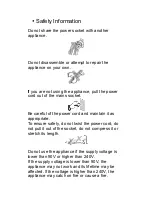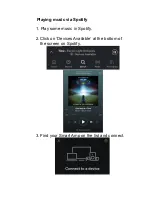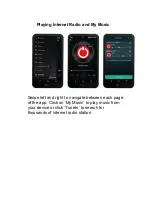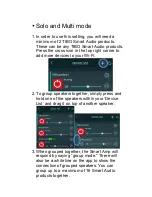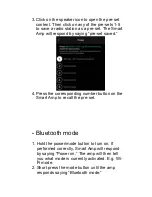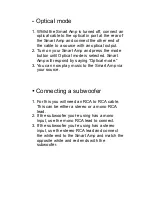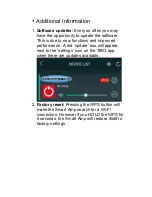With the TIBO app you can:
•
Browse and connect to over 15000 internet
radio stations
•
Select a sound source
•
Manage Multi Mode groups
•
Set up, modify, and play your pre-sets
•
Check what song or other media is currently
playing
•
Adjust individual and multi-room volume
settings
•
Rename your speaker
•
Adjust panning
•
Add more speakers
Summary of Contents for Smart Amp
Page 1: ...Smart Amp User Manual...