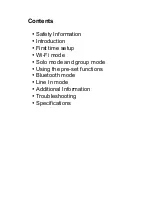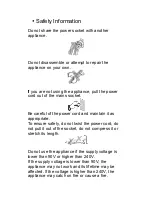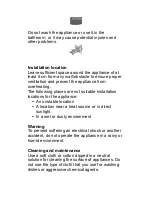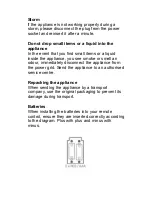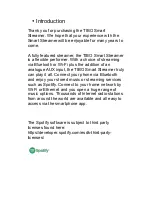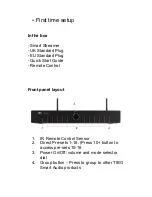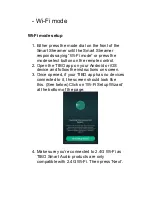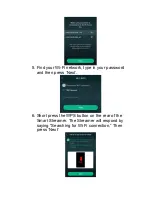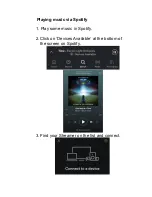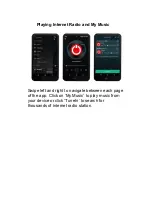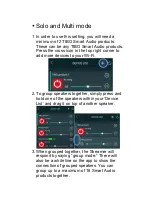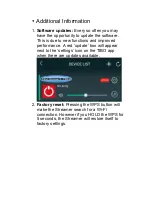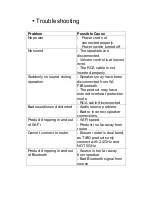Initial setup steps
1. Firstly, connect your Smart Streamer to an
amplifier. Do this by inserting an RCA cable
(red and white) into the pre-out port on the rear
of the Streamer. Then insert the other end of
the cable into the appropriate port on an
amplifier.
2. Make sure you connect your amplifier to a pair
of speakers.
3. Connect the appropriate power cord to the
power input port on the rear of the Smart
Streamer. Then turn on the Smart Streamer by
pressing the on/off switch to on.
4. The Smart Streamer will respond by saying
“Power on” and tell you what mode it’s in. E.g.
“Wi-Fi mode.”
App download
The TIBO app helps you get setup for the first time,
and helps get the most out of your product’s
functions. The app is compatible
with iOS and Android smartphones, and can be
downloaded for free on Google Play or in the App
Store.