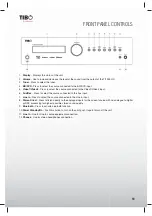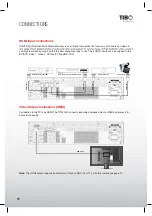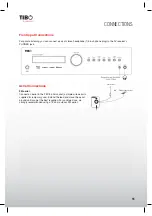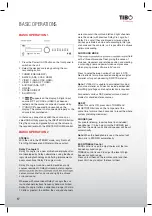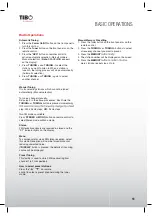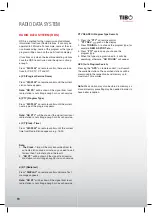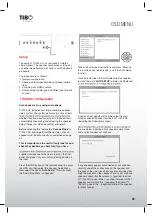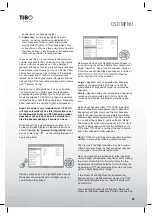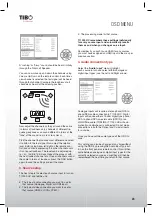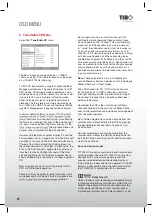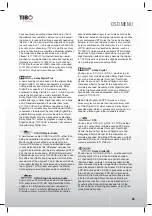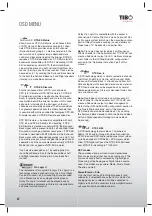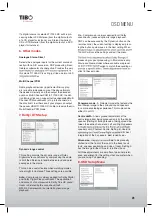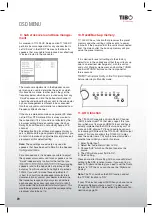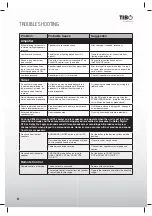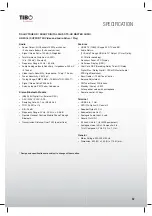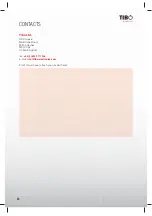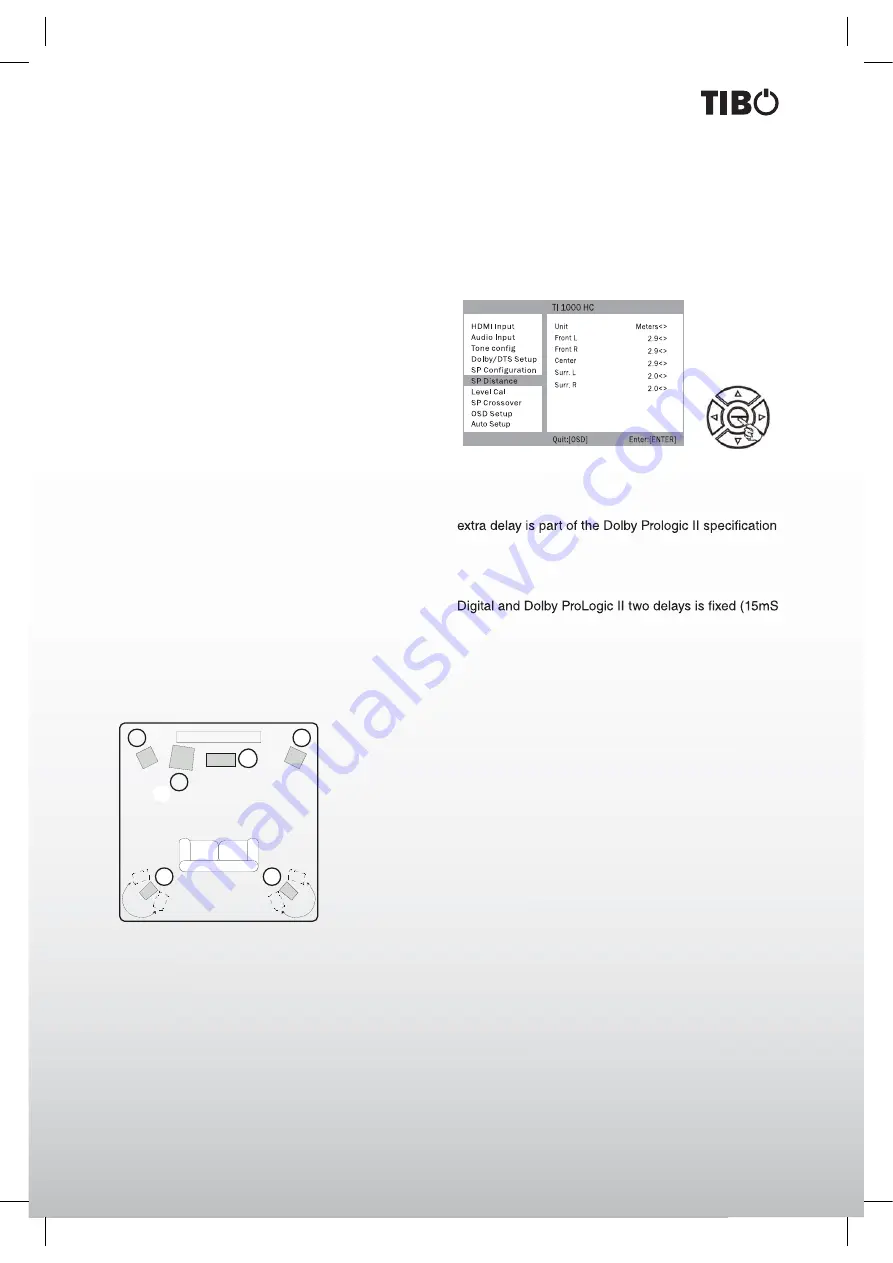
23
Turn it back on
OSD MENU
to “On”). This is because LFE/ bass information should
not be redirected to the surround channels.
To store the setting simply come back out of the OSD
(pressing the OSD button always moves back one
menu item, and then exits and stores from the main
menu screen).
2. Speaker setup
The following two sections can be performed by Mi-
crophone so you can if you wish jump straight to that
section. However, it is recommended that you do read
these sections to understand the reasons for these
settings and their implications.
Speaker delay
Because the speakers in a surround sound system are
usually different distances from the listener, TI 1000
HC incorporates the ability to apply a variable digital
delay to each of the channels, so that the sound from
each arrives at the same time at the listening position
for best surround-sound effect.
To set the delay times automatically, refer to the Auto
setup section of this manual.
To set the delay times manually, simply measure the
distances from the listening position to each speaker
as shown in the following diagram:
1
1
2
3
3
4
5.1
1. Front Left and Right speakers
2. Centre speaker
3. Surround Left and Right speakers
4. Subwoofer
Note:
No delay setting for the subwoofer is necessary.
Set the distances in the OSD Speaker Distance menu
to the nearest value in metres (1 foot = 0.3 metres).
The speed of sound is approx 340 metres per second,
TI 1000 HC thus introduces approx 3mS of delay per
metre of distance set..
Go to the
“Speaker Distance”
and highlight each
speaker in turn. Set the distance to the nearest value
to that which you measured by using the Left and
Right arrows (the values do not need to be exact).
Press the OSD button to exit the menu.
Note:
In addition to the delays as set above Dolby
Pro Logic II/IIx playback also requires an extra 15
milliseconds delay to the surround channels only. This
and ensures that sound from the surrounds arrives
just after sound from the front reducing the audibil-
ity of sound leakage from the front to the surround
speakers. Because the relationship between the Dolby
extra to the surround channels), it is only necessary to
set the delay by measuring the distances as we have
described. TI 1000 HC will automatically provide the
appropriate extra delay whenever you switch to a Pro
Logic Mode.
Level calibration
TI 1000 HC allows level calibration to match the
acoustic level between different types/sizes or even
manufacturers of speaker that may be being used for
each channel. This is achieved by adjusting the rela-
tive level of each speaker. This can be done manually
through the
”Level Calibration”
menu in the OSD or
automatically, see the following Auto setup section of
this manual.
The basic process for manual adjustment is to listen
to or measure with an SPL meter (more accurate and
recommended but not essential) the level of sound
produced by each speaker and set relative levels
for each speaker so that they all sound the same
loudness at the normal listening position. TI 1000 HC
incorporates a Test Signal Generator (broad-band
white noise) to facilitate this.
Set the unit to a normal listening level or half maxi-
mum volume approximately. Press the OSD button on
the remote control then select the
”Level Calibration”
menu. Now turn on the test signal by highlighting this
item and pressing the Left or Right arrows.